Build a Solid Edge plugin in 5 steps
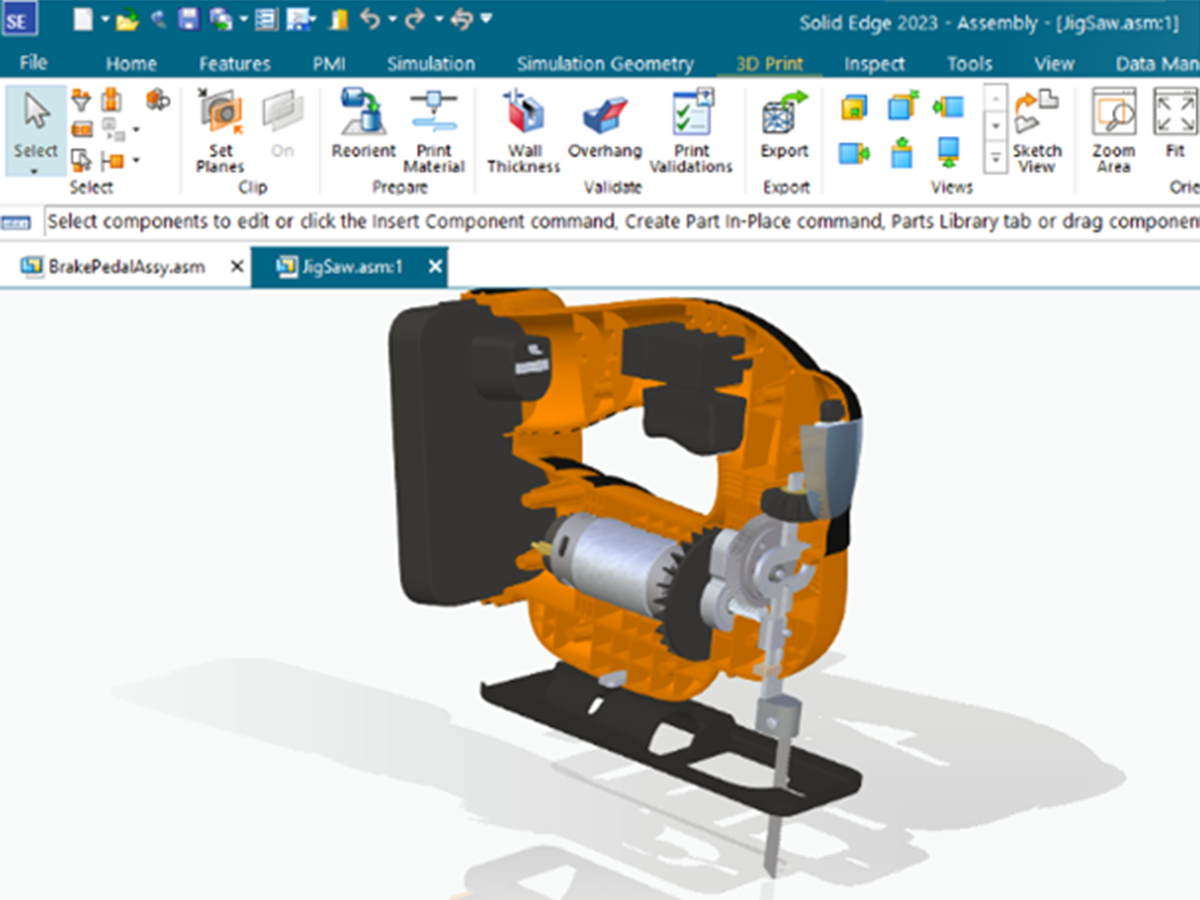
Siemens 3D CAD software Solid Edge allows developers to extend its functionality by creating plugins. These plugins offer customized features, workflows and automation tailored to specific user requirements. In this blog, we will walk you through the process of developing a sample Solid Edge plugin in five simple steps, empowering you to enhance your design experience.
Step 1: Setting up the development environment
- To develop a Solid Edge plugin, ensure you have the necessary software and tools. Install Solid Edge and the appropriate version of Microsoft Visual Studio, the integrated development environment (IDE).
- This IDE will be used to write the code for the plugin.
Step 2: Creating a new project
- Open Microsoft Visual Studio and start a new project.
- Depending on your programming language preference, choose the relevant project type, such as a Class Library project in either C# or VB.NET.
- Provide a descriptive name for your project and designate where you want to save it.
Step 3: Adding references and importing Solid Edge libraries
- In Visual Studio, locate your project in the Solution Explorer, right-click on it, select “Add Reference,” and navigate to the Solid Edge installation directory.
- Choose the appropriate libraries from there.
- To access the API functionalities, import the Solid Edge namespaces into your code file.
Step 4: Implementing plugin functionality
- Define the functionality you want your plugin to offer. This could include automating tasks, extending existing features or creating custom workflows.
- Implement this desired functionality by writing the required code within the methods of your plugin class.
- Utilize the Solid Edge API to interact with the CAD model, retrieve properties, generate or modify geometry and execute various operations.

Step 5: Building and deploying the plugin
- Once you have implemented the desired functionality, build your project to generate the plugin assembly file (.dll).
- After a successful build, deploy the plugin by copying the assembly file to the appropriate Solid Edge plugin directory.
- Restart Solid Edge and your plugin should be available for use.
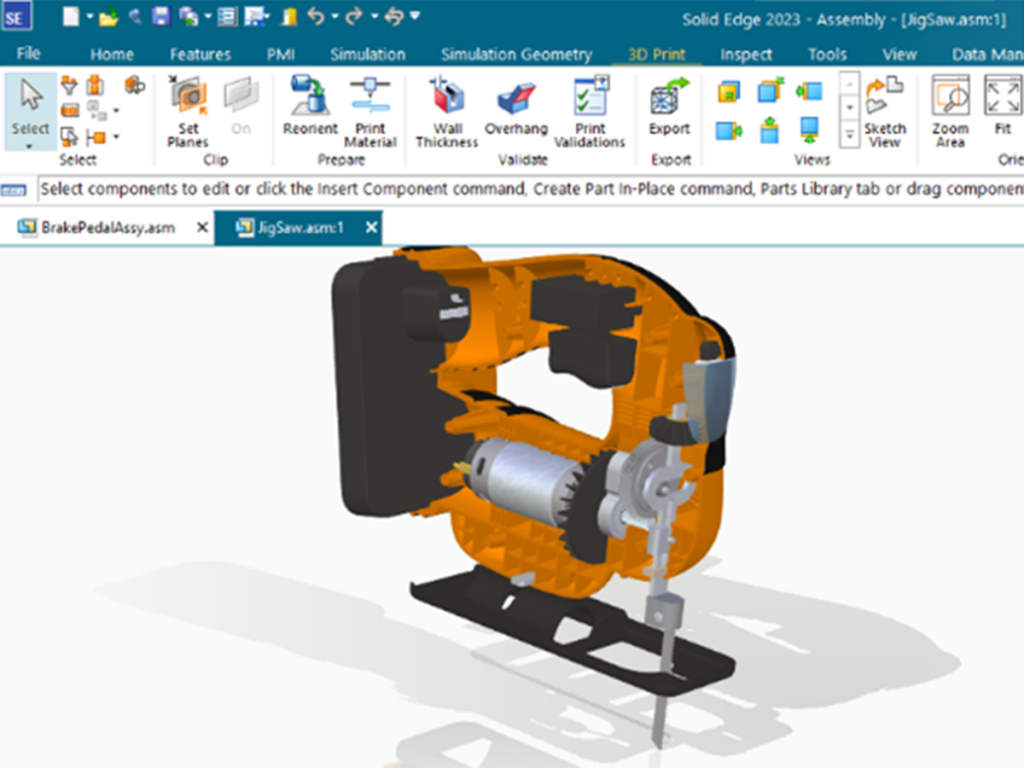
Developing a Solid Edge plugin allows you to extend the capabilities of the software, enabling custom features and automation to streamline your design workflows. By following these five steps, you can create a sample plugin and unlock a world of possibilities within Solid Edge.
Unlocking the power of Solid Edge: Discover how ProtoTech can revolutionize your experience
- Custom plugin development: ProtoTech can develop custom plugins or add-ons for Solid Edge to extend its functionality and meet your specific requirements. Whether you need automation, specialized tools or integration with other software systems, ProtoTech can create tailored solutions to enhance your Solid Edge experience.
- 3D file format conversion: We have expertise in developing file conversion utilities that ensure accurate and efficient conversion of 3D data, preserving the integrity of your designs.
- CAD data exchange and collaboration: ProtoTech can help you integrate Solid Edge with other CAD systems, enabling seamless data transfer and collaboration between different design teams. This ensures smooth communication and efficient workflow across multiple platforms.
- 3D visualization and rendering: ProtoTech specializes in 3D visualization and rendering technologies. We can help you create stunning visual representations of your Solid Edge designs, allowing you to showcase your products or designs with realistic rendering, virtual reality (VR), or augmented reality (AR) experiences.
- Custom software development: ProtoTech can provide custom software development services if you have unique requirements beyond plugin development. Whether it’s developing standalone applications, automation scripts, or tailored solutions to address specific design challenges, ProtoTech can leverage its expertise to deliver the desired outcomes.
By leveraging ProtoTech’s expertise in Solid Edge and CAD technologies, you can streamline your design processes, enhance collaboration, and unlock the full potential of Solid Edge for your projects.
Visit ProtoTech’s website to learn more or find a solution right for you.
About the author
Rajesh Bhartiya is the founder and CEO of ProtoTech Solutions. He has over two decades of experience in the engineering software industry and has developed numerous CAD/CAM and graphics applications. Outside of work, Rajesh is an avid adventurist.


