Simcenter STAR-CCM+ 2019.1: the Automation Awards
Multidisciplinary design space exploration relies on a robust and automatable framework, capable of seamlessly orchestrating parametric changes, swapping old geometry with new assemblies, and executing the whole CFD pipeline through meshing, solving, and all the way to outputting data. No manual user intervention required!
One of the strongest differentiators of Simcenter STAR-CCM+ is that it truly enables complex CFD process automation. Rewinding time, I recall the joys, the wows even, of new Simcenter STAR-CCM+ adopters when they were learning how to swap a design (at the time manually and of a discrete surface) in our famous ‘lock valve’ example, in doing so turning it 30 degrees. That was in our basic training course, and the rest magically unfolded. That was over 10 years ago.
Since then, Simcenter STAR-CCM+ has matured tremendously in its native automation capabilities, in most recent years illustrated by the release of automation enablers such as Tags, Filters and Query-Based Selection, as well as Global Parameters. (Building a Better Sim File Part 1, and Part 2.)
Simcenter STAR-CCM+ 2019.1 continues to focus on automation with the release of two significant enhancements. If you’re Java shy, you should pay attention because we will be saving you from writing a lot of code going forward. Ultimately, what it means is that you will be freed time to do what you do best: analysing simulation results, deepening your product understanding, and devising creative solutions to improve your design’s performance.
So, with Awards Season in full swing, Ladies and Gentlemen (queue music!), it’s now time to recognize the best in automation for Simcenter STAR-CCM+ 2019.1. I give to you, the ‘Automation Awards’!
And the winners for ‘Best New (Automation) Actor and Actress’ are:
- File Parameter for his reinterpretation of the classic ‘Out with the Old, In with the New’
- Parametric Expressions in Coordinates for her marvellous performance in ‘Repeat Me If You Can’
Let me introduce you first to the new Parameter on the block: File Parameter. He has big shoes to fill, with the seasoned ‘Scalar Parameter’ and ‘Vector Parameter’ winning ‘Best (Automation) Actors’ each year since they came on the scene. But there is a new man in town! File Parameter has just proven himself in this release by being a key instrument to completely automate the process to replace a part in a simulation (inside the Replace Part Geometry Operation), which has earned him the attention of quite a crowd, especially Design Manager. Here is a peek on set:
 File Parameter in use in the Replace Part Geometry Operation
File Parameter in use in the Replace Part Geometry Operation
Indeed, he has single-handedly allowed Design Manager to automatically sweep through a list of discrete geometry files during an optimization study. Critics will say that it was previously possible to do this with Java scripting, but File Parameter is delivering a process that is faster, much more robust and is able to handle the most sophisticated geometries.
For your viewing pleasure, here is File Parameter in action in his reinterpretation of ‘Out with the Old, In with the New’ in Design Manager:
File Parameter is automation savvy, ambitious, and a team player who nicely compliments “Scalar” and “Vector”. You will see much more of him in future productions, as we expect more operations in Simcenter STAR-CCM+ to want to hire him. We’re all looking forward to seeing what he will do next.
Now, let’s move on to the stellar performance of Parametric Expressions in Coordinates in ‘Repeat Me If You Can’. She instantly broadens the parameter space available for design exploration studies, with the ability to define Coordinate input fields using Scalar or Vector Global Parameter expressions. This lets users create powerful, parametrically-driven solutions that are easy to automate and template, without the need for writing macros.
Here is a film still of her in action inside the DFBI 6-DOF initial Center of Mass, where the Position Coordinate is defined from parametric values with the Expression Editor.
 Entering a parametric expression for the Center of Mass Position Coordinate field, in the Expression Editor
Entering a parametric expression for the Center of Mass Position Coordinate field, in the Expression Editor
Other examples of Coordinate fields are those for Transforms, be they graphical, 3D-CAD or Geometry Operations, the Derived Part Plane Section Normal, and the Coordinate System Origin, to name a few. These fields, because they can now be defined from Global Parameters, have become instantly available for optimization studies in Design Manager.
We need to note that Parametric Expressions in Coordinates was also critically acclaimed in Simcenter STAR-CCM+ IdeaStorm with a whopping 7 nominations (ideas), so it should be no surprise that she receives the ‘Best (Automation) Actress’ award for Simcenter STAR-CCM+ 2019.1!
This year, we also hand out ‘Lifetime (Automation) Achievement Awards‘ to:
- Filters and Query-Based Selections, last seen in ‘Two mouse clicks? Hold that thought!‘, for their ruthless commitment to sorting and filtering through your inputs to your simulation set-up process, saving you from having to write Java code to set up your simulations in an automated way. Grouping a series of parts to feed into a boundary following a naming convention or any other logical combination need only be done once, you can then reuse this Filter elsewhere in your Simulation Template for example inside a Scene or as input to a Report. Read more in Building a better sim file – part 2 of 2. Here is the genius mastermind icon to watch out for in your input fields:

- Global Parameters for their role in the blockbuster ‘Define Once, Apply Everywhere, Optimize!’, now episode 5! With a well built Simulation Template, running simulation variants has never been so easy: change a few parameters, including now the actual CAD file with the help of the new File Parameter, and ‘mesh and run’ again. With a direct exposure in Design Manager, running an optimization study from these simulation parameters is seamless. Read more in Building a better sim file – part 1 of 2.
- Tags for their flexibility in grouping objects that may not be logically connected. Tags can even be the only manual step you may need, before executing a well build Simulation Template. Apply a predefined Tag to Parts that need to get assigned the same mesh custom control for instance, and with the Tag already defined as the Filter input to the mesh custom size: you’re done. Read more in Building a better sim file – part 1 of 2.
If you’re not using these features today in your Simcenter STAR-CCM+ automation strategy, you are missing out.
As the adage goes, automation and the ‘end of work’ myth don’t go together. You’ve just been freed for more creative ways to explore your design space (or watch Award Shows!). Automation just happens. It’s in Simcenter STAR-CCM+’s DNA.
(See also Simcenter STAR-CCM+ 2019.1: Handling complex assemblies just got easier)
To become instantly more productive, download Simcenter STAR-CCM+ 2019.1 when released later this month.

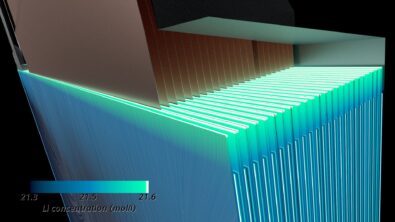
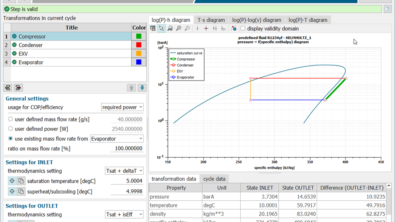
Comments
Comments are closed.