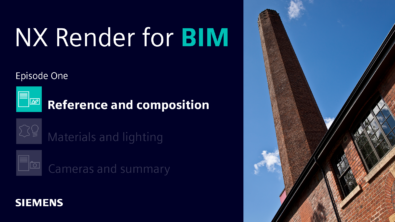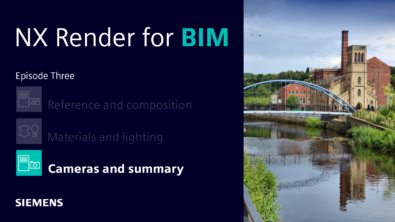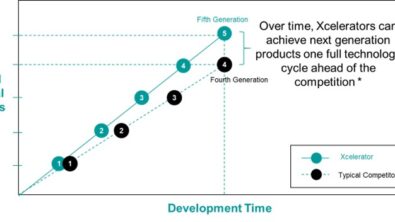NX Render for BIM | HDRI’s, materials and lighting
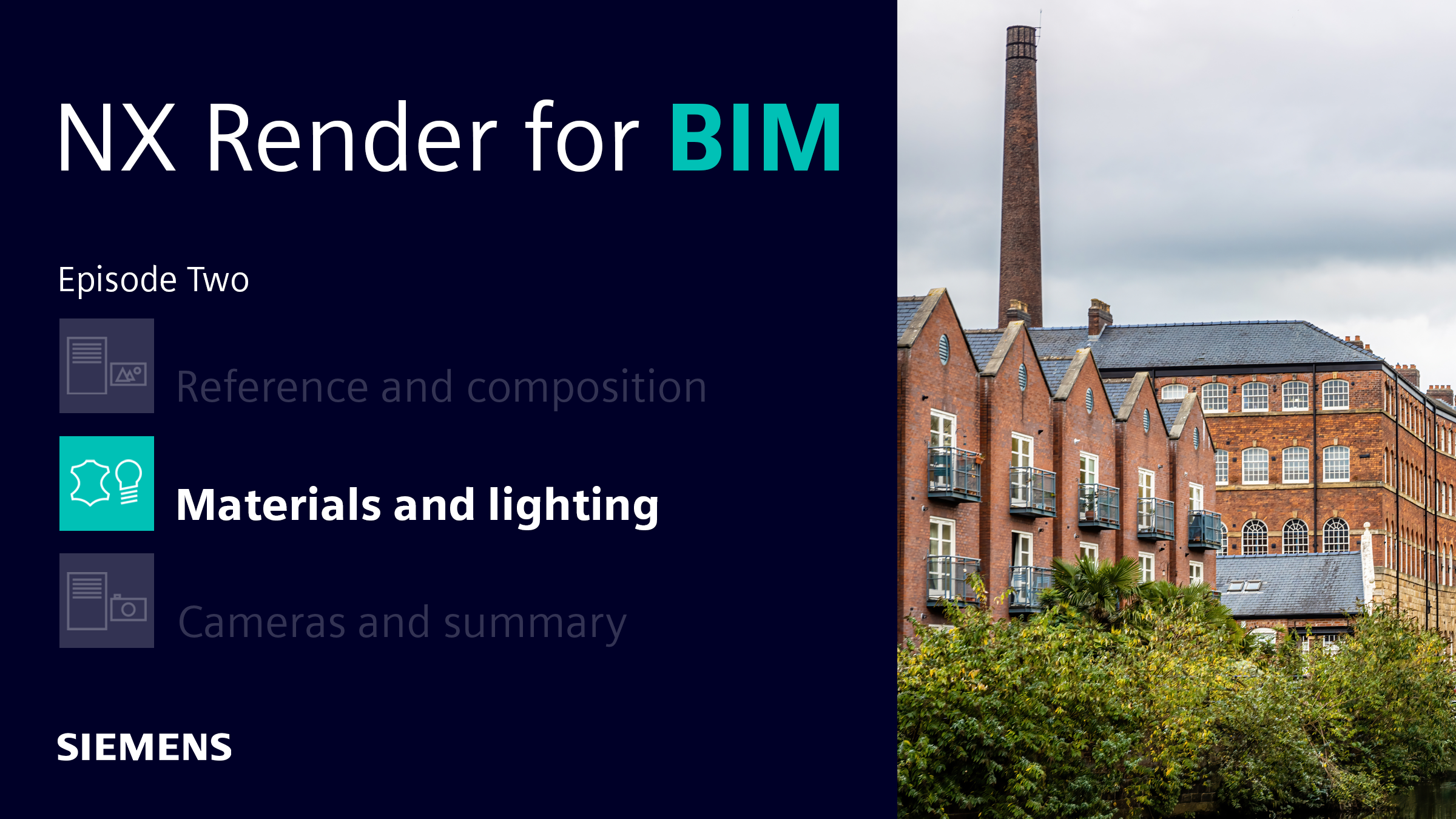
Welcome back to our NX™ software render for BIM series. We’re taking you through the full end-to-end workflow of creating high-quality, photo-realistic renders using NX. Our first episode focused on the importance of gathering reference imagery, and how they can inform the composition of a final render.
In our second episode, we’re diving into the next step; applying high dynamic range image (HDRI’s), material and lighting to bring a scene to life.
Every piece of content you see throughout this series is based on architecture in Sheffield, United Kingdom, where one of our offices is based. The area blends industrial architecture with a touch of modernism, creating unique buildings and spaces for the 21st century.
Without further ado, let’s re-join Greg Arnot and Gavin McCambridge for the next part of the story.

Greg Arnot
How else does NX help people, who aren’t necessarily artists, to get a good render?
Gavin McCambridge
NX comes with a lot of HDRIs and materials preset for the user, so you don’t have to worry too much about generating your own scene if you don’t want to. We’ve got simple brick materials, lots of metals, different wood materials, plastics and more. It makes it a lot easier for someone who doesn’t do too much visualization and has never created textures before to get realistic results quickly. We also have a lot of functionality to edit the materials and cameras if you wanted, but plenty of presets that work well. You can choose the level of control you want, but the presets that come with your install will give you a solid foundation.


Greg Arnot
What are HDRI’s?
Gavin McCambridge
A HDRI is an image file format that offers more lighting information than a more common image file, like a PNG or JPEG. When we refer to HDRIs, or environments in NX, we mean a photographic dome, like the inside of a sphere, using the HDR file format. Imagine a 360-degree panorama environment, like Google streetview. These HDRIs act as the background in your scene, like a backplate image. Your 3D object exists inside this spherical image, which acts as the main source of light for the scene within Ray Traced Studio (RTS).
RTS is a very powerful renderer. It has a piece of software behind it called Iray, which is an NVIDIA product. It produces very accurate, photorealistic renders, by simulating the bouncing of light rays around a scene. When you are ready to create a photorealistic render in NX, you activate the RTS window, where you have an interactive view of your scene. You can adjust your materials and lighting in NX, to see what impact adjusting these settings will have on your final image, and the results are seen within RTS.
There isn’t much need for customization with adding lighting in NX render in terms of adding and moving individual sources of light. It’s mostly finding 360 HDR images that work well for the scene you are creating. You load it up, and then that’ll generate the lighting for you. So, for a building, you would likely want accurate sunlight with the sun at a specific point in the sky, with a certain hue. You would find a HDR image that represents that and bring it into your scene. Or, for an interior shot, you may want to find an image that represents the type of room you are lighting. The image itself can be hidden, so it’s just the light generated by the image that remains. So that’s what controls a lot of the lighting when creating renders in NX.
Again, users don’t need to worry much about sourcing or making their own HDR environments unless they want something very specific. You’ll get good lighting results from the HDRIs that are part of the package within NX.

Greg Arnot
I guess if your materials are very reflective, then that would tend to change your lighting quite a bit?
Gavin McCambridge
Yes. Especially in this project, we had a certain roughness texture on some of the bricks and reflections coming off the windows as well. So, going back to the HDRI, we will rotate it in NX, so that the primary light source is coming from a different direction. Rotating the HDRI allows us to create different compositions, depending on which camera we’re using.
To bring out the best in certain materials you may set it up with the sun coming from the south-east, for example. It may be looking great from one camera position, but jumping to the next camera position, it just doesn’t look quite right. So you want to shift your lighting ever so slightly to bring out the detail, to flatter your model. Which goes back to composition. Lighting is part of that.

Greg Arnot
What should designers consider when it comes to interior rendering?
Gavin McCambridge
The biggest difference with interior rendering is lighting. When we are working on an exterior view, we have just one light source, which is effectively the sun. Whereas with interior, we’ve got a more complex lighting setup, with many different light sources being reflected off and absorbed by our model surfaces. Without going too deep into it, the human eye perceives internal lighting differently to how renderers do. Eyes naturally and dynamically adjust. The result is that the render appears a lot darker than a real interior scene would, and we need to compensate for that by adding more light sources than would actually be required in reality, to create the same effect.
Take a look at our other episodes in the series here 👇
Gavin McCambridge, Creative Team Manager, Siemens Digital Industries Software
With over 20 years of experience at the cutting edge of 3D visualization, Gavin now leads an expert team of creatives and 3D artists who are pushing the boundaries of high-end visualization using NX. Working across automotive to aerospace and consumer products to AEC, Gavin’s attention to detail enables him to create some of the most visually stunning content ever produced with NX. His passion for helping others to learn NX visualization is born out through his contributions to blogs and learning materials.

Greg Arnot, Product Marketing Manager, Siemens Digital Industries Software
Greg’s electronics career commenced in the 1990s at Hewlett-Packard in Barcelona, Spain. He served in product management and global business development positions within the Inkjet Commercial Division until 2004, when he founded a wireless startup focusing on social proximity applications for Facebook. Later, he led the U.S. operations of GreenPowerMonitor, a top solar monitoring firm. In February 2020, Arnot joined UltraSoC’s product management team, which Siemens DISW acquired in October 2020. Subsequently, he transitioned to the Siemens NX team in June 2022.