What is the best way to use PartQuest with PADS Professional?

Back in the VX.2.7 release, the PartQuest workflow was enhanced to be able to support drag and drop for PADS Professional, as well as Xpedition. This allows users to drag and drop the selected components from PartQuest running in a browser, to Designer on their desktop. The download method still remains, where users can instead download a file and import it into their central library in these flows. So which method is best, or are there situations where one is better than the other?
Before I get into the details, I want to quickly mention that creating projects in the “My Projects” area of PartQuest is a recommended best practice to keep track of components used for a particular board or project. This also makes it easier to bring several components into your design at once no matter which method you use to bring component data into your design.
Drag and Drop
Let’s start with dragging and dropping parts into a project. When I drag and drop components from PartQuest to Designer, these parts are added to my local project library, which is a separate library from my central library that may be shared between several designs. The project library is located in the design directory, and is specific to this project. I can still find the parts in the search window and place them on the schematic, automatically including the parametric properties for the parts.
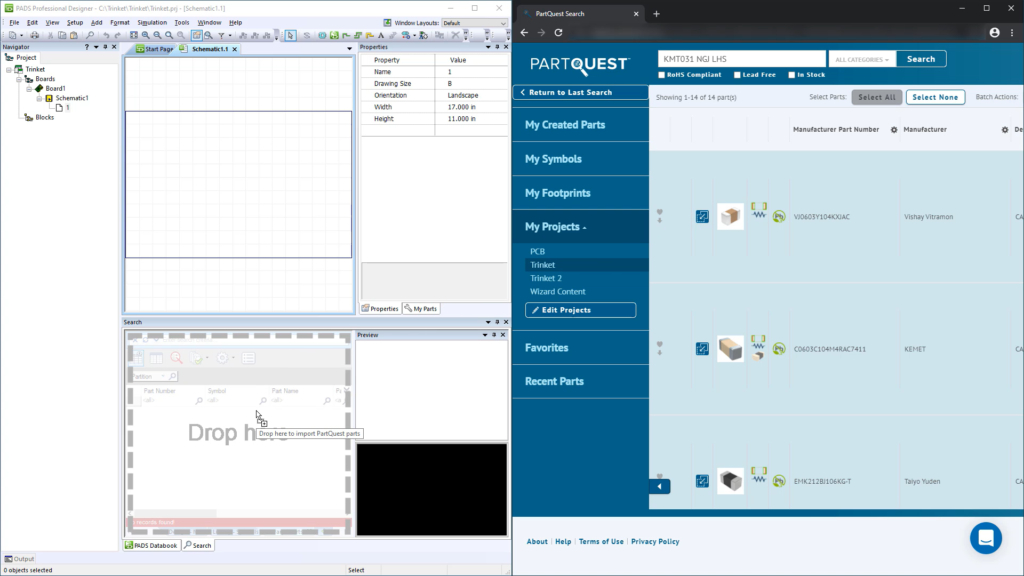
Download
As I use the parts I have brought into my project library from PartQuest I may determine that I want these parts in my central library, so that I can use them in other designs. The easiest way to add parts to my central library is to go back to your PartQuest project that contains all of the PartQuest parts used in your design, then instead of dragging and dropping, click the “Download” button. This will download an EDX file, which contains all of the data needed to bring these parts into my central library.
To import an EDX file into a central library simply open PADS Pro Library Tools and then import the EDX file that was just downloaded. When the import completes, the central library will contain the parts that were imported, so they can be used in other designs.
If you want to learn more about the PartQuest workflow, check out this workflow video which goes over this topic in more detail.


