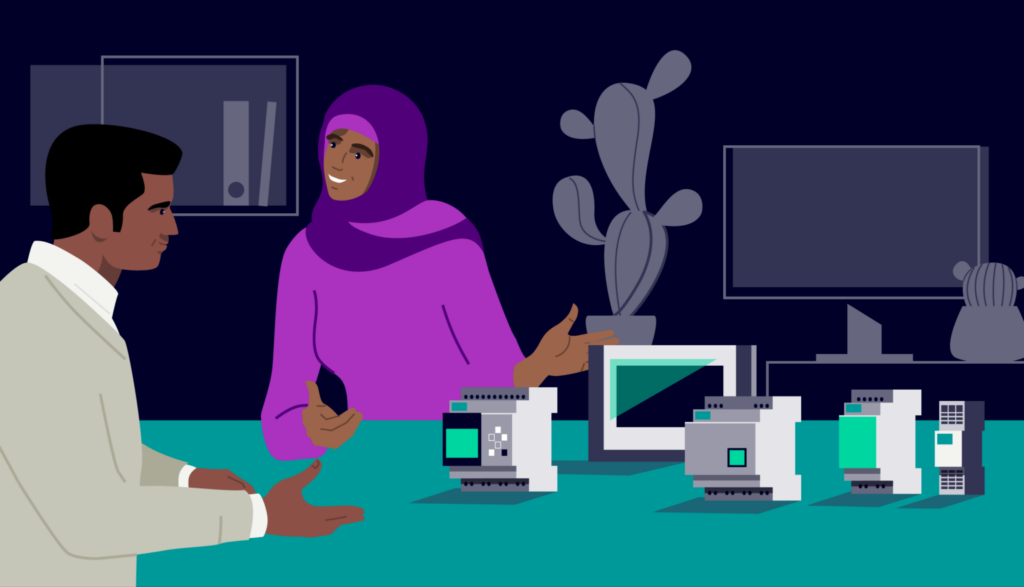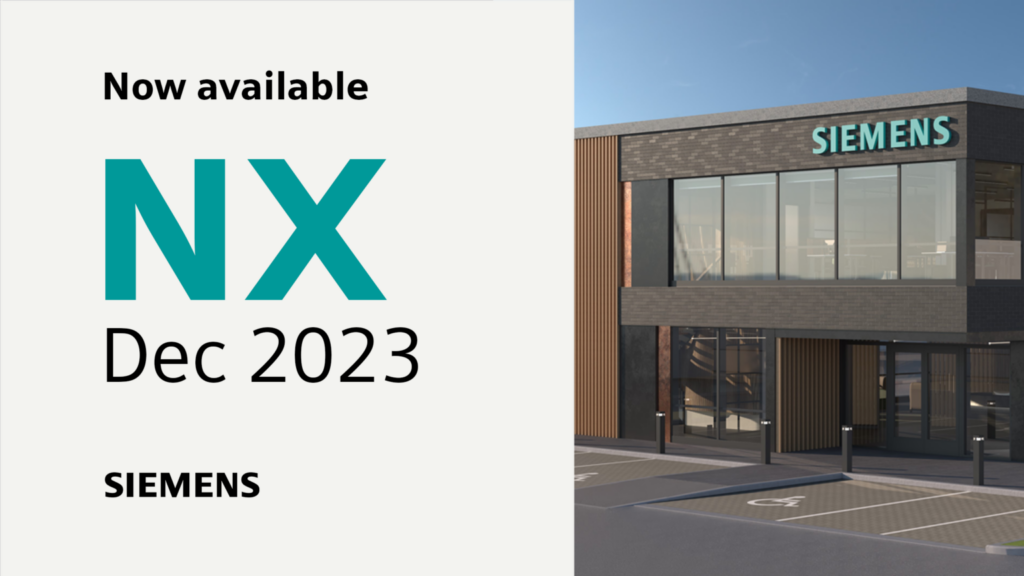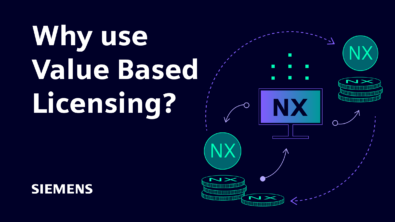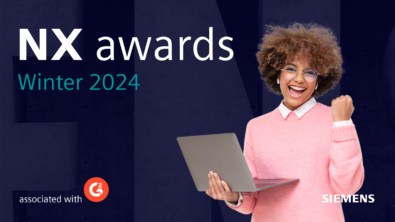What’s New in NX | NX Admin

Welcome to the latest episode of our What’s New in NX™ software series. Our episodes continue to explore new capabilities added to the December 2023 release of NX, and how these can help take your workflow to the next level.
In today’s episode, we’ll be looking at new tools to improve the organization and administration of your dataset. We’ll be focusing on NX and Teamcenter® software, as well as a new tool in the Assembly Navigator.
What does NX Admin mean?
NX Admin focuses on ensuring your NX environment is as efficient as possible, and we’ve built a comprehensive “in NX” experience for you. With NX and Teamcenter , the result is a greater collaborative design and management environment for everyone.
Accessing Teamcenter inside NX
NX and Teamcenter is for everyone. It’s a place to collaborate on product designs and documents, without an authoring application. It’s an intuitive user experience that is a zero install, cloud-ready client.

Ensuring you’re able to use Teamcenter inside of NX is vital, so we added this capability in the June 2023 release of NX. This enabled you to load assemblies when using NX and Teamcenter. The goal for this release was to ensure complete alignment and adoption of Teamcenter Information Architecture within NX.
How? Well, we’ve made it possible for you to access Appearance Management, export an NX Assembly, and the option to open a specific version of your dataset. Being able to use these additional tools with Teamcenter inside NX lays the groundwork for your team to refine a dataset, whilst ensuring you are working on the most up-to-date version. Additionally, we’ve also moved the command to open Teamcenter in NX from the ‘rightWall’ to the upper right command bar for greater accessibility.
A new tool in Assembly Navigator
For every release of NX, we add new capabilities to streamline your workflow, whilst also making changes to the UI for greater ease of use. Within NX and Teamcenter, we’ve taken this approach with the Assembly Navigator.
In the previous release, the Assembly Navigator occasionally displayed an attribute’s internal name as part of the columns heading. We’ve listened to you and made sure the Assembly Navigator now consistently uses an attribute’s display name to name a column. Attributes generally will have an internal name and a display name. The universal standard for everyone is to be able to see the display name, and not the internal name in the heading
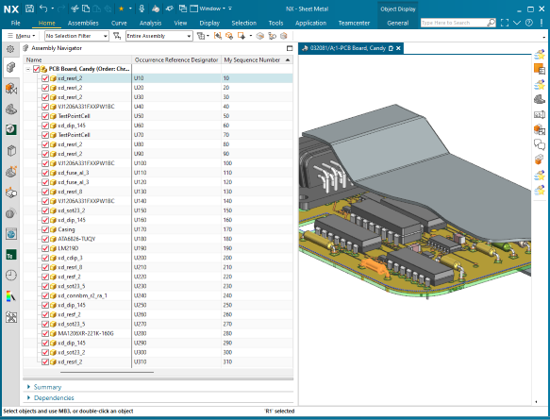
Remember!
You can use the ‘Refresh Teamcenter Information’ command to update the Teamcenter columns in the Assembly Navigator
Publish your mass component properties from NX
Let’s take a look at another feature added to the latest release of NX. You can now publish component mass properties from NX to Teamcenter, enabling advanced bill of material (BOM) rollup for weight and balance. NX publishes mass source for all properties, including Density, Weight, Mass, Surface Area and Volume to name a few.
The goal is to ensure parts that make up a component’s mass have the necessary weight and balance attributed. If done correctly, you’ll be able to more accurately plan, allocate and track weight budgets, actuals and estimates. Additionally, you’ll simplify your ability to manage maturity and prioritization for weight types, whilst being able to enhance interoperability for easier data entry and collaboration.
Smart Discovery: a new Design Workset tool
Let’s round things off with Smart Discovery: a new tool to use when working within your Design Workset. Smart Discovery uses an intuitive querying process to find unique information about a single product, or a range of products. You can ask questions one at a time, or as a list of criteria for the full dataset. Perhaps you want to filter parts based on a specific section of your model? Smart Discovery would be the ideal tool to use in this instance.
Once you’ve replayed your recipe using the Replay Recipe command, you’re in the best position to conduct your Smart Discovery querying.
All filtering occurs within NX, and you can filter by Proximity, Volume and Partition. If we take the Proximity filter as an example, you’ll be able to set units when specifying the initial distance, whilst also being able to edit in default units of meters. Attribute-based filtering will also be available in the coming releases; stay tuned for this new capability.
What’s a recipe?
A recipe allows you to combine multiple search criteria for the design components of a product’s design. A recipe can be used to for simple criteria logic to combine or exclude components.
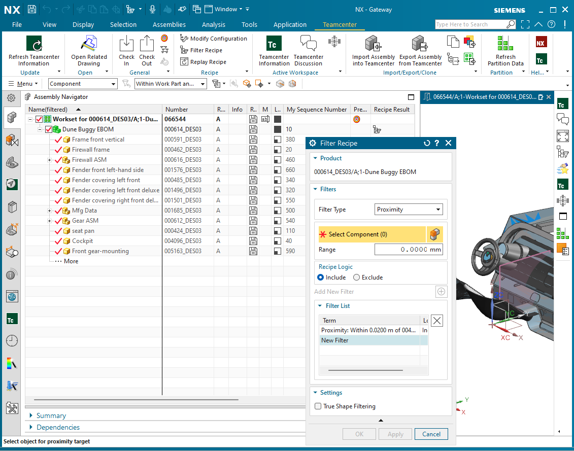
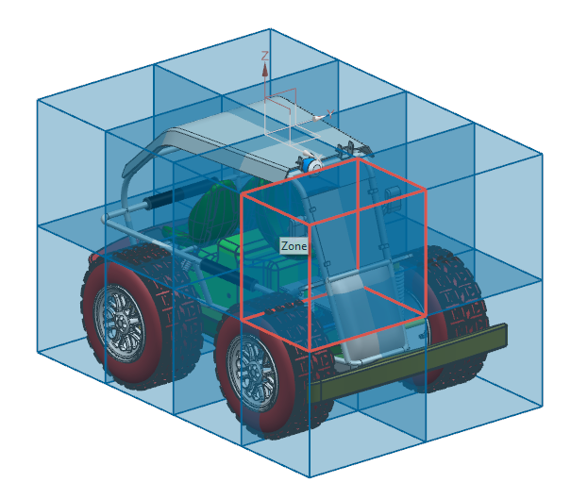
Top Tip:
You can synchronize subassembly properties of an interested product with Workset
(on product, RMB > Properties > Assembly > click Display button)
Continue your journey with NX
And that concludes our What’s New in NX Admin episode. We hope you have taken valuable insights from the blog, and are ready to implement these new capabilities into your workflow. Be sure to check out our other useful resources listed below.
Take me to the NX design blog📚