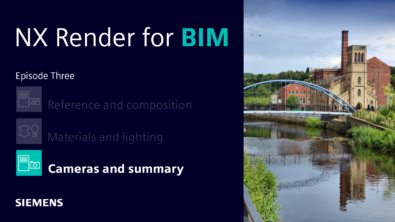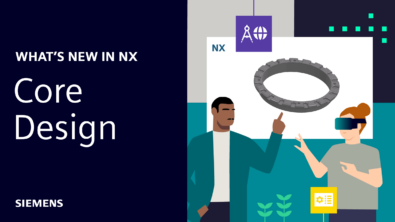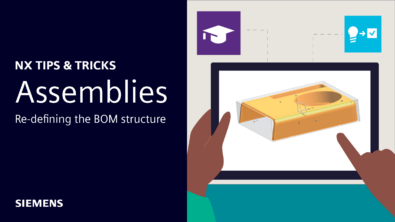Redesigning the NX 11 Expressions Dialog – a Success Story for Customer Involvement
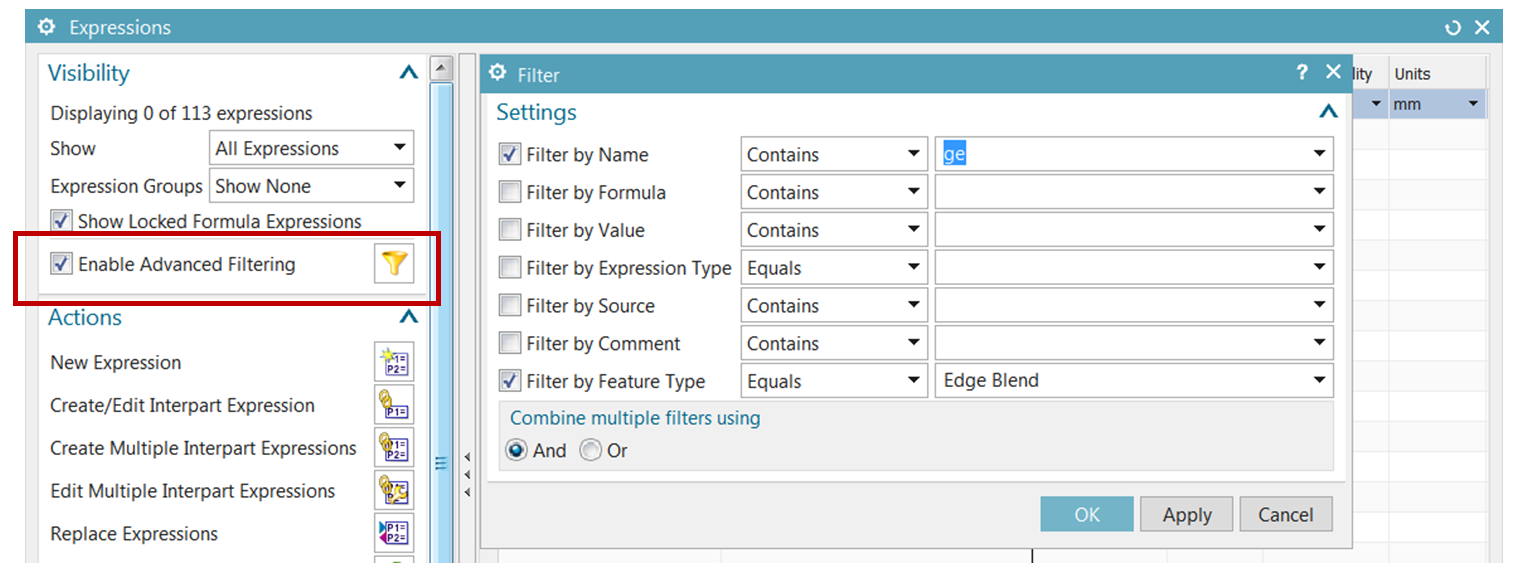
One of my favorite things about being an NX product manager is the opportunity to work with our customers to define and refine the NX engineering tools that make us all more productive.There’s something really exciting about working with smart, ambitious people who are aggressively using our tools to create their products. As much as we try to anticipate everything you will want to be able to do with the software, there are always wonderful surprises that come from engaging in one-on-one discussions about what you personally create every day and how our tools could better help you to accomplish that. I always learn something from these conversations, and that is truly rewarding.
Thank you!
Our recent NX 11 project to redesign the Expressions dialog was no exception. We started out with some pretty strong ideas for the new interaction centered around the table-based UI technology that we knew would be available in NX 11, but in the end—after numerous customer discussions at beta events worldwide, dozens of usability tests, and a couple of really valuable customer roundtable sessions at PLM World and at PLM Europe—the great feedback and input we received from customers has completely refined the final interaction. Again, as a product manager, being able to look back on that interaction is deeply satisfying.
Here are four big highlights to look for as you transition to NX 11. We’re really happy with where the new dialog ended up… And we hope you will be too.
- The new table-based interaction
We’ve done away with the back-and-forth motion between the list of expressions above and the editing areas below the list. The new dialog centers around a new kind of table UI in NX that allows for much more interaction right within the table. You’ll be able to edit expressions names, formulas and comments directly inside of the table, including all of the typing auto-completion and simple double-click referencing you’ve come to know and love. The new dialog also lets us quietly “handle” many things for which we used to pop up little error dialogs. Overall, the new interaction is much more forgiving and lets you approach your model expressions more freely.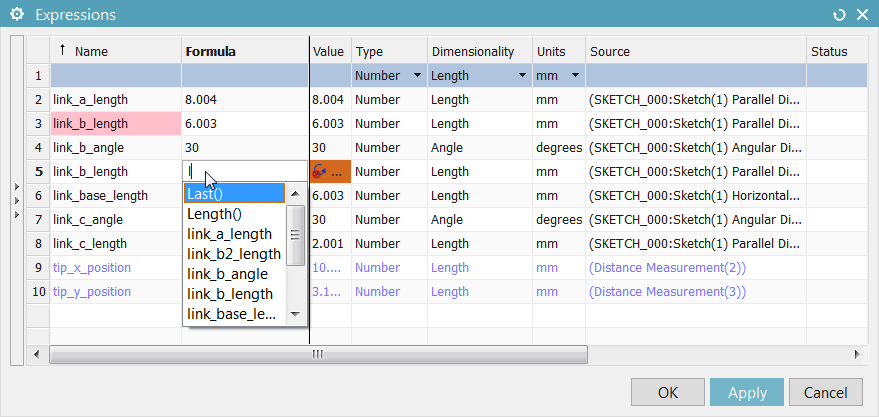 Figure 1: Editing formulas in-place, typing auto-completion, and a highlighted duplicate name
Figure 1: Editing formulas in-place, typing auto-completion, and a highlighted duplicate name - Browse Expressions
A number of you asked for a way to graphically browse the parametric relationships between expressions. Our modeling team recently introduced a Feature Browser that allows this kind of graphical interaction, so we worked with them to allow the same tool to be launched from the Expressions dialog. You can MB3 on any expression and choose “Browse” to launch the tool. Handy stuff. Figure 2: MB3 to launch “Browse”, and the graphical browser, based on the Feature Browser
Figure 2: MB3 to launch “Browse”, and the graphical browser, based on the Feature Browser - Compound filtering system
The Expressions dialog from NX 3 to NX 10 had a simple filtering tool in the upper left corner. You could choose from several filters that would focus the list of expressions based on a variety of criteria. But in the end, you could only choose one filter at a time, and that was too limiting at times. The new dialog provides a cool new method for not only layering any number of filters at the same time, but also quickly toggling in and out of the filtered state. Our initial concepts here were a little rough, but customer feedback at beta and in usability testing helped clean this up tremendously. Again, thank you for your help here!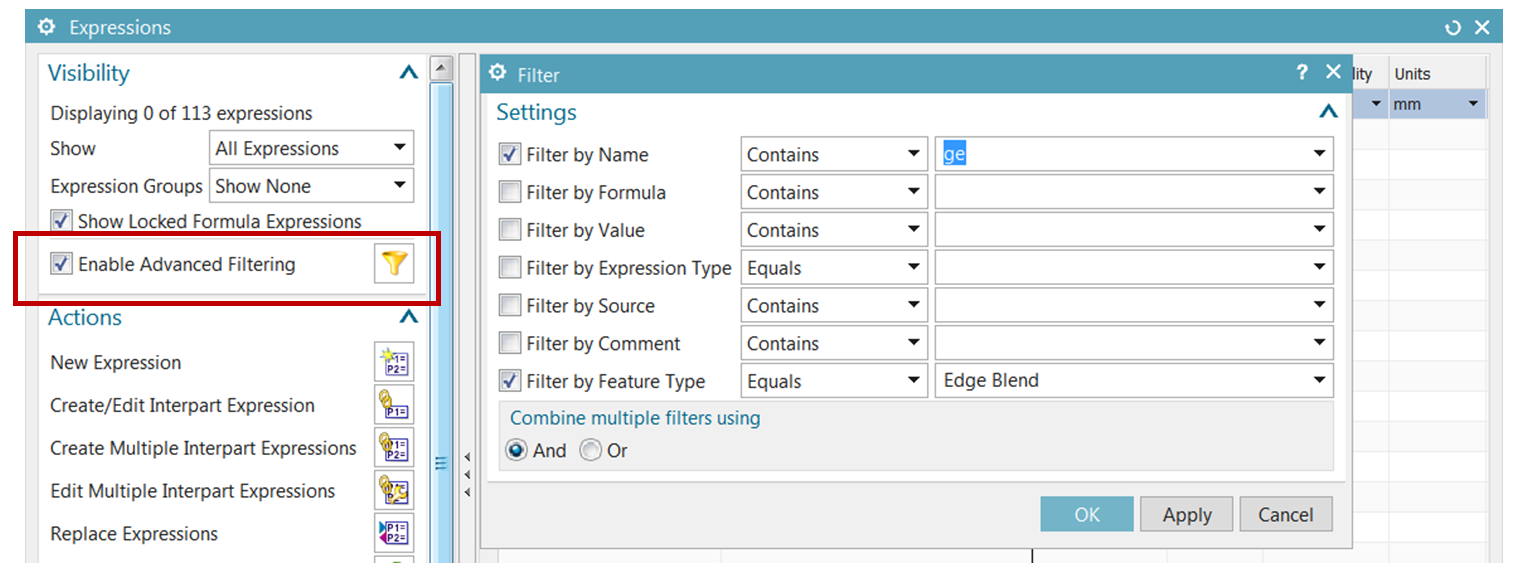 Figure 3: Advanced Filtering toggle, and the UI for combining multiple filters
Figure 3: Advanced Filtering toggle, and the UI for combining multiple filters - Change impact analysis
During the debut of the new dialog interaction, several of you asked about using color in the dialog to provide more useful feedback regarding expression changes. We loved that idea, and you’ll notice several places where we use color now. Pink is the color of expression name and formula errors; hover over any pink cell, and the tooltip will tell you exactly what’s wrong. Edit any expression formula, and you’ll see the resulting value highlighted in an orange color and marked temporarily with a little icon. If that edited expression is referenced by one or more levels of other expressions, all of the expressions impacted by your change will be highlighted in a light orange color. This gives you some new instant visibility – before pressing the OK or APPLY button – into the impact of your edit before you make it. And to make this even nicer, we’ve added one little toggle to temporarily show only the context that will be impacted, for a quick review. This was a great suggestion from a customer at a beta event, and in the end this concept has gotten rave reviews at every subsequent event. Smart and creative customers absolutely rock.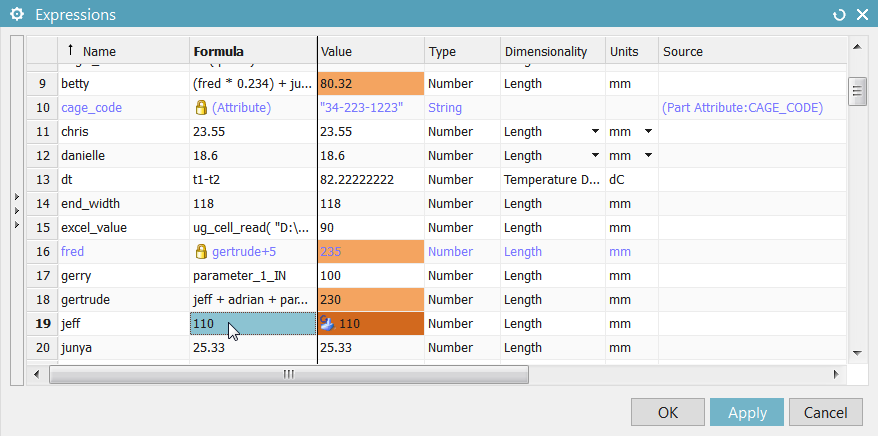 Figure 4: Edit a formula in-place, and get instant insight into the impact of the change
Figure 4: Edit a formula in-place, and get instant insight into the impact of the change
We know this is a very high-traffic dialog, so we’re particularly grateful to the many of you who have offered feedback over the last 18 months—both positive and negative—to help refine this tool. There are a dozen or more cool additional things that you may notice when you start using the new dialog, as well as several late-breaking adjustments you will see in NX 11.0.1. And there are at least another dozen that we don’t expect you to ever notice, beyond the sense that the new dialog “just works” in places where the previous dialog would get a little frustrating.
We literally couldn’t have done it without you; try as we might, we’re just not that good! Huge thanks to those of you who take the time to drop me an email or stop me in the hall at PLM World with your suggestions and guidance. We can’t implement every suggestion, but please know that my product management team takes your input very seriously. Thank you! And please keep it coming!