Build your PADS Professional library quickly
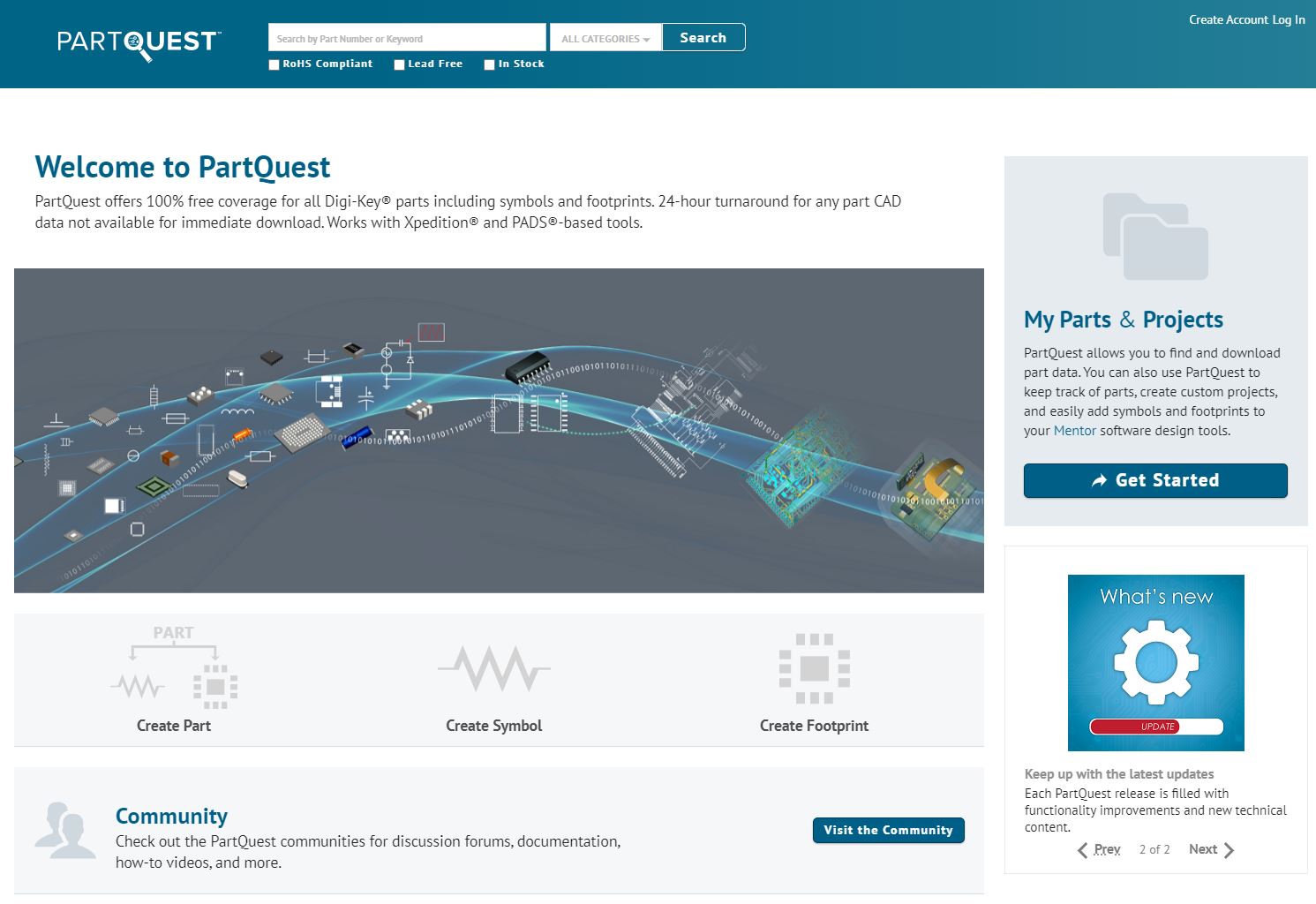
If you are looking for a fast way to build up your PADS Professional library, PartQuest is a great tool to use for the following tasks:
- Research components for your design
- Download electronic component data such as symbols, footprints and 3D STEP models
- Create symbols and footprints using easy-to-use part builder templates and wizards
- Request that component information be created
Search for components
Searching for a component is as simple as typing a couple keyword terms in the search field. Results can be narrowed further by using the built in filters. When choosing a part, users can quickly see information such as if the part has symbol, cell and 3D model information available. Within the search area there is a direct link to the component datasheet as well as more detailed information about the component for example power rating, tolerance, and operating temperature.

The newly released PartQuest Vault has millions of parts in it, with more being added all the time. If you search for a component in PartQuest but the part data (such as symbol, and footprint data) is not available, you can request that it be created. The process only requires an email address and a couple button clicks. Once the library data has been created, which typically takes less than 24 hours, a notification will be sent indicating that the part data is ready for download.
Create library content
Also available on PartQuest is the ability to create new part, symbol, and footprint data using built in wizards. This functionality is available directly from the homepage of PartQuest, as well as in the search area – simply click on the “more” button at the right-most of your search field for a given component.
Once you find the components you want in your PADS Professional library, how do you get the part data from PartQuest into the PADS Professional tool on your desktop computer? We recommend creating a new project in My Projects. This is a simple way to keep track of the components used for a particular board being designed. It also enables you to easily download several components at one time from PartQuest into PADS Professional, by allowing you to select all of the components in the project at once.
Drag and drop into PADS Professional
For users that are currently on version VX.2.7 of PADS Professional or later, you can use the new drag and drop feature to add the component library data into the project library. Simply click and hold on the drag and drop icon next to the part, and drag your cursor to the search window in Designer. This works if you have one part or multiple parts selected. Component data can also be imported into your central library by downloading an EDX file.
If you want to spend less time finding or creating part data to use in PADS Professional, you should try out PartQuest. For a quick video tour of PartQuest, click this link.


