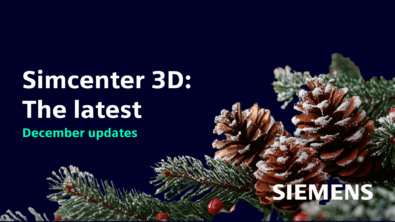How can you streamline your plotting experience in Simcenter Amesim?
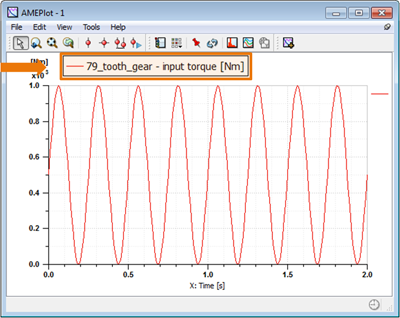
Everyone knows how easy-to-use plotting facilities are in Simcenter Amesim: you can just drag and drop your variables on the sketch, and the plot window is automatically created.
Just take a look at the video here:
That said, easy plotting is just part of a bigger system – one that can save you a lot of time if you’re often renaming legends and graph titles manually. Read on to find out what we mean…
1) Start by modifying the aliases of your components
For instance, from a vague and somewhat arbitrary alias such as “gear_3p_2” to an alias that gives context and meaning to the component, in view of the global system.

Once a meaningful name is assigned, the alias can become, for instance:

When you display your results, you will now know exactly where they are coming from.
2) Rename your variables
In the same way, you can rename your variables. To do this, go to your variables contextual view and double-click on the variable you are interested in – it is as easy as clicking and editing.

If you have already started graphing your results before modifying your aliases and variable titles, do not worry: you can simply return to your plot and press the “update” button; your plot legend will be regenerated based on the new information.
3) Enjoy an optimized system
Once these steps are done, your plots will automatically change from containing a variable at an unknown port originating from an obscure component, to containing a variable that you know exactly its location in your system.
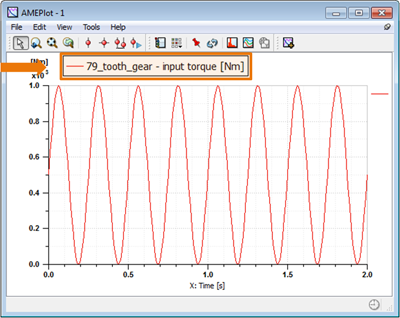
In fact, the changes you make are even more far-reaching than that. When you give meaningful titles and aliases to important or crucial parts of your model, you are affecting the way these components and variables are displayed wherever they are used.
By taking these simple steps you’re saving yourself time, and simultaneously making it more readable and easier to interpret for a better collaboration between you, your team members and your colleagues.
Read the full article in 1D Simulation Knowledge Base.