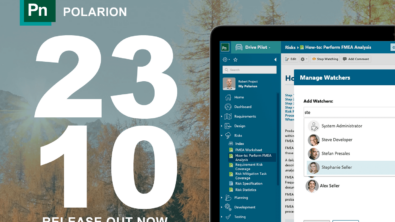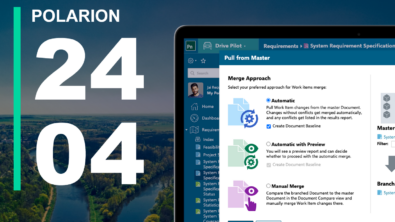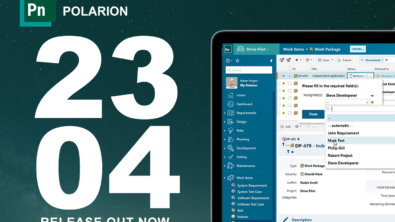Form Menus – Streamline your Process
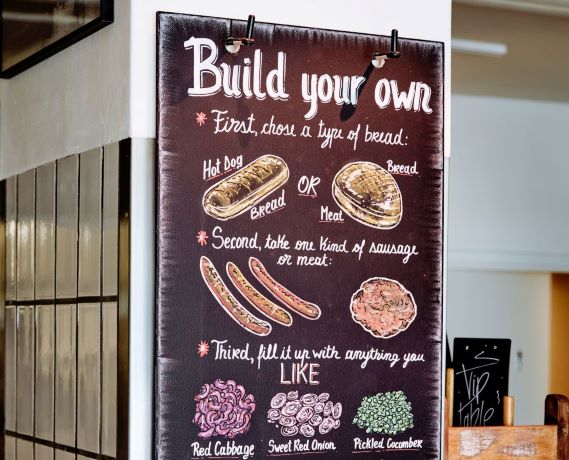
This blog follows up on a previous blog on Link Roles and Rules. If you have not read that already it is recommended to do so before moving on to Form Menus.
Form Menus is a great way for process guidance (and even enforcement). It’s also helpful for the end users to make the right process choices.
In the Link Roles and Rules blog post it was mentioned that a test case would verify or validate a requirement, but not implement it. This is where form menus are helpful. Assume we have the following meta-model in Polarion:
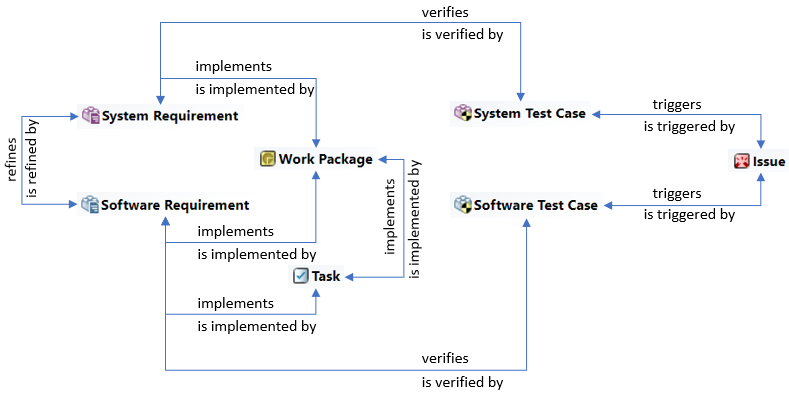
Starting from the Software Requirement level, we can go one step “up”, to the System Requirement. However, “downstream” there are more possibilities. From here we can create implementing Work Packages and Tasks and verifying Software Test Cases. When Polarion is first installed a default set of menu options are available and looks something like Figure 2, depending on the template used.
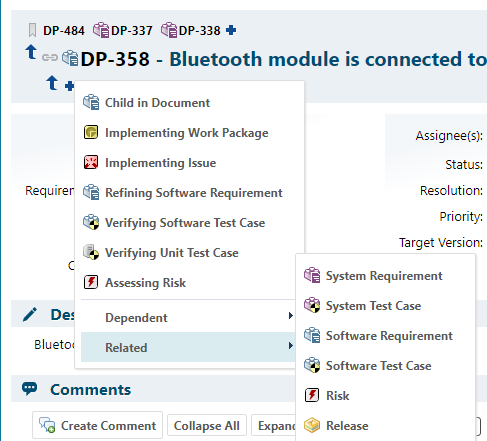
This is not very useful for the end users and may lead to unnecessary confusion. Instead we should make it clear and easy to create and link the appropriate and valid work item from the Software Requirement:
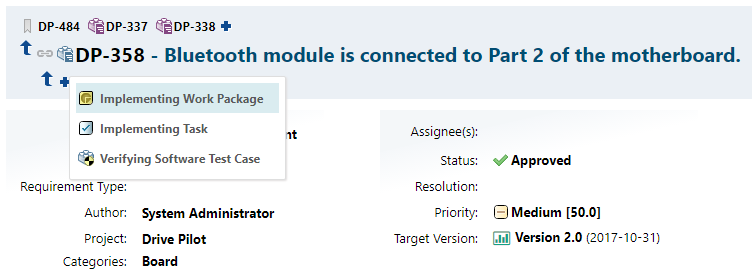
The way we control the content of the form menus is from the administration section in Polarion under Administration > Work Items > Form Menus. Here you will see two sections; “Linked Work Item” Menus and “Linking Work Item” Menus.

The “Linked Work Item” controls the content of the menus when creating a parent work item and the “Linking Work Item” controls the menus when creating a child work item, as in our example with the software requirement. From an implementation perspective the concept is the same.
If we go back to our configured menu in Figure 3, the implementation looks like this:
<menu>
<item label=”Implementing Work Package” role=”implements” titlePrefix=”Implement: ” type=”workpackage”/>
<item label=”Implementing Task” role=”implements” titlePrefix=”Implement: ” type=”task”/>
<item label=”Verifying Software Test Case” role=”verifies” titlePrefix=”Test: ” type=”softwaretestcase”/>
</menu>
What is marked in blue are attributes. Label is what is shown on the menu, role is the link relationship between the software requirement and the work package, and titlePrefix makes the new linking work item inherit the title of the parent work item along with some free text. Type defines the work item type to be used (work package, task and software testcase in the example). There are many other attributes that can be used. For example, if you want the content of the description field of the requirement to be copied to a new test case or task, you would apply the copyFields=”description” label. See Create and link a new Work Item in a single operation for more details on creating Form Menus.
If you have questions about the Polarion functionality, please check out our Polarion Community.
Be part of the Polarion community
Join the community today and get in touch with us, register in our new community. Many of our experts are active in the new Polarion Community.
Join the Polarion Community