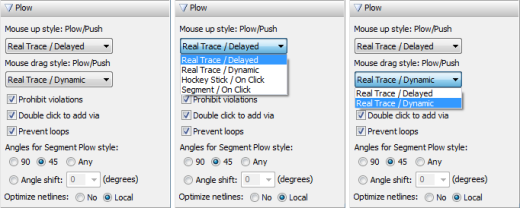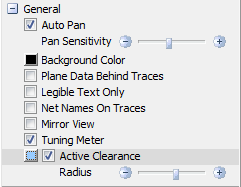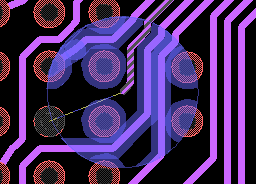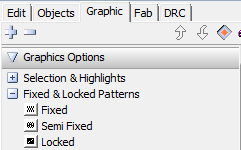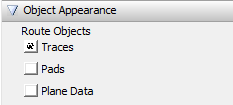PCB Routing Solutions: New Interactive Routing Styles
As you may already know, the Xpedition VX.1 release is now available to customers. I encourage you to take some time to evaluate it because if there is one thing to mention about this release, it is that you will be able to increase your productivity significantly.
We have added some new interactive routing styles that complement the existing ones quite well. The differences between these styles are found in the amount of automation applied to the action, and the type of user control. Looking at Editor Control/Plow, the methods are listed:
You can set a style for routing with the Mouse Up (clicking when needed) and for the Mouse Down (dragging as you route). I recommend trying the default style using Real Trace for a couple weeks to really get a good feel for its value.
Real Trace Plow
This is the new functionality. Real Trace is what can be called a “One-Click” interactive router. All you need to do once you are in Plow mode is to click on a route object and start routing. The trace is added as you move your cursor – no need to click again. It even finishes the route automatically when it gets close to the end of the netline.
Delayed Option – This option allows you to delay the application of push & shove until the trace being added is in an open space. Why? We have found that by waiting to apply the push & shove, the quality of the traces being pushed is much better because we consider a longer length of trace and smooth it and those little unnecessary jogs are eliminated.
Dynamic Option – With this style, push & shove is applied dynamically as the trace is being added. You might be thinking, after I described the value of the Delayed option – why would we come back and enable you to have the push & shove done dynamically? Sometimes it is desirable to immediately see how a trace will fit through a tight area. The good news is that all you have to do is hold down the left mouse button and push & shove will be applied as long as you are dragging. Rumors that the push & shove is more effective if you press harder on the mouse button are not true; however, I do understand that sometimes this method may be useful to release some pent-up emotions during stressful days.
The Hockey Stick style works as it has in previous releases; however, the Local Gloss has been improved significantly to provide higher quality routing. For those who want to click-click-click-click to create every segment, the Segment style for ultimate control is still available.
Other New Items
Active Clearances – This feature dynamically displays a shadow around objects that shows you the design rule clearances to the trace being plowed. This is especially useful when Plow fails and it is not easy to understand why.
Fixed & Locked Patterns – You can now set your own patterns for fixed and locked objects in the Display Control / Graphic tab.
Route Object Appearance – Another feature that may be useful is the ability to set a specific pattern on general Traces, Pads and Plane Data. This is also on the Display Control / Graphic tab.
Conclusion
As time goes on, we continue to make both big and small enhancements to our design tools. Many of the enhancements are driven by customer requests and we often go out-of-the-box with things like the Sketch Router.
What do you think would be a good improvement in our interactive routing tools? Maybe it has already been done in the Xpedition VX.1 Layout product and all I need to do is show you where it is.