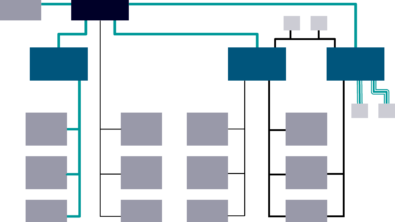Options for Capital users when working remotely

These are unprecedented times. Upmost in our minds is the health and safety of individuals who have had to change their way of life – and work – because of this disease. With the many challenges at hand, we will prevail. As a Capital customer, we wanted to make sure you are aware of the many options in which you can stay productive when working from home.
Below is a list of remote working options you may want to consider. Many of you are probably familiar with at least some of these. However, if you are new to Capital or new to working from home this list might prove helpful.
1. Virtual Private Network (VPN)
Using a VPN to connect to the company network allows you to continue using Capital services and applications. To do this, you may need to work with your IT team to establish a VPN connection from your remote computer to the company network. After that, there are a few options to connect.
VPN prerequisites:
- There may be certain limitations when using a VPN such as having specific anti-virus software or using company-owned computers. Please check with IT to ensure remote computers are correctly set up.
- It’s crucial to have low network latency and high network throughput between Capital client and servers. If that is not the case or network is inconsistent, the performance of the Capital client will degrade.
1.1 Local install
You can install a Capital client on the local computer and keep Capital servers on the company network. Make sure to point your license server and Capital manager location to their appropriate locations on the specific company server.
1.2 Remote desktop
You can use Remote Desktop Protocol (RDP) to connect to a computer or Virtual Machine on the network.
2. Remote access
Another option is to establish a Virtual Desktop Infrastructure (VDI) connection to a virtual machine on the company network. Next, install Capital client on that machine and make sure to keep Capital servers elsewhere on the company network.
3. Remote access via Citrix
Siemens and several customers utilize Citrix to improve the performance of remote access. There is no change required for the Capital server and database components. Capital client applications can be installed on the Citrix server and published. Users can access client applications through Citrix client. Please refer to the Citrix guide for the steps to publish and access applications. The steps may be different based on the exact product (XenApp v/s XenDesktop) and version. See the step-by-step process outlined below.
4. Capital installed in the cloud
5. Licensing borrowing
Once you’ve established a remote working environment, customer support can provide emergency/temporary licenses. Please open a Support Request ticket for this.
Final considerations
- If slow network speeds or high latency prevents you from utilizing a VPN or VDI solution, exporting the project or design and working on a local copy might be your best option.
- Proper care should be taken to ensure that there is only one person editing a specific design or project at a time to prevent clashing changes.
How do I publish Capital Client application in Citrix?
The following guide describes the steps required to publish any Capital application (example: CapitalLaunch.exe) in a Citrix server.
- From within the Citrix Server, invoke Citrix Studio.
- From within Citrix Studio, RMB on Application and click on Add Applications.
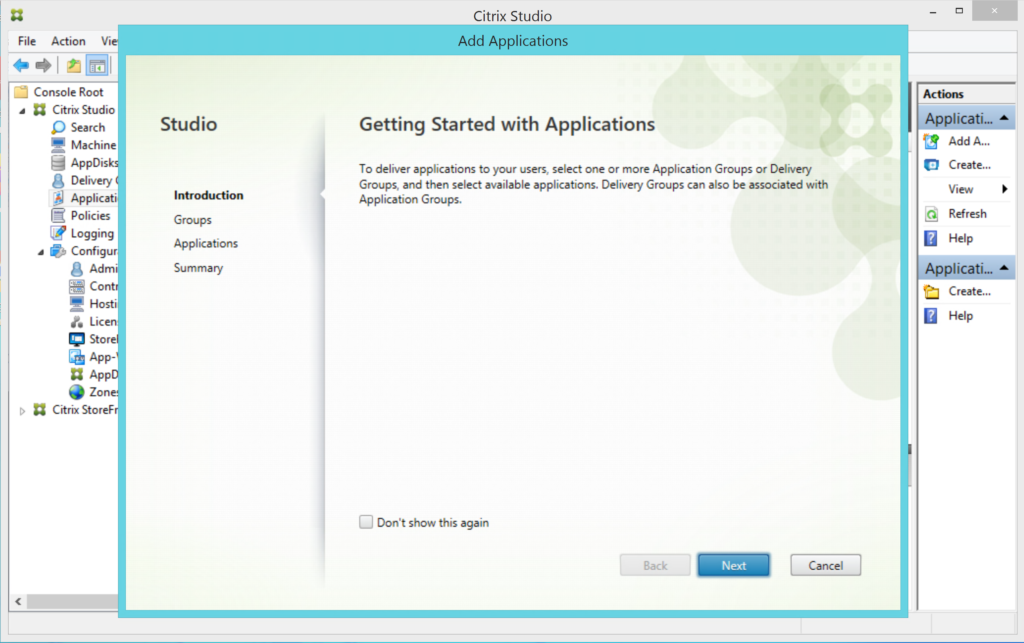
3. Click on Next and select the Groups (assuming your admin has added the Delivery Groups).
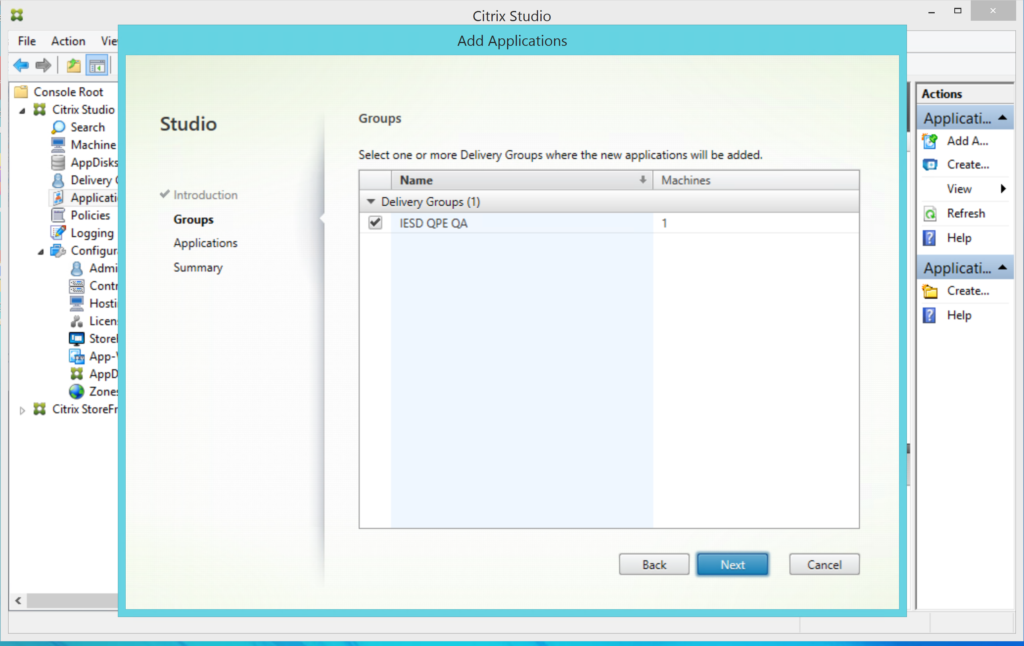
4. Click on Next and fill Add an Application Manually dialog as shown below (use Browse to select CapitalLaunch.exe).
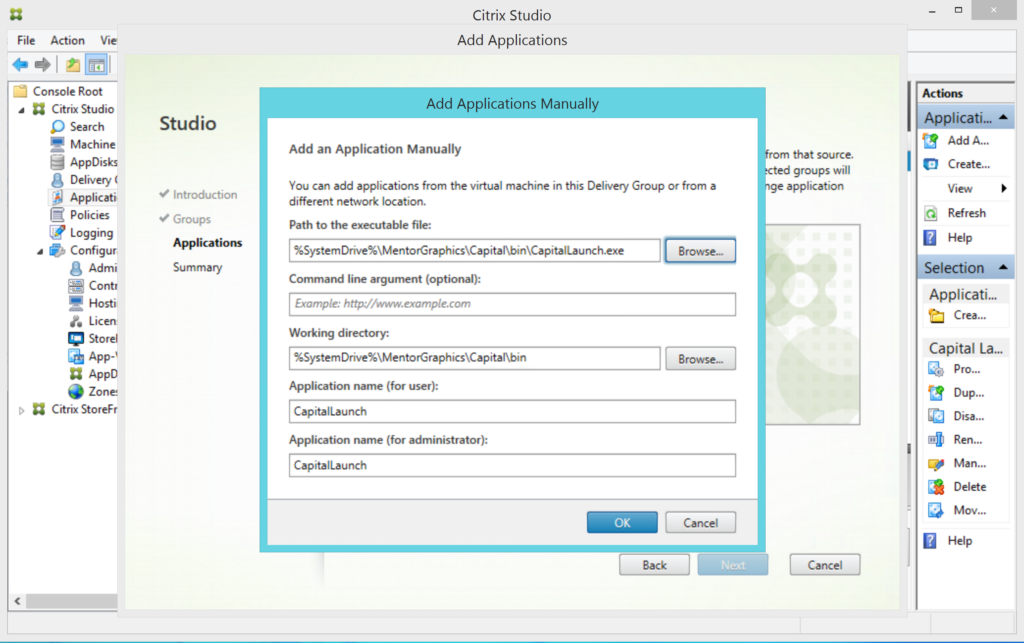
5. Click OK and complete the dialog. Click Next to complete the action.
6. When you log in to the Citrix server through the URL link, your Citrix admin provides the CapitalLaunch application as seen below.
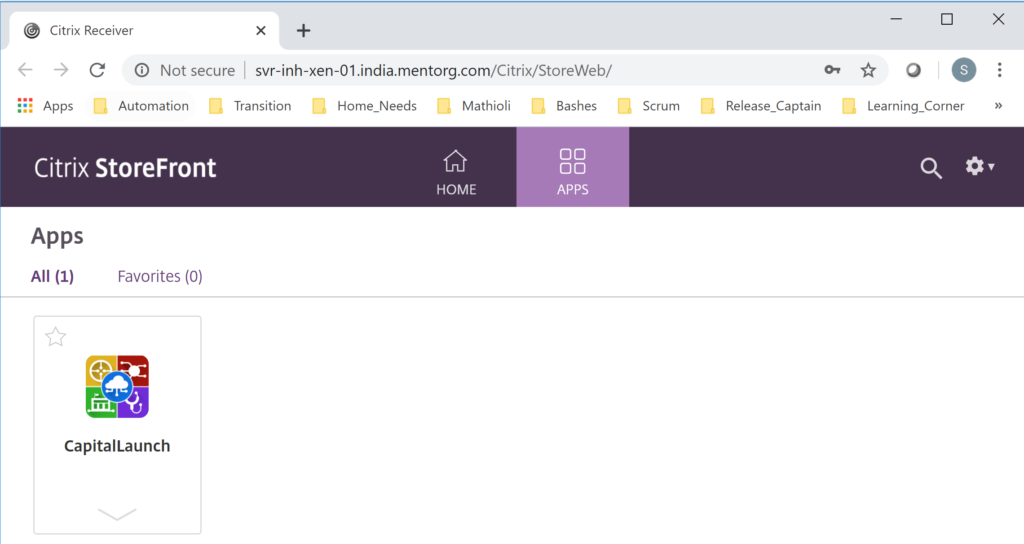
We are all in this together. We encourage you to reach out to the Capital team if you have any questions or need further assistance or support.