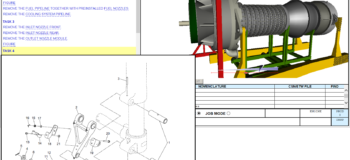📄 Technical publications made easier: RapidAuthor for Teamcenter 2312

Create accurate and highly effective technical publications with RapidAuthor for Teamcenter 2312
We’ve further simplified technical publications authoring and the management of text, 2D, 3D and animation content for your products. With improved reuse of engineering content, XML and graphics, creating and publishing product documentation is easier than ever. Create traditional PDF and HTML publications or interactive and augmented reality publications consistently, while remaining compliant with XML specifications like DITA and S1000D.
RapidCompiler = more automation for technical publications
RapidCompiler for Teamcenter – first introduced in 2023 to automate generation of content on the server – adds additional operations to the existing import and update functions. With RapidCompiler 2312, you can seamlessly
- Republish existing content
- Publish S1000D publication modules and DITA map objects
- Distribute S1000D and DITA to Content Management
- Export S1000D data modules
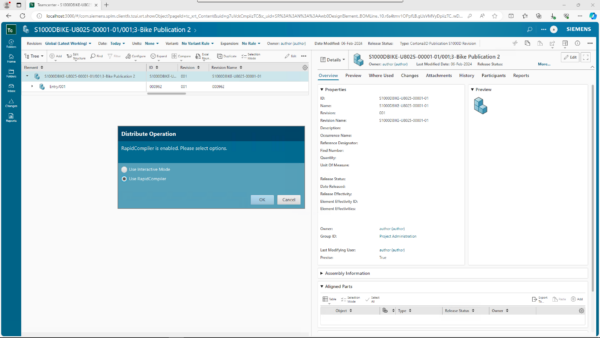
You can also now perform bulk operations, initiating tasks for multiple objects simultaneously. All of these tasks are run on the server, allowing you to continue with other tasks while awaiting the results, removing wait time and enhancing overall productivity.
Enhanced Teamcenter integration: streamline authoring
You can now reference DITA & S1000D content managed in Content Management that was created in applications other than RapidAuthor. Previously, searches were limited to RapidAuthor project content; information search now spans across all content management.
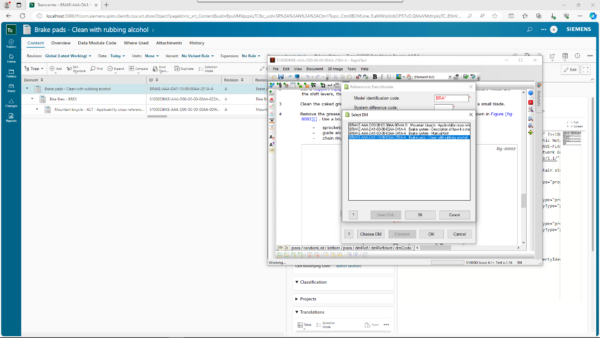
This give you access to a broader range of legacy or external content, streamlining the referencing process and improving productivity. We’re committed to providing authors with comprehensive tools that support their workflow and facilitate collaboration.
You can also take advantage of the new levels of granularity in Teamcenter Service Planner. This content can generate work instructions directly in RapidManual, for both DITA and S1000D. Then distribute that XML text and the graphics and links to Teamcenter Content Management for use in maintenance manuals, service bulletins and other technical publications.
Time savers for admins
As an administrator, you can now import profiles for S1000D versions 4.1, 4.2 and 5.0 as a single specification and a single profile. Previously, administrators had to use separate specifications and create import profiles for each S1000D version. This significantly reduces the number of administration objects you need to manage.
You can also import and export RapidAuthor administrative objects between different Teamcenter installation – for example, between test and production. Easily export selected objects to your local disk and import them into another instance of Teamcenter. Save time and reduce errors in configuring different environments. For administrators dealing with a large volume of objects, manual editing of exported files is an available option.
The Dry Run mode ensures data integrity by validating your source data and identifying potential conflicts in Teamcenter before the actual import, so you can address any issues preemptively.
Import multiple textures from JT files
You can import multiple textures from JT files. Objects with several textures and different texture coordinates are fully supported. This enhancement ensures seamless reading and saving of all data in the project, providing users with greater compatibility.
Dynamically cross-section and view selected objects in a separate window in publications
Within catalogs and manuals, you can cross-section and highlight selected objects dynamically in a separate 3D window. Use the Section tool to cut any 3D object in the publication and view a cross-section. The tool offers several standard views like Top and Front, and it’s possible to flip the object, change the orientation, and move the section plane to find a better view and examine the object from the inside.
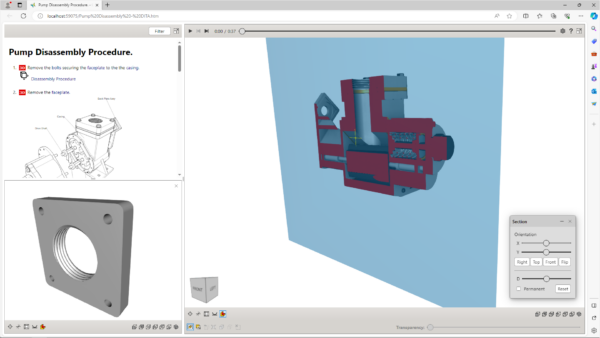
Additionally, a new publication option lets readers view any 3D object in a separate window, which can be closed at any time. This enhances the depth of analysis and offers improved visual clarity, facilitating better comprehension of complex 3D models across various scenarios.
New highlight selection modes: X-Ray and Translucent Shell
See hidden parts in complex 3D models in the 3D View window. With X-Ray, selected objects are highlighted while surrounding non-selected objects appear grey and translucent. In Translucent Shell mode, the outer shell of the entire model becomes translucent, selected objects are highlighted, and non-selected internal objects are hidden. These modes give you more options for showing parts in context of the larger assembly.

Automatic search and selection of invisible parts
The new command, Select Invisible, enables the automatic search and selection of hidden objects within the selected assembly or the entire 3D scene. Any found hidden objects are then displayed in the 3D View window, while visible objects are hidden. You’ll see a suggestion to switch to Translucent Shell highlight selection mode for the best view. With automatic search and the new highlight selection mode, you can clearly see hidden parts, examine them, and remove what is unnecessary for the 3D illustration perspective, all while maintaining the context of the full assembly for catalogs and other technical publications.
Automatic flat cable object generation from static geometry
You can automatically transform static items with rectangular sections Flat Cable parametric objects. Creating animations of parametric cables, such as shape adjustments and point movements, takes significantly less time than animating static geometry.

Enhanced image insertion and editing in DITA documents
A new dialog for inserting or editing images from the Teamcenter multimedia library in DITA documents further simplifies the authoring process. With the intuitive user-friendly interface, you can browse the multimedia library or select a picture file from the project’s list of illustrations. Then easily configure parameters such as horizontal alignment, placement within the text, alternative descriptions, width, and height, or scaling.
Support for raster illustrations in composite illustrations
Composite illustrations can now include raster images; previously, only vector illustrations could be included. This allows you to create a wider variety of templates for publications as well.
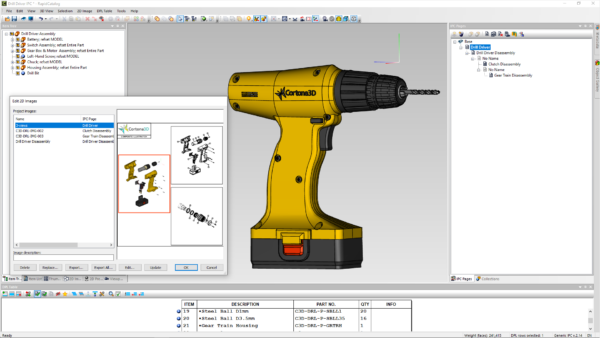
These and other updates provide rich 2D and 3D graphic content for maintenance, service and end-user technical publications. All while maintaining direct links to your design, manufacturing and service data, so you can apply changes. Check out RapidAuthor for Teamcenter 2312 today.
No matter how you choose to deploy Teamcenter,
you get the same proven solutions designed to help you innovate faster.