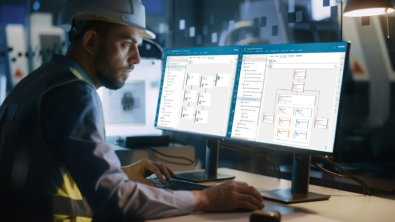Efficiently navigate Teamcenter product structures in Active Workspace
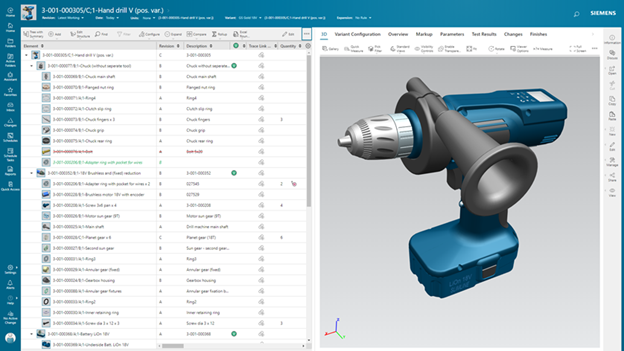
Make it easy to find and navigate your product structures with Active Workspace. Continue reading for a summary of how you can view a product structure configured for your specific tasks.
Find and open your structure
First step is finding the structure that you want to open. Active workspace search capabilities make this easy: enter a keyword and view the results.
Find what you need and then open it. If the object represents an assembly, Active Workspace automatically loads it in a structure view. If you have ever opened this structure, Active Workspace allows you to restore the last used view or configuration of the structure. Another option is finding and opening a saved configuration of a structure, such as a snapshot or session.
In many cases, the pre-configured structure is just what you need. Sometimes you may want a different, specialized view of the structure.
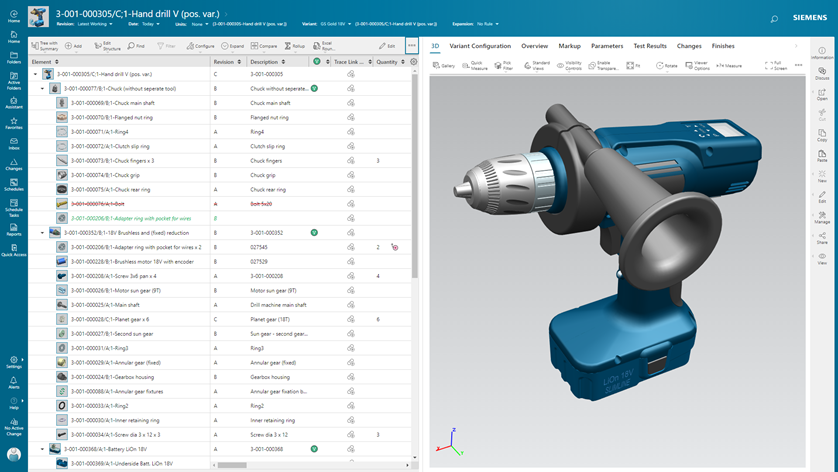
Configure the structure
There are plenty of options to configure your view of the structure according to your specific needs.
Some questions you may ask yourself:
- Want to see the latest released revisions of your parts? Use a revision rule.
- Want to see latest working parts from your group and released parts from other groups? Revision rules can do that too.
- Want to see parts intended to be manufactured as of a particular date? On a particular unit? You can do that with effectivity.
- Want to see parts to be used on a certain variant of your product? Use the variant configuration.
This information is shown in the header of the structure view, so easily identify what configuration you are using.
Display structure data in a table with columns based on the type of data (design, requirements and more). Choose from any of the columns you want to view by picking from a list of saved column arrangements for your task.
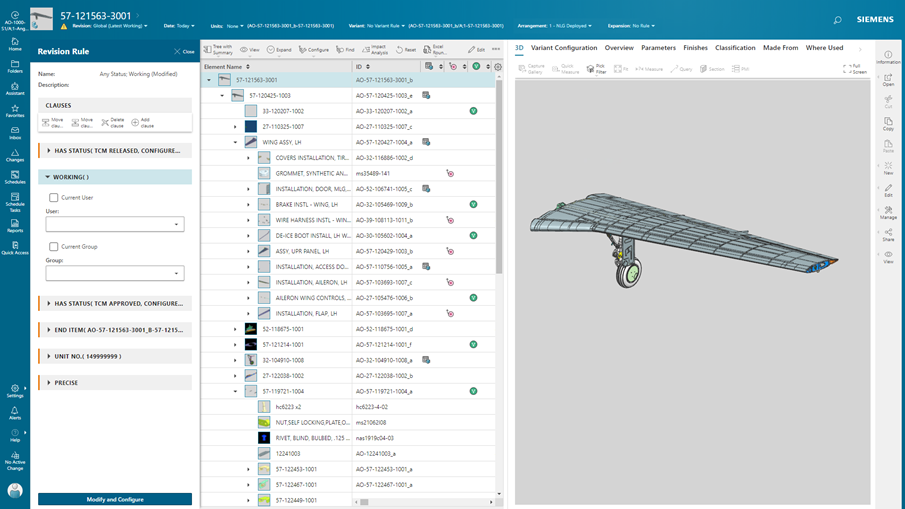
Get to work
Now that your view of the structure is how you want it, it’s time swing into action.
We have optimized performance over the last few releases so you will be able to view your data quickly. Active Workspace has a large toolset to get your job done:
- Want to find something within the structure? Find and filter with Smart Discovery. Choose parts that you own, parts from a particular supplier, or parts in a particular spatial zone.
- Want to view your structure in 3D? Use the embedded viewer or launch to Teamcenter Visualization. Measure, view cross sections and markup.
- Want to work on the design? Launch the structure to CAD. Open selected or all parts.
- Want to understand how this structure relates to others? Display multiple structures side-by-side, compare, view alignment and trace links.
- Want to collaborate with others? Save and share configured views, export, markup, discuss.
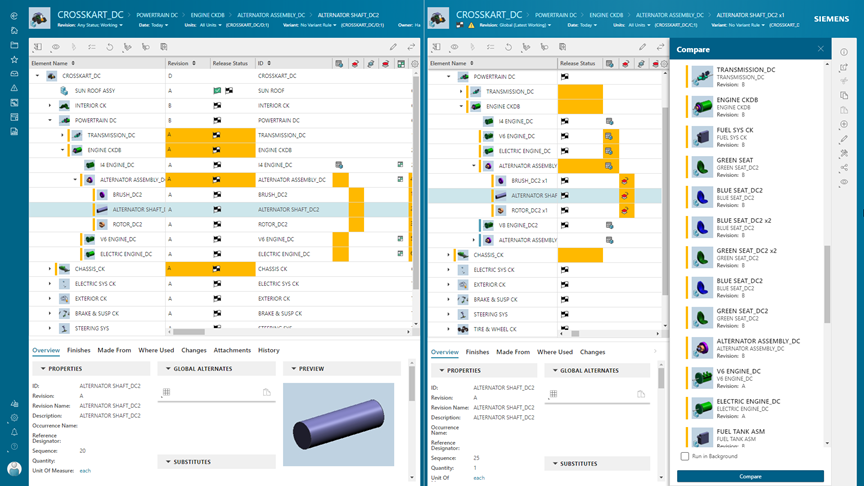
Stay tuned for more information about how to work efficiently with structures in Active Workspace.
Impressed? Check out the links below for more information:
Structure Management Fact Sheet
Realize Live 2021: Get Control of Your Product Data with Structures in Active Workspace