The Quick View Cube: A new way to view geometry
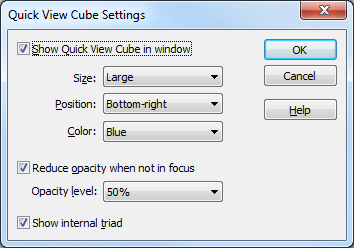
The Quick View Cube: A new way to view geometry
New for ST7 we have brought a powerful, though possibly somewhat obscure, tool front-and-center to the user interface. The Quick View Cube, or QVC, provides a way to quickly manipulate the modeling view and orient it to any of the common orthographic projections.
Prior to ST7 there was (and still is) a view manipulation tool available from a right-mouse-click context menu called “Common Views”.
Selecting this option brought up a small dialog that contained a cube that when its faces or vertices were clicked on, would manipulate the Solid Edge modeling view to match.
Now with ST7, this tool has been brought to the forefront by placing it in a corner of the graphics window.
Normally, the new QVC stays in a subdued state, remaining translucent and unobtrusive. But when you need it, just move your mouse over it and it will spring to life.
Once the QVC “lights up” and becomes active, its functionality is similar to the old “Common Views” functionality. You can now quickly select the faces of the QVC to bring that face “forward”. Likewise you can click on the corners of the QVC and bring that corner forward. At any time you can get back to the default ISO view by clicking the “home” icon next to the QVC. The QVC also includes rotational icons that allow you to rotate the current view in 90 degree increments clockwise and counter-clockwise. When you are finished with your view manipulations, the QVC will return to is subdued state as soon as you move the cursor away from it.
The QVC is configurable. If you right-click on the QVC, a “Settings” option is available on the context menu, along with other view manipulation commands.
In the QVC Settings dialog, you can control several aspects of the QVC behavior. You can choose whether or not you wish for the QVC to be displayed at all, or you can change its size, position, color, and opacity.
If you turn off the QVC and wish to get it back, you can also access the QVC settings dialog under View -> Orient -> QVC Settings.
This relatively simple enhancement to the Solid Edge user interface will result in greater productivity by making it even faster to orient your design to the desired viewing angle as you work on it.







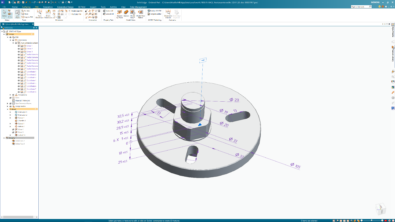

Comments