ST8: Design Intent and Live Rules

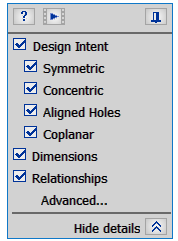 “Design Intent” is a new feature in Synchronous Technology for ST8. Sometimes it gets a little confusing when a function name and a general concept have the same name, so let’s get this one straight right away. Design intent without both words capitalized is the concept of how your model reacts to change. Design Intent (both words capitalized) is the name of the new interface panel for Live Rules. You can still access the Live Rules “rainbow” panel by clicking on the Advanced option at the bottom of the Design Intent box.
“Design Intent” is a new feature in Synchronous Technology for ST8. Sometimes it gets a little confusing when a function name and a general concept have the same name, so let’s get this one straight right away. Design intent without both words capitalized is the concept of how your model reacts to change. Design Intent (both words capitalized) is the name of the new interface panel for Live Rules. You can still access the Live Rules “rainbow” panel by clicking on the Advanced option at the bottom of the Design Intent box.

Another possible terminology item that I’d like to clear up is with the word “relations”. For example, when talking about Coplanar under Design Intent, call it “Coplanar Intent”. But if you have manually applied a persistent Coplanar Face Relation, it will be turned on or relaxed by the Relationships option. That’s just a potential point of confusion that maybe we can head off.
The check boxes for Design Intent enable you to turn on or off the various Intent relations, dimensions, or persistent face relations in the model. For example, in the Design Intent box shown above, everything is turned on. I can turn off any of the Inent relations, like Symmetric individually. Or I can turn off all of the Intent relations by clearing the check next to the Design Intent option itself, leaving only dimensions and the manually applied face relations to govern the change of the current selection. You are also able to use the shortcut keys to toggle any of the relations, if you already have those memorized. The shortcuts show up in the tool tips for each option.
Turning off dimensions is like using the Relax Dimension option. Turning off the Relationships option is like relaxing all persistent manually applied face relations. If there are no dimensions or face relations on a model, those options will not show up in the Design Intent panel for any selection on that model.
This Design Intent panel is really just a simplified Live Rules panel. When you first make a selection in Synchronous mode, it pops up immediately, the way the old Live Rules panel used to do. This panel is intended to be more obvious about how to manipulate the controls. If you need to dive a little deeper into the controls, you can always click on the Advanced option to get the old panel back with all of the detailed options.
Also, the Design Intent panel has a ? button for Help, obviously, and a movie button for video help, and a push pin that holds the panel in place when the pin is horizontal. Left to it’s own devices, the panel will try to show up close to your cursor, which may make it display on top of geometry you need to interact with. For this reason, the push pin enables you to put the panel some where specific and make it stay. It does not snap to corners or sides of the graphics window the way some other interface panels do.
The Hide Details option toggles the display of individual Design Intent relations, and only leaves the top level options, Design Intent, Dimensions, and Relations.
My experience so far has been that people who are still getting used to Synchronous Technology in general find this new panel very helpful, and that it makes controlling the relations for the majority of your changes that don’t require a lot of Live Rules manipluation more understandable. But there have been some crusty veterans (you know who you are) who prefer automatically going to the Advanced interface. So there’s a little controversy here. Where do you come down on this issue?
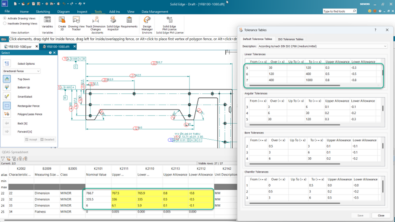


Comments