ST8: Compare Drawings
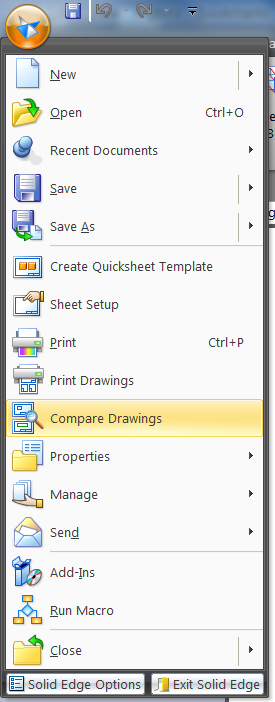
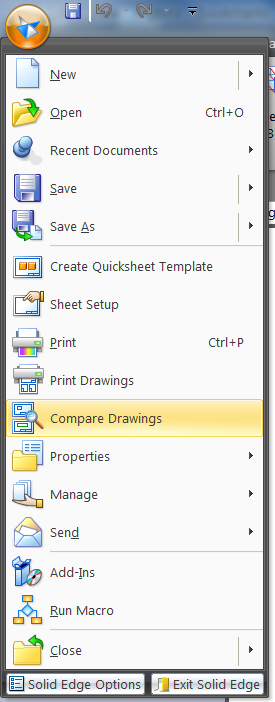 Another exciting new function in Solid Edge’s ST8 release is Compare Drawings. You can find Compare Drawings in the Solid Edge Application Menu.
Another exciting new function in Solid Edge’s ST8 release is Compare Drawings. You can find Compare Drawings in the Solid Edge Application Menu.
The Compare Drawings function is fairly simple. It visually compares two drawing sheets that you select through the interface, and displays the areas that are different between the two.
The comparison is done by dividing the display of the drawing into pixel-sized boxes, and then each pixel where the drawings are not the same is colored as determined in the lower left corner. So if a dimension exists in File1 but not in File2, that dimension will be displayed in the File1 color in the Differences panel. If an annotation has been moved, you will see it displayed in the File1 color in the original location, and in File 2 color in the new location.
The interface element in the upper left is for use if you have already compared two drawings and have created a bitmap file of the difference.
Below that are boxes for the first and second drawing files to compare. The visual information may not fill the boxes on the lower right until you hit the Compare button. Once you have selected the two drawings (and sheets if multiple sheets exist) and press Compare, the dialog generates a Differences graphic where items unique to File 1 are shown in green, and items unique to File 2 display in blue. [For color blind folks, yes, you can change these colors for more contrast in the lower left corner of the Compare Drawings dialog.]

Clicking on the Save button, next to Compare saves out a bitmap file that records the differences.
Notice also that you can pan and zoom in any of the three graphic panels, and the other graphic panels will pan and zoom to match, so all three panels are always in sync, and you’re always comparing one area of one drawing to the same area of the other drawing, and viewing the differences for that location in the Differences panel.
You can also use the Show: dropdown list to show only the differences, in which case a single Differences panel replaces the four panels.
The Information panel displays the version of the software last used to save the drawing files, the file sizes, last saved dates, and the percentage differences between the drawings.



Comments