ST8: Annotation and Dimension Handles and Alignment
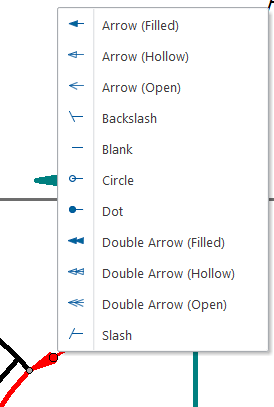
ST8 draft environment has a trove of new handles and alignment aids to help you make your annotations and dimension on your drawings look the way you want them to look.
 There are three types of 2D dimensions and annotation handles:
There are three types of 2D dimensions and annotation handles:
- Gray: for connecting the annotation to geometry
- Dark Blue: to edit the termination (arrow type) of the annotation
- Light Blue: edit handle (to change the location of the annotation
If you don’t like the colors that are used by default, you can change them in the Solid Edge Options dialog (at the bottom of the Solid Edge application menu), on the Colors page. They are designated as Handle 1, Handle 2, and Handle 3. The purpose of the color coding is to help you see at a glance what the purpose of the various handle dots are on the screen.

It should also be noted that the colors for 2D and 3D entities are not the same.
 In addition, when you move an annotation using the light blue handle, you get allignment aids every 45 degrees., as shown to the right. If you move the annotation by dragging an entity other than the light blue handle, the alignment aids will not appear.
In addition, when you move an annotation using the light blue handle, you get allignment aids every 45 degrees., as shown to the right. If you move the annotation by dragging an entity other than the light blue handle, the alignment aids will not appear.
If you click on the dark blue handle, you will get a terminator list as shown below.
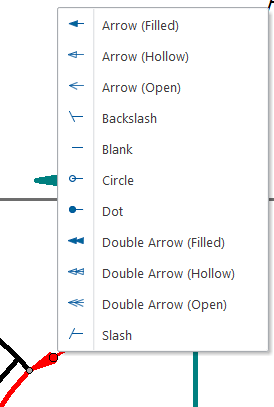
The dark blue handle turns red when selected, so don’t get confused when you see red dots.
3D Dimensions (PMI) have slightly different colors and functions:
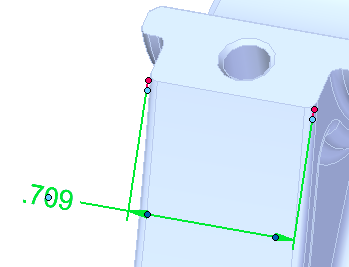 Red: connect the dimension to the geometry
Red: connect the dimension to the geometry- Dark Blue: terminator (arrow)
- Light Blue: edit handles control the position of a leader, or position of dimension text.
These colors can also be controled in 3D document types using the Solid Edge Options.
If you select the numerical part off the dimension, Solid Edge will think you are trying to change the number. If you select a leader, dimension line, or extension line of the dimension, the handles shown above will appear.
There is not always a good way to get some edits to snap back to default positions, but when moving the numbers of the dimension, there is a center line snap feature to help you get back to a centered dimension.
This is an enhancement that may require some experimentation to get the feel for this type of edit. You may not want to do these edits often, but sometimes pulling a leader back from an edge may be the difference between a dimension that clearly defines your intentions for the part and one that just adds to the confusion. Solid Edge has had a reputation for making superior manufacturing drawings for many years, and this enhancement just adds to your control of the output product.

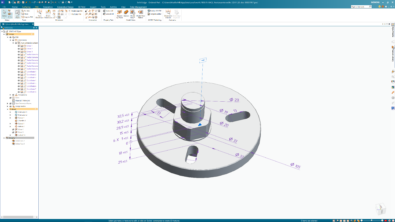

Comments