Solid Edge Easter Egg and Stuff Under the Hood
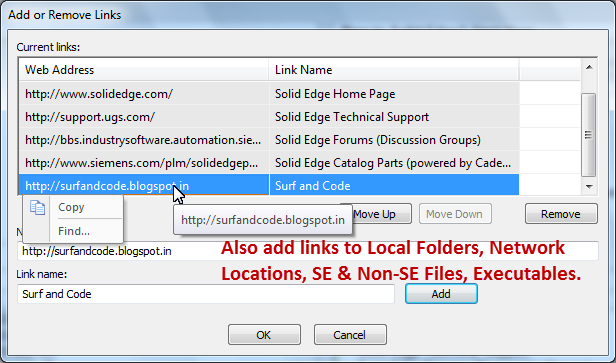
This year Sunday, 20-April was Easter Sunday and I was relaxing after helping out my 11-year old with school assignment which involved creating a decorative chart on the topic of ‘Easter Sunday’ depicting the Easter bunny and colorful Easter eggs when I recollected that around 12-15 ago, hidden Easter eggs in software were very popular
They were everywhere – in Internet Explorer, MS Excel, AutoCAD and games like DOOM, etc.
Today I was gazing at the Solid Edge startup screen and browsing through the links on the various panels – Create, Recent Documents, Start Here, Favourite links, etc.
Other areas of the screen too were clickable – the YouTube and Knowledge Center flyouts, Quick Access icons, the Application icon – Solid Edge has made great use of just about every part of the startup screen real estate.
The layout is simple and clutter-free. The background and text colors are sober and the links are compelling enough for a new to Solid Edge user to explore them before hastily jumping to the actual part or drawing creation environments.
Then I realized the ‘Solid Edge Design Better’ title is also clickable opening the UGS velocity series page. This could well be the Solid Edge hidden Easter egg.
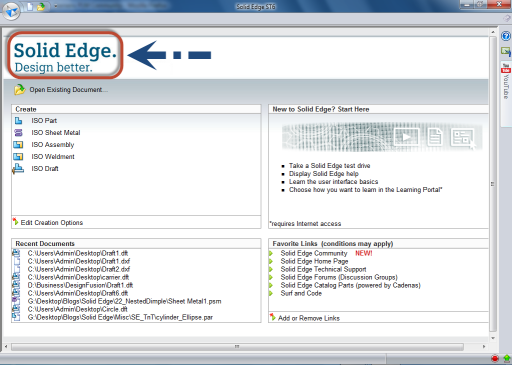
The startup screen is in fact a webpage (file with an .htm extension) that lives inside the ProgramResDLLs�009 folder where Solid Edge is installed.
I am not sure if one should be exploring the folders from outside Solid Edge since this is the stuff under the hood. As I further explored the folders I bumped into an extremely interesting file themes_intro.htm under the PersonaThemes folder. This page sure must be used by Solid Edge to display some help through some appropriate link in the help. So far I haven’t got an opportunity to view this video from within Solid Edge. The video demonstrates the various themes in Solid Edge. The themes can be accessed through the Quick Access toolbar as shown below:
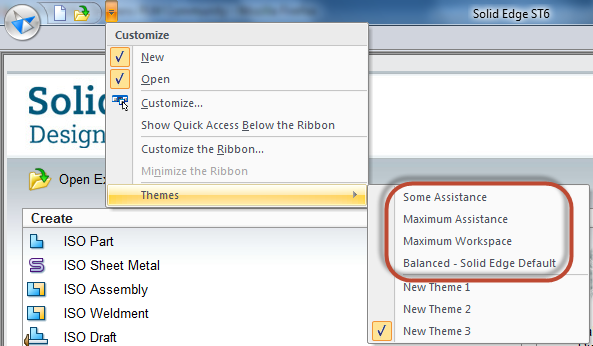
Besides these, there are some useful PDF and CHM help files in the 009 folder. The folder should actually be named the 007 folder ![]()
One of the PDF files from this folder called testdrive_se.pdf is invoked from the first link ‘Take A Solid Edge test drive’ in the Start Here panel of the startup screen. This is a highly recommended reading for those new to Solid Edge and have recently started exploring Solid Edge. For experienced users too, the Simulation test drive can give a head start.

The next link ‘Display Solid Edge Help’ pops either the local help or the online version depending upon the setting in the Solid Edge Options dialog. The setting is accessible through Application Icon – Solid Edge Options – Helper node – Scroll to the bottom in the right panel and check On/Off ‘Use my browser to display help’, though Solid Edge never use your browser – it is always Internet Explorer.
Note: The learning portal is only available via online help.
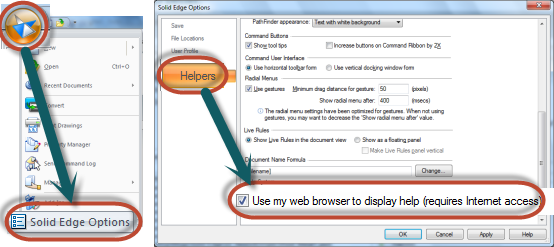
The next link is about learning the user interface basics.
The last link in the Start Here panel takes you to the online learning portal which further guides through neat ‘May I Help You’ styled questions like:
• Who are you?
• What do you want to do?
• What do you want to know?
The Who are you? link further leads to a page where there is a surprisingly bold option ‘SolidWorks Users’. Though Solid Edge has always had migration tools for MDT, ProE, SW, Inventor, it is for the first time I have noticed in about 15 years of usage Solid Edge taking the competition head-on.
The last panel is the Favourite Links is where one can add links to most frequently used webpages. This limited description could be misleading for you can also store:
1. Links to your project folder which will open in Windows Explorer.
format: D:My Solid Edge Project Files
2. Links to Solid Edge files which have with time disappeared from the Recent Documents panel on the left.
format: D:Program FilesSolid Edge ST6Traininganchor.par
3. Links to non-Solid Edge files like text, picture, music, etc. except they all again open in IE ![]() and not in the associated applications.
and not in the associated applications.
4. Executables i.e. programs like your web browser or utilities like some useful engineering calculator, though a button on the ribbon tab in a specific environment of Solid Edge would be more suitable for running programs.
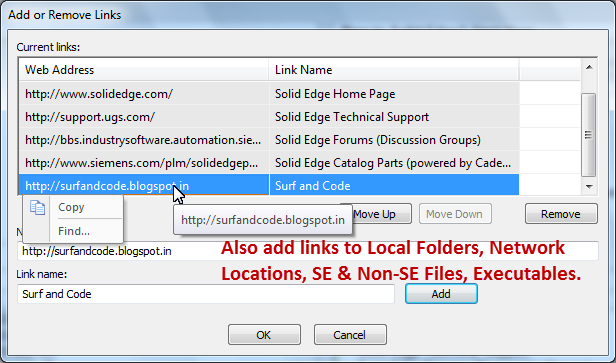
One of the links titled ‘Solid Edge Home Page’ that comes pre-added opens up the Siemens Velocity portfolio page. This page lists ‘Try Solid Edge For 45 days – FREE’. I think the trial download should be listed directly in the Startup screen. And why not. One would always want to try out the latest version even when already having Solid Edge installed.
Few more suggestions for manually adding to the list are:
http://www.surfandcode.in/2014/01/index-of-all-tutorials-on-this-solid.html
https://www.facebook.com/groups/solidedgeusers/
Note: After entering the path and the link name, remember to click the Add button before OK in the dialog.
One more item in my wishlist would be the Recent Documents list which should display an unlimited number of recent documents or at least 25 just as in the Application menu but currently appears to be confined to 9, unlike the Favorite Links panel which promptly displays a scroll bar when the lists exceed the display limit.


