Have you met the Solid Edge Portal?
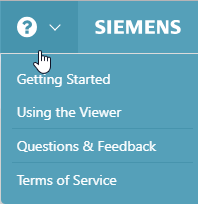
Solid Edge 2019 introduced a secure, web-based platform for storing and viewing the contents of your 3D CAD files and drawings, and for sharing your project files with others. Your collaborators can add their notes and markups to designs you share with them. You can remove access to a shared file at any time. All file sharing transactions are conducted by email.
The Solid Edge Portal does not require any software installation, only a valid Webkey account.
How do I access the Solid Edge Portal?
Using a browser other than Internet Explorer, follow this link to access the Solid Edge Portal.
 Solid Edge Portal Home page
Solid Edge Portal Home page
If you are using Solid Edge, you also can access the Solid Edge Portal directly from either of these locations:
- Application menu→Learn page→Links list
- Application menu→Share page


What can I do in the Solid Edge Portal?
In the Solid Edge Portal, you can:
- Store and share your models, drawings, images, and other documents (up to 5 GB for free).
Example | For design and manufacturing—Use the Solid Edge Portal as a central location for your 3D files, 2D drawings, design specifications, engineering data, professional images, and BOM reports. Your team members, non-CAD users, partners, and customers can access your project information from desktop and mobile devices. You can add native Solid Edge and non-Solid Edge files to your project. For academics—Students and teachers can use the Solid Edge Portal to exchange and review files for homework and testing. |
- Review 3D models and facet models in the model viewer.
- Explode multi-body part models and assemblies.
- Cut away sections of the model.
- Measure distance between points and the length, radius, or perimeter of edges.
For example, you can:
- Find the capacity of a container by first measuring the radius and height, and then using the appropriate formula to calculate the volume.
- Measure the radius of a nut and bolt assembly to determine its fit.

- Review 2D drawings and schematics.
- Review low-resolution and high-resolution images in the image viewer. For example, you can zoom, fit, and rotate model images, blueprints, and even animated GIFs.

Learn how to use the Portal and learn What’s New
The Solid Edge Portal Help is available from the Solid Edge Portal application. We recommend you begin with the link to Help→Getting Started, which is located at bottom-left of the Solid Edge Portal Home page.
Learn the five easy steps to:
- Create an account and sign in. (If you already have a WebKey account, you can sign in with those credentials.)
- Create a project space and upload files. See all the file types you can store.
- Open a file in the 3D viewer.
- Review a model or review a drawing.
- Share files with others.
Once you are logged in, you can access the Solid Edge Portal Help and get assistance from the community at any time from this menu at the top of the Portal window:
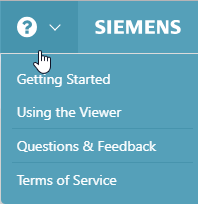



Comments