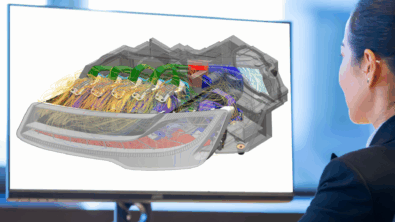Simcenter STAR-CCM+ v13.04: Who’s driving this time?

Simcenter STAR-CCM+ v13.04: Who’s driving this time?
I was recently driving with my father-in-law, looking for a new restaurant we wanted to try. The first thing I did when I got into the car was to enter the destination in the GPS, as I always do when I don’t know my way. Since we were in his home region, my father-in-law started to drive while I was entering the address, convinced that he knew how to get there.
The countryside was so flowery and sunny that we could feel the summer arriving. The beauty of the landscape got us so distracted that we missed the direction given by the GPS. I warned my father-in-law, who confessed to me that he purposely ignored the GPS, convinced that his route was faster. I tried to explain to him that even if he knew the region, the exact place we were looking for was new to him, making it safer to follow the GPS. He was still confident. So was I since his deviation didn’t change the arrival time.
Further down the road, we missed another GPS indication, which this time delayed the arrival time and extended the remaining distance. The conversation started to get quite animated between us with him convinced that his experience and knowledge was sufficient and I, willing to trust in GPS technology.
But at the very end, the new twisted route displayed proved him wrong. Experience is always helpful, but in new situations, you might also need additional guidance to get to your objective faster. That’s precisely how Simcenter STAR-CCM+ v13.04 will help you with its new Design Manager features.
As with driving, when you perform an exploration study, sometimes you know exactly where you’re heading. But most of the time it’s helpful to get information about how your study is running during its execution to make sure you get to the right objective faster. Design Manager in Simcenter STAR-CCM+ v13.04 now allows you to access additional information by creating, on-the-fly, any XY or parallel plot during any exploration study execution. This is a nice in-situ data analysis feature that will help you increase not only your early product comprehension but also monitor any additional results needed during the execution such as the performance or response history plots. This way, you can ensure a correct study progression and save time on your optimization by monitoring the convergence of the right response. Creating parallel plots during the study execution will help you catch whether your best designs are hitting any parameter bounds, or if a parameter is repeatedly creating design failures, both cases suggesting a change in parameter ranges. Creating a plot with two responses can also help you track whether or not these responses are competing, suggesting a change in your optimization type. In this way you can best monitor your exploration campaign and catch issues early in the exploration phase rather than waiting for your study to be completed, forcing you to run it all over again.
The video below illustrates how you can, on the fly, create setup and customize any brand new plot while your study is running. You can select what results you’re interested in analyzing and pick what variables you want to display. For instance, here we want to monitor a new response: the lift coefficient. While the study is running, you can also see how the plot is dynamically updating in response to the different design runs. You can see that the plot is updating live as we are stepping through design 17, 18 and 19.
Remember my restaurant search with my father-in-law? Even despite his considerable experience, he still needed additional guidance to help him reach our goal. In the same way, creating new plots during your study execution will help you not only if you’re new to design exploration, but also if you’re an experienced user running a study in new circumstances such as a new application or a regular study but with a new additional response.
Coming back to our journey, we finally got to the restaurant and decided to go to another city to walk around and hang out. We were lucky enough to not get any of the forecasted rain for the whole day, which is miraculous for Normandy. I drove us back home, and as usual, started the GPS which this time offended my father-in-law, thinking that I didn’t trust his ability to guide me to his house. That was of course not my intention; I just wanted to make sure I could multi-task, meaning driving in the right direction while talking to him. He got surprisingly silent for a while, making me start to feel bad. Guess what? I quickly got stuck in some traffic due to summer road construction, and he confessed that he knew that we would but didn’t want to say anything about it since I had my best friend the GPS to help me! A smart way to prove to me that using his knowledge could have saved us precious time.
Just like my father-in-law, you continually capitalize valuable product information in your organization. Any existing engineering expertise or previous simulation results coming from single runs or optimization campaigns will tremendously increase your overall product knowledge. Thereby, to improve your productivity, you should take advantage of this learned knowledge for your new optimizations studies. Design Manager in Simcenter STAR-CCM+ v13.04 now includes a new feature called Manual Seeds with responses. This is a flexible way to leverage any valuable previous product information to speed up and better drive your optimization. Based on your knowledge, you can now contribute to any design of interest with its associated performance to the search process, at the beginning or during a study execution.
As you can see in the video below, you can incorporate your information either by filling out the manual seed table or by importing external results from an external .csv file. You can also choose whether or not to use current responses for these design variants. The responses turned off are grayed out in the table for the sake of clarity and kept in memory in case you want to reuse them in the future. If the data you imported doesn’t match the set-up of your study, for example, if a parameter imported is not matching the range initially chosen, the associated cell in the table will be highlighted. This helps you track inconsistencies and avoid failing designs due to out of range parameters.
The Manual Seeds with responses is a collaborative optimization option which will enable you to combine your domain knowledge and experience with the intelligent search technology of Design Manager. We are highly confident that this unique and innovative feature will empower you to reach better designs more efficiently.
We hope that you will benefit from these two new features for your upcoming optimization studies. I would never have guessed that my weekend would have such inspired my writing and for that, I would like to extend a warm thank you to my father-in-law! Lunch was great! Can’t wait to drive back to Normandy!

You can also learn more about Design Manager by watching the Extract higher value from your simulation process with Design Manager webinar or reading the Innovate faster with Design Manager and the STAR-CCM+ v13.02: Win the race against time! blogs. For full information about Simcenter STAR-CCM+ v13.04 please visit the release site.