Siemens Polarion for IBM Rational DOORS Classic user

Blog-Series 1: How to work with Table and LiveDoc.
1. General Introduction
In this blog-series we want to show you how to work with Siemens PolarionTM, especially if you have previously used (or currently use) IBM Rational DOORSTM Classic during your daily work.
The following content is intended to support you to use Siemens PolarionTM (get started easily and quickly) without giving up the basic functions and representations of IBM Rational DOORSTM Classic. For this purpose, examples are used to explain similarities between both tools and tool-related differences.
The simple and lightweight way to use Siemens PolarionTM, a modern Application Lifecycle Management tool (ALM) which helps you to increase the efficiency throughout the entire ALM-process, will be the focus.
Did you know
To find out, how easy it is to migrate your existing data from IBM Rational DOORSTM Classic to Siemens PolarionTM, please have a look on our blog-series “How to Exchange Data from IBM Rational DOORSTM Classic to Siemens PolarionTM” by using the following links.
General Introduction
Part 1: The ReqIF-function
Part 2: The Polarion “Import-Function”
Part 3: The Polarion “Synchronizer-Function”
This blog-series shows Siemens PolarionTM key functionalities, which are part of the core product. You will see that Siemens PolarionTM (as a modern and open ALM-tool) offers many functionalities, which are not available in a pure requirement management tool.
2. Standard terms to start with
Both tools use different methods and therefore different terminologies (see Table 1: Different terminologies). It should be mentioned that work items within Siemens PolarionTM are used as a “container”, which (can) contain more information than a single object within IBM Rational DOORSTM Classic. This makes Siemens PolarionTM very flexible and customizable.
| IBM Rational DOORSTM Classic | Siemens PolarionTM |
| Object | Work Item |
| Attribute | Field |
| Object Heading | Title |
| Object Text | Description |
3. A first look within the document/ project structure
Within DOORSTM Classic, objects are represented as table form only. Objects can include text, OLE objects like tables, pictures etc. and be visualized with different views for different claims.
Normally, every DOORSTM module starts with an “default” view, named as Standard view, representing the attributes Chapter, Object Heading and Object Text (see Picture 1: Example Standard-View).
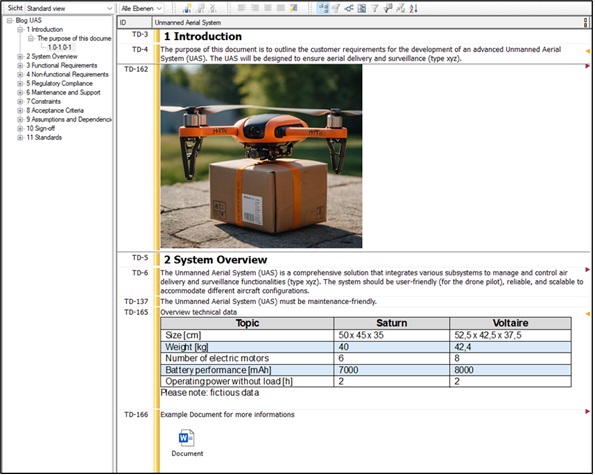
Picture 1: Example Standard-View
For different use cases or needs, customized views can be created. The following example (Picture 2: 00_Overview) shows a customized view, which displays more available attributes within the selected DOORSTM module than the standard view.
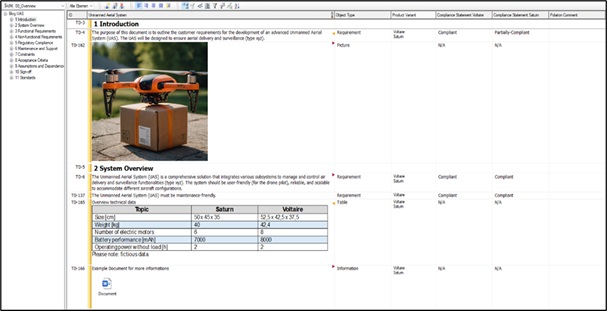
Picture 2: 00_Overview
Before starting work with PolarionTM you decide if you want to create a new project from scratch or continue your work within PolarionTM after a successful data migration from DOORSTM Classic to use the full power of PolarionTM.
For this blog and explanation, we are using a project which has been successfully migrated from DOORSTM Classic to PolarionTM, using the PolarionTM Importer-Function, a part of the core-functionality. Further, we’re also using an analog PolarionTM view, named “00_Overview” like used in DOORSTM Classic before. The following image (Picture 3: Tree visualization horizontally) shows the representation by using the “Title Panes Horizontally” configuration within the tree-view in PolarionTM. Please note: table or tree representations are available within Polarion.
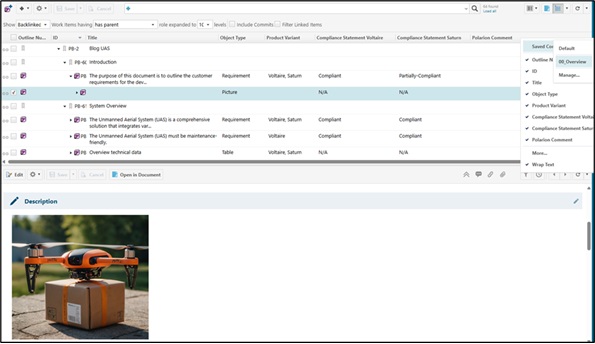
Picture 3: Tree visualization horizontally
Depending on user behavior, the visualization can be modified. As an example, (Picture 4: Tree visualization vertically) shows the view “00_Overview”, modified with the “Title Panes Vertically” setting.
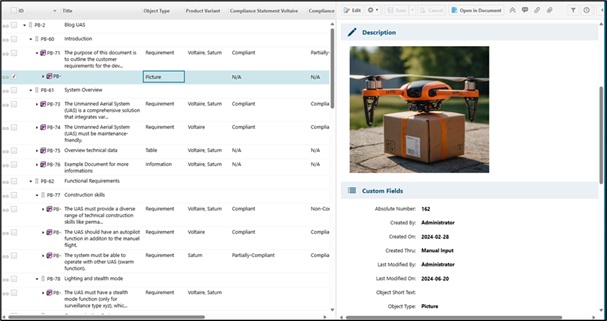
Picture 4: Tree visualization vertically
4. Interim result
Siemens PolarionTM offers the opportunity, to work with tables like in IBM Rational DOORSTM Classic to support familiar user habits. Of course, depending on the use case it can be sensible to display data within a table-view (e.g. due to a variety of attributes which must be displayed sensibly). Further, additional functions are available within the PolarionTM workitems/ table view to make work as pleasant as possible.
Although the original “source data” was a table you also have the option of editing these data via a document structure. To be more precise. With one click, the previously shown table structure can be displayed as a document-based-structure (called LiveDoc) in PolarionTM. The following image (Picture 5: LiveDoc structure in PolarionTM) shows the previous visualized table-view “00_Overview” as a LiveDoc document in PolarionTM.
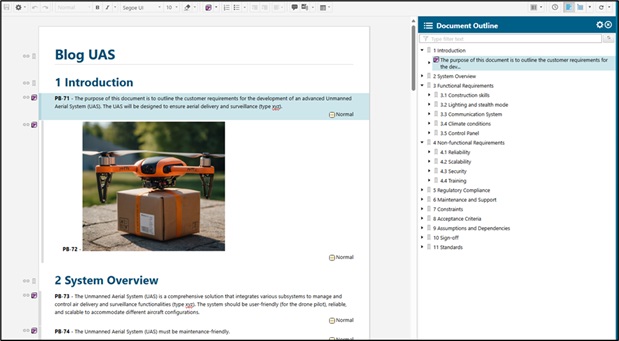
Picture 5: LiveDoc structure in PolarionTM
Within a LiveDoc (document view), you also have the possibilities to modify the representation regarding your needs. For example: you decide whether attributes should be displayed outside of the document within the “Work Item Properties Sidebar” and/ or within the document. Within the document, attributes can also be displayed as a table. The following images showing a comparison of the different representations. Picture 6: shows selected attributes which are displayed within the sidebar only while Picture 7 shows selected attributes that are displayed as a table inside the document additionally.
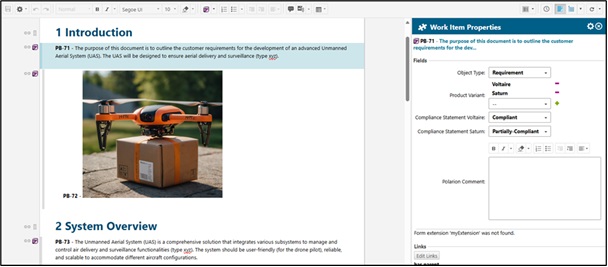
Picture 6: Attributes displayed within die “Work Item Properties Sidebar”, only
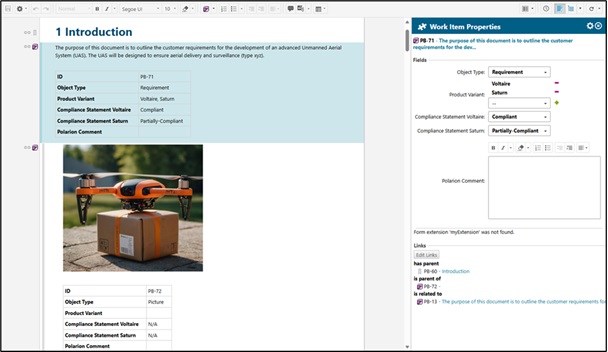
Picture 7: Attributes displayed additionally as a table within the document
5. Summary
In summary, it is therefore up to you to decide, in which „surface-structure” you want to work within a project. Changes, that are made within a table-view, are transferred/ visible within the Live-Doc and vice versa. Depending on the use-case or personal feelings, a table or document structure can be useful. With PolarionTM you have both options.
6. One more thing
Regardless of the interface selected, data can also be exported within Excel, WORD or PDF format. Excel and WORD documents can used for “Roundtrips”, to exchange data with e.g. customers, suppliers etc. using your own custom templates and predefined read/ write permissions for individual attributes. As an advantage, your exported and e.g. by customers answered documents can be re-imported easily to PolarionTM again to automatically visualize all changes. How to use the Roundtrip-function will be described in detail in a following blog.
You need more information’s? Please visit our websites:
- Application Lifecycle Management (ALM), Requirements Management, QA Management | Polarion – Software
- Product Updates | Polarion (siemens.com)
Note
DOORSTM is a registered trademark of IBM.
