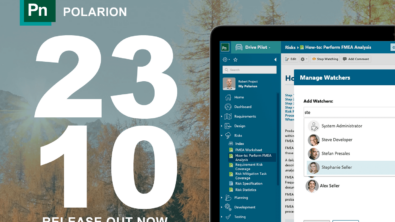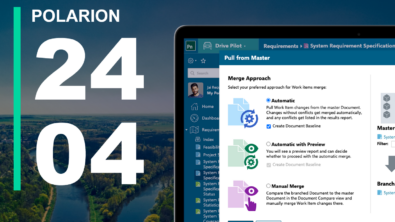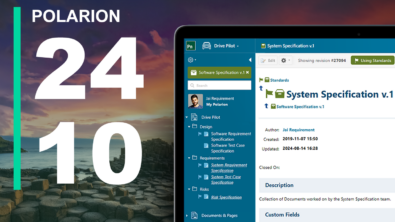Products
Add your logo to Polarion 2011's login screen
This Polarion 2011 feature sneaked in so late in the cycle that we didn't have time to document it. We certainly don't want to wait for the next release to tell you how you can customize the Polarion...
This Polarion 2011 feature sneaked in so late in the cycle that we didn’t have time to document it. We certainly don’t want to wait for the next release to tell you how you can customize the Polarion login screen to add your own logo or other GIF, PNG, or JPG image. So here’s how you do it:
Preliminaries
- Find the logo image you want to display on the login screen. Don’t make it too big… see the screenshot below.
- Upload the image to some URL that’s accessible via http from your Polarion server
How to
- Use a text editor to open the file
polarion/polarion.propertiesin your Polarion installation - Add this line to the file:
login.companylogo=[ IMAGE_URL ]…where [ IMAGE_URL ] is the web location of the logo image you want to display in the login screen.
- Save the file.
- At some time when it won’t inconvenience your users, restart your Polarion server.
This is a nice thing to do if you have external people like clients accessing your Polarion system. It makes you look really cool and professional, which of course you are, but now they know it for sure. 😉
It can also be helpful for your own people who, after a hard weekend, might not be sure for a moment or two whether they’ve landed in the right place to start working. 🙂