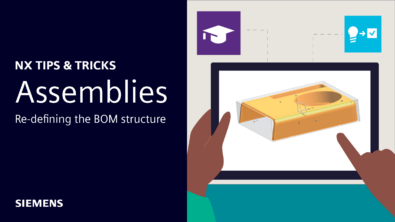NX Tips & Tricks | Move and Offset Curves
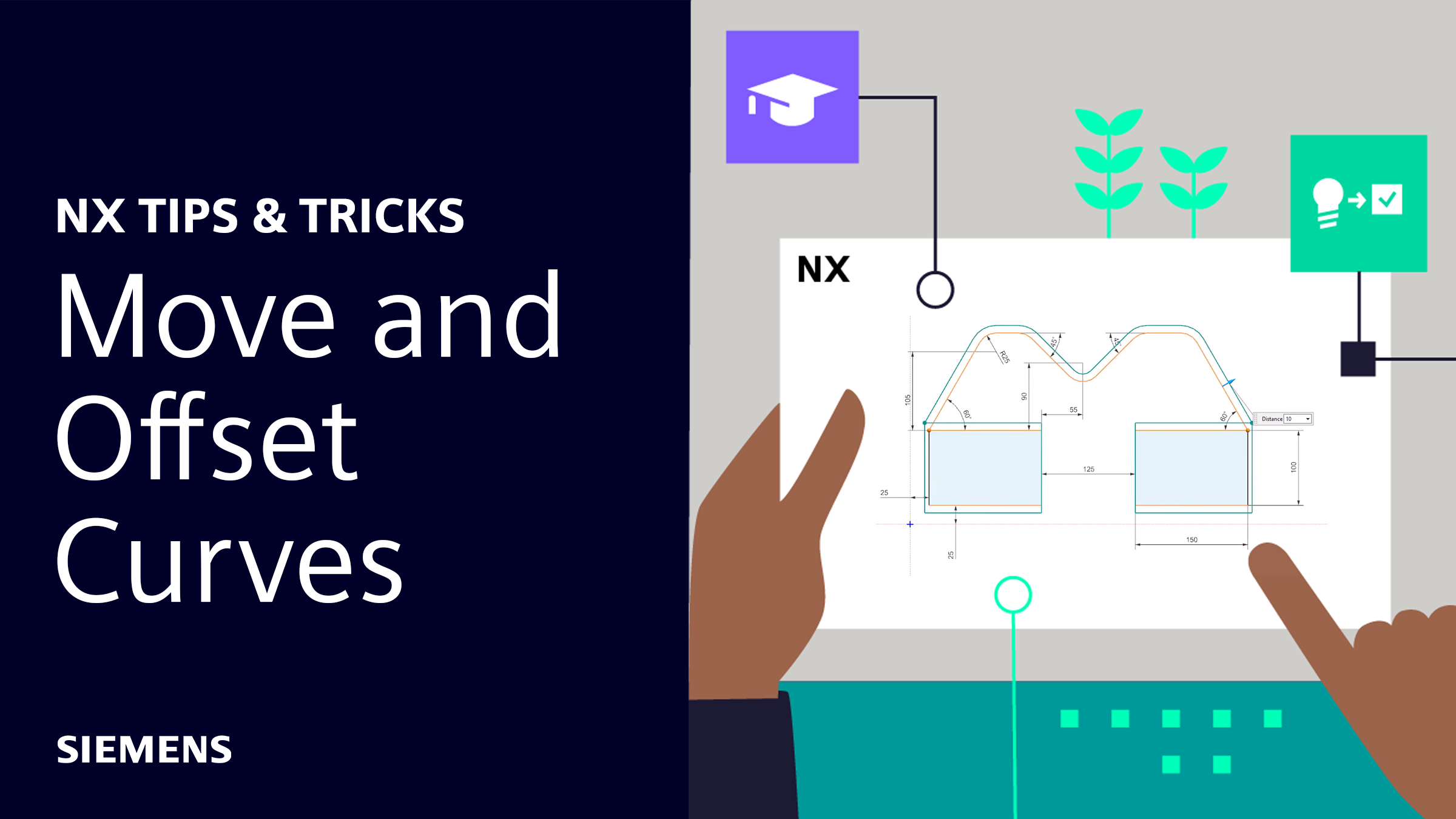
It’s time for another set of NX™ Software Tips & Tricks! This edition covers two more commands that can save you time and effort while sketching – Move Curve and Offset Move Curve.
As ever, you can watch the video below to see these commands in action as part of a step-by-step workflow demonstration. Or keep scrolling if you’d prefer to read about them instead.
Move Curve
Move Curve lets you move or rotate a set of curve sketches. With the Motion option set to Dynamic, you can manually drag the curves into place or input specific co-ordinates for greater precision.
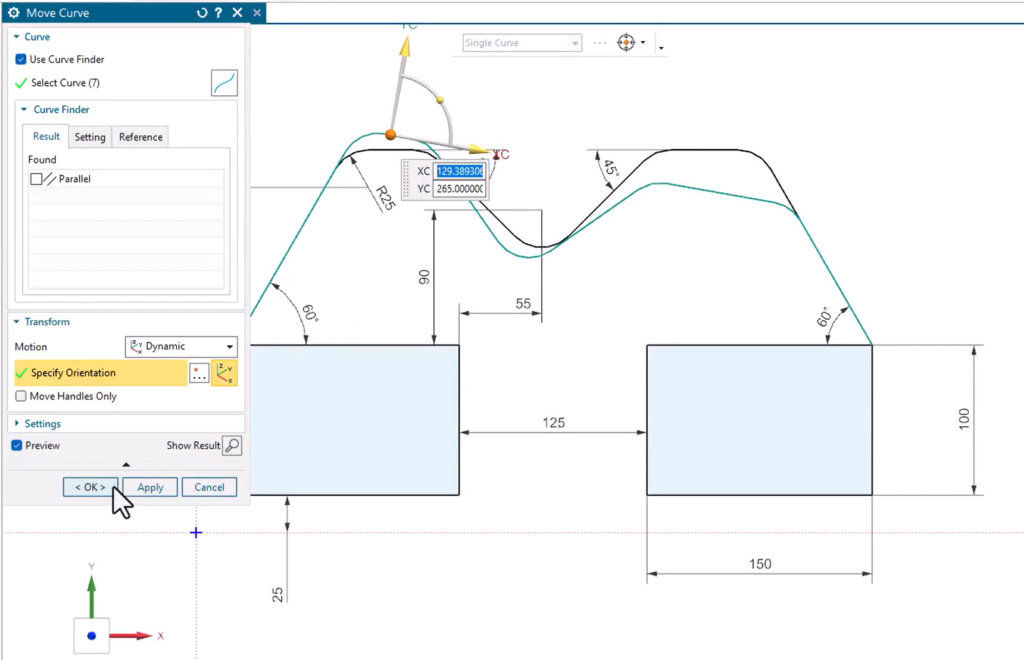
NX will automatically adjust relations and adjacent curves in the sketch to enable the change.
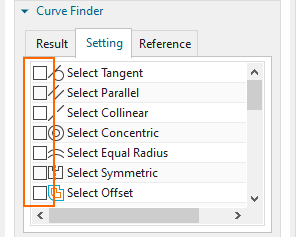
That may seem simple enough, but there are some extra features that really make this command shine.
Select the Curve Finder option and NX will look at your selected curves and find other related curves in the sketch based on specific geometry conditions. For example, that means you can move one curve and any others that are collinear just with a single Move Curve command.
You can also select an axis or curve as the symmetry axis for the move operation. NX will retain symmetry when move your selected curves so you don’t have to judge it manually or adjust afterwards.
Offset Move Curve
Offset Move Curve moves a whole set of sketch curves by offsetting them a specified distance.
As with Move Curve, NX will automatically adjust relations and adjacent curves in the sketch if necessary. It also has the same Curve Finder and symmetry axis functionality adding extra utility.
In the video above, Scott shows how useful the Curve Finder can be.
He wants to offset a set of curves, but this would detach them from the rest of the sketch.
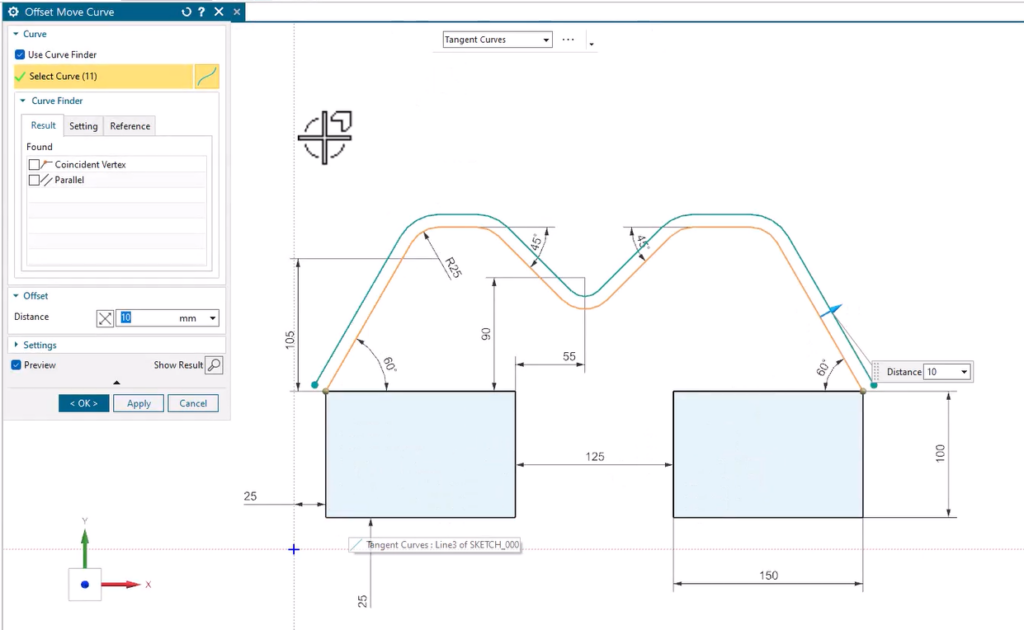
The Curve Finder, however, has automatically detected Coincident and Parallel curves that it can add to the operation. With the additional curves included, NX offsets and moves the rest of the sketch to match the main set of curves.
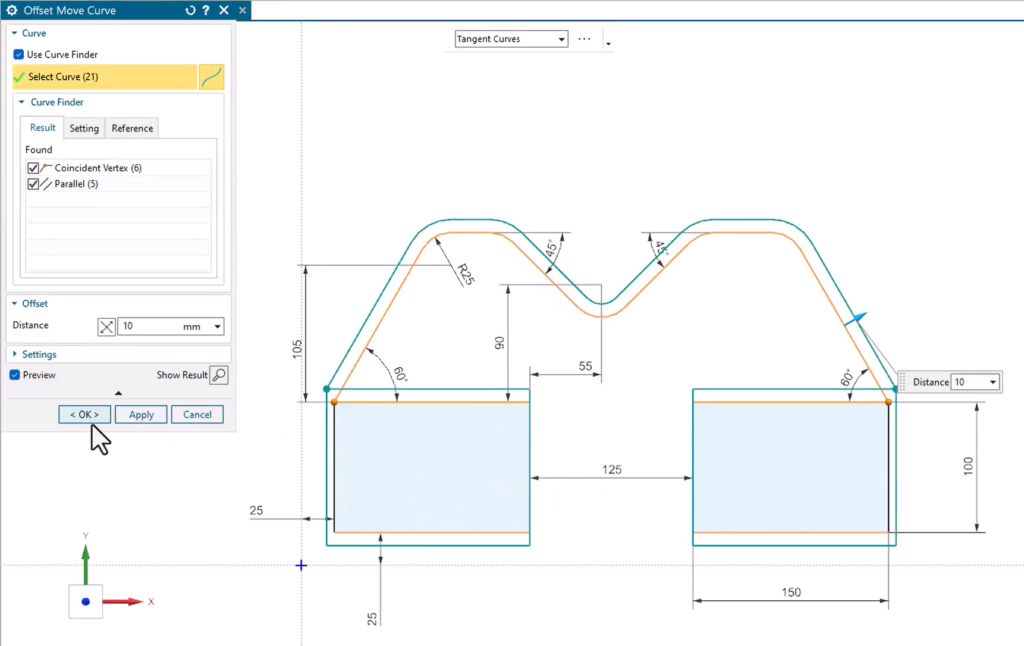
Tips & Tricks – Delete Curves
We’ll have more Tips & Tricks again for you shortly. In the mean time, here’s another recent edition related to sketching curves. It demonstrates a nifty command that not only deletes curves in your sketch, but automatically replaces them with new geometry too!