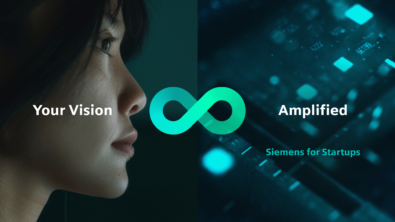Live Rules Introduction

Live Rules in Solid Edge ST provide a new way of working with CAD geoemetry. After talking about other new ideas like the Solid Edge Steering and the new Ribbon based UI, lets continue on with some more talk about some other innovation going on in in the CAD industry and Solid Edge ST.
Doug Stainbrook was good enough to share some information on Live Rules which I’ll borrow a bit here. Live Rules is the proprietary relationship recognition functionality that is an important component of Synchronous modeling. To keep things simple I’m going to talk about using live rules on a “dumb” part such as might have been imported from another CAD system (no existing parametrics, dimension, etc.) We’ll hit the more advanced concepts later.
As faces and/or features are selected in the model, Solid Edge immediately locates any other elements in the model that match the Live Rules settings. The user has total control over what types of relationships are searched using the Live Rules UI (shown above) or can turn it off completely.
As related “Live Rule” geometry is located, Solid Edge ST will tell you which rules found a match and what the matching geometry is. Even before you start to move or rotate, you have feedback about what is going to happen. There are also ways to control (i.e.lock down) geometry which I’ll talk about in a future blog.
So what are the live rules? Lets walk though a few from the dialog above:
Concentric (C)
• Will locate cylindrical faces in which the Axis of the elements are collinear
• 2D circles included

Coplanar (P)
• Will locate faces of the part that lie on the same plane
• Sketch Planes and Reference Planes included if checked

Tangent edges (T)
• Will locate tangencies related to the selected elements
• Will maintain tangencies during Synchronous Move or Rotate

Parallel (L)
• Used Mainly for rotating faces to keep associated elements parallel
• Will locate all faces Parallel to any face in the select set
• Sketch Planes and Reference Planes included if checked

Symmetric about base (S)
• Will locate all elements in the model that are symmetric about the base reference origin to any face in the select set


Same radius if possible (A)
• Controls modifications such that radius
• values are maintained when the model is modified

When “off” radius values will change as needed to complete the operation

I hope this partial list gives you some ideas on the basics of Live Rules and how they work. If you noticed on the dialog above there is an avanced section which I will blog about in the future. If there is anything in particular with Live Rules you are interested in, post a comment and I’ll try to cover that as well.