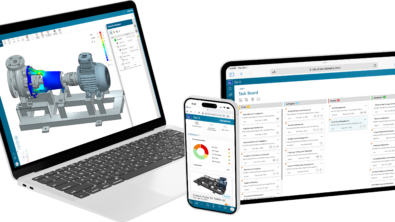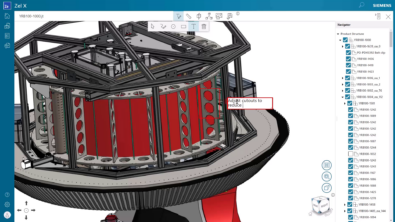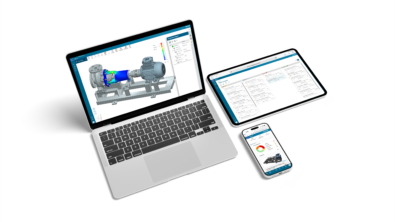Products
How to create and submit a quote in Zel X
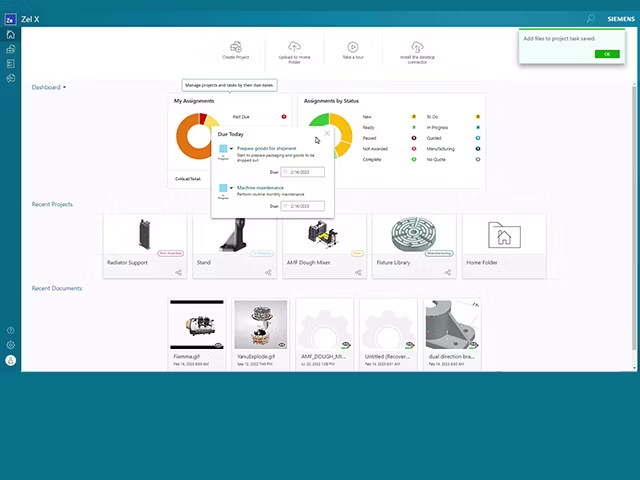
Quotes are what helps the business continue growing. Because of this significant step in acquiring a job, quotes must not only communicate the details needed to complete a job but also display accuracy with current market measures. With Zel X you’re able to improve the speed and accuracy of your quote, while also providing a clear timeline and cost of production to your customer. In this blog you’ll learn how to create a quote within Zel X.
Creating a quote in Zel X
1. Log into Zel X from the email
2. Navigate to the new request ‘Pump’
3. Review the content of the request
4. Create a job to work on the quote and collaborate with your team
5. Notice the updated status in the built-in RFQ workflow ‘New Request’ to ‘Acknowledged’
How to submit a quote in Zel X
1. Upload quote document and enter quote details
2. Click on ‘Submit Quote’
3. Notice the updated status in the built-in RFQ workflow ‘Acknowledged’ to ‘Quote Submitted’
Learn more
Learn more about Zel X, click here.
Ready to try Zel X? Click here for a free 30-day trial.