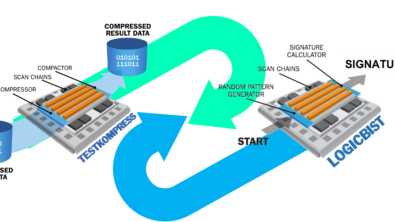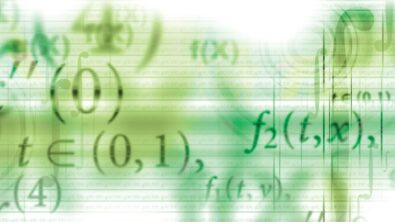Beat the Heat: Essential Backup Strategies for Your Xpedition Designer Projects

In the sweltering heat of summer, just as you wouldn’t venture out without sunscreen, your Xpedition Designer projects shouldn’t be without a robust backup strategy—protecting your designs from unforeseen burns.
Data loss can occur due to hardware failures, software glitches, or simple human error, making it essential to have a solid backup plan in place. This blog will walk you through Xpedition Designer’s key backup methods—Sheet Backup, Project Backup, Design Archive, and Zipping the Entire Project Folder—so you can ensure your design data is always protected and recoverable.
1. Sheet Backup
Purpose:
Sheet Backup focuses on preserving the current sheet you are working on. It’s ideal for scenarios where you are making iterative changes and need to restore specific portions of your work independently of the entire project.
How it Works:
This method saves the data of the active sheet, allowing you to revert to an earlier version of that sheet without affecting other sheets or parts of the project.
Pros and Cons:
- Pros: Quick and simple, ideal for frequent changes to specific sheets.
- Cons: Limited to individual sheets; broader issues affecting other parts of the project may still result in data loss.
2. Project Backup
Purpose:
Project Backup offers a more extensive solution by saving the entire project’s raw design data within the project directory. This method ensures that all components are backed up together.
How it Works:
This backup saves only the core design files, excluding log files and other auxiliary files, which must be regenerated upon restoration. The backup utility can be run either from within the project or externally, providing flexibility based on your workflow. It can be created automatically or manually, depending on your needs.
Pros and Cons:
- Pros: Provides broad protection for the entire design, capturing all critical design files.
- Cons: Does not include log files or user settings, which may need to be recreated manually.
3. Design Archive
Purpose:
The Design Archive extends the concept of Project Backup by offering a comprehensive backup solution. It includes user-defined data and can be stored outside the project directory for enhanced security.
How it Works:
Initially, the Design Archive covers the project’s native design files, ensuring essential data is safeguarded. However, it can be configured to include additional files like logs, user settings, and other important documents, providing a thorough backup.
Pros and Cons:
- Pros: Handles open files automatically, reducing the risk of data corruption. Storing the archive outside the project directory adds an extra layer of protection.
- Cons: The configuration process may be more complex compared to other methods, and it can only be run from within the project.
4. Zipping up the Entire Project Folder
Purpose:
This method involves compressing the entire project folder into a ZIP file and saving it on an external hard drive or a different PC.
How it Works:
By creating a 1:1 copy of the entire project directory, this ZIP file can be stored securely in an external location, providing a robust backup solution.
Pros and Cons:
- Pros: Captures the complete dataset, ensuring a thorough backup. External storage adds extra security.
- Cons: Requires all files to be closed before zipping to avoid corruption. Careful management is needed to prevent issues with open files.
Choosing the Right Strategy
Selecting the appropriate backup strategy in Xpedition Designer depends on your specific needs and the criticality of your design data. For day-to-day operations and quick rollbacks, sheet backups are ideal. If you need broader protection, project backups provide a more comprehensive safety net. For the highest level of security, especially for long-term projects or when collaborating with others, the Design Archive offers unparalleled peace of mind. Additionally, zipping the entire project folder provides a robust external backup solution, ensuring a complete copy of your project is stored securely in an external location.
Regardless of the strategy you choose, the key takeaway is to always have a backup plan in place. Data loss can happen unexpectedly, but with the right backup strategy in Xpedition Designer, you can ensure that your work is always safe, secure, and recoverable.
If you’d like to learn more about the various backup strategies in Xpedition Enterprise™, you can take our on-demand training course Schematic Entry in the Xpedition Flow. This course is also offered in instructor led format by our industry expert instructors and can be tailored to address your specific design goals. Also, you can now earn a digital badge/level 1 certificate by taking our Schematic Entry in the Xpedition Flow Exam. If you successfully pass the Level 1 Certification Exams, you can display your digital badge on LinkedIn or your email signature.
For additional questions or assistance on this topic, contact a Siemens representative at xceleratoracademy_eda.disw@siemens.com
Author: Angela Emil, Customer Training Engineer, Siemens EDA Learning Services