Video: Resource Search with Process Simulate on Teamcenter Disconnected

As part of our Process Simulate video blogs, we have included one more video to round out the series. In the new video, “Resource Search with Process Simulate on Teamcenter Disconnected,” you will see how to introduce updated manufacturing resources, like welding guns for example, when working with a Process Simulate disconnected studies. This streamlines and optimizes the engineering workflow between internal and external engineering departments.
Watch the video and take note of the written step-by-step instructions below.
Step-by-step Instructions:
- Open Process Simulate on Teamcenter.
- Load the disconnected study.
- Find the weld gun to be replaced.
- Open the Resource Search viewer.
- Find weld guns in the Teamcenter Classification Tree.
- Select specific weld gun type.
- Review weld gun.
- Select specific weld gun type.
- Select and insert weld guns to the study.
- Notice the selected guns were added to the object tree.
- Save the updated study as .psz-tc file.
- Open the study with Process Simulate Standalone.
- Review and select the most suitable gun.
- Drag the new weld gun to the robot package.
- Replace old gun with the new one by mounting it.
- The engineer can continue working with the updated weld gun.
This video was produced by Alex Greenberg and the Process Simulate team. Please give this video a thumbs up if you’d like to see more of this type of how-to video.

Comments
Leave a Reply
You must be logged in to post a comment.

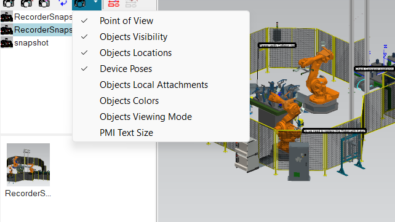

thumbs up!)
Good explanation! Thumbs up!