Bill of Materials Partitions
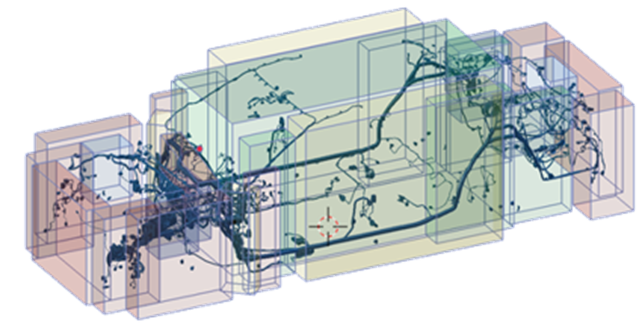
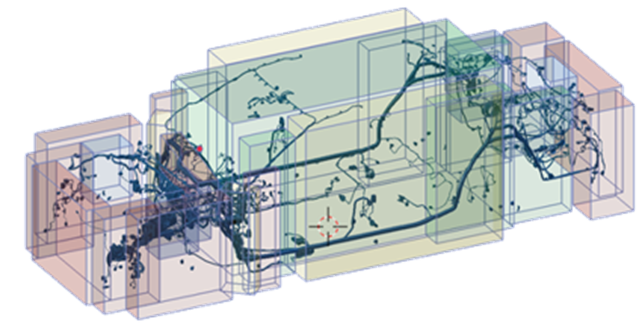
Create multiple views of a BOM structure using Partitions
The challenge of organizing a multi-domain product definition
In a recent blog “The Leading Choice in PLM. Introducing Teamcenter 13.2”, we introduced a new BOM capability called Partitions. This capability allows you to arrange your product structures into multiple BOM views.
As mentioned in a video blog by Chad Jackson “Bill of Materials (BOM) Management across Departments, Domains and Disciplines”, products are becoming more complex.
They contain electronics, software, and mechanical components to satisfy an increasing number of requirements. Because of this, it is desirable to have a single source of truth via a BOM.
A multi-domain BOM can improve multi-disciplinary collaboration, but companies naturally wish to represent a product definition in multiple structures. This allows each domain to optimize the product data in a way that helps them work most effectively.
Companies have been creating and managing product data using hierarchical structures for many years. The product structure provides one fixed way of authoring and consuming data. If you require a different organization for consumption, you typically create one or more parallel structures.
This requires replicating occurrences, configuration information, and properties across multiple structures. The more parallel structures you create, and the more changes you make throughout the product lifecycle, the greater the burden to synchronize data.
The result is a massive challenge to coordinate data for producing an accurate product definition for release.
So how to maintain a single source of truth,
optimized for each domain, without duplicating data?
Personalize your product view – without disrupting the BOM structure!
Partitions can help you do this by providing multiple views of a product structure.
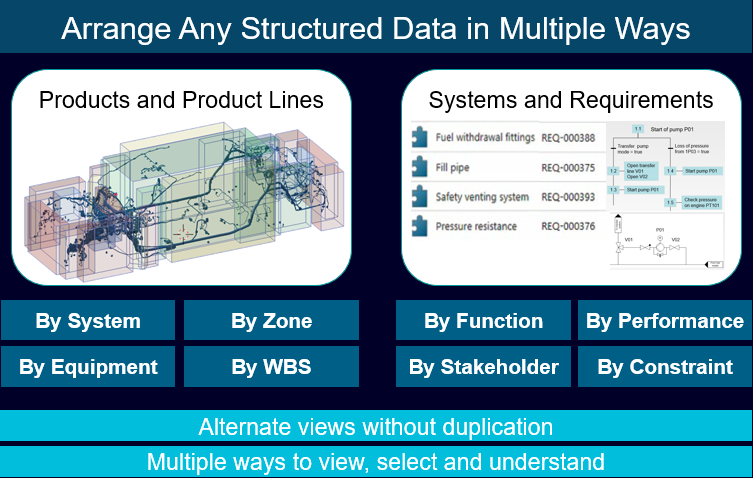
Partitions can eliminate the need for creating multiple product structures.
TIP: Avoid the overhead of keeping them in sync!
Here is how partitions work:
Partition Scheme
A Partition Scheme defines a type of hierarchy, such as functional or spatial zone. A product structure can have any number of schemes. Any domain can add the scheme at any time during the product lifecycle.
Partitions
Next, you can define a hierarchy with a set of Partitions used within a scheme.
Partition Membership
Finally, each partition references BOM elements as its members. BOM elements can be assemblies or individual components. These elements are referenced, rather than duplicated. This way, you can define any number of domain-specific hierarchies from a single BOM.
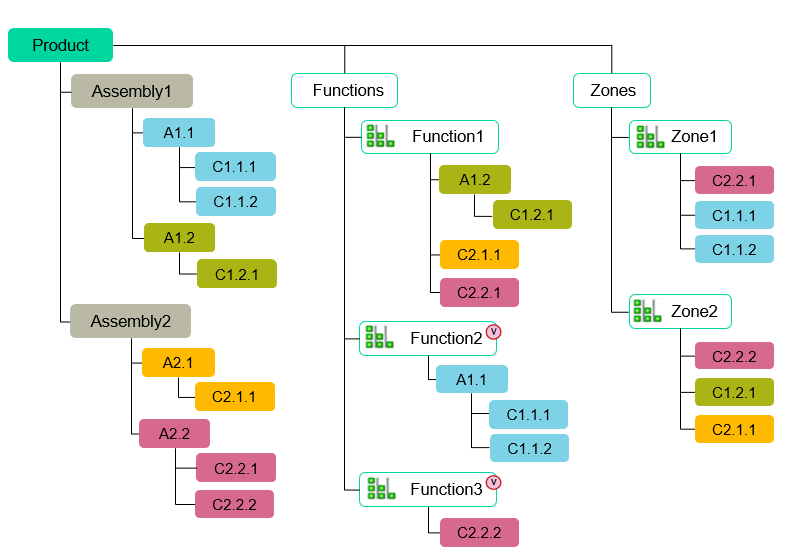
It should be noted that adding partition hierarchies, partition schemes and reorganizing BOM content does not require any changes to BOM itself and can be done for existing products without any disruption to their structures.
Thus, we can achieve the goal of a single source of truth for products while providing optimized representations for each domain.
Want to learn more about multi-disciplinary BOM management?


