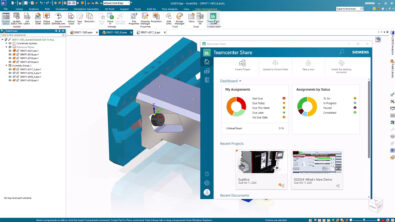What’s New in ST10: Multilingual Setup
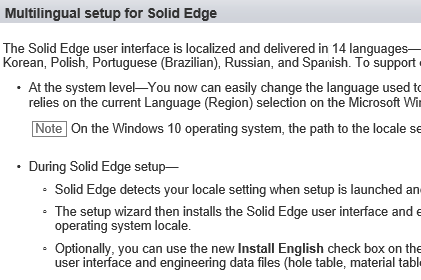

For many of you, the language Solid Edge displays in the interface is an issue. Whether you have a multilingual office, share computers, or sometimes have guests or contractors who function better in a different language than your normal office setup provides for. Solid Edge ST10 now makes it much easier to always be ready for what the global economy will hand you.
All language packs are installed when you install ST10. That will improve download time as well as admin headaches. The languages are stored in the ProgramResDLL folder, and the folder names are coded with a 4 character LCID (Windows language code identification) code you can look up in the Solid Edge Help.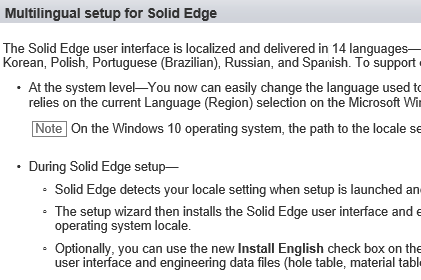
When Solid Edge is installed, it checks the regional language Windows setting, and the setup interface, and ultimately Solid Edge interface is displayed in that language. You can then go to the Regional Settings (RMB on Start icon, Settings, Time & Language, Region and Language, Language) and select the language you’d like to display. This might require a Windows Update download and install, and maybe a restart, but it’s a lot easier than uninstalling and reinstalling software to be sure.