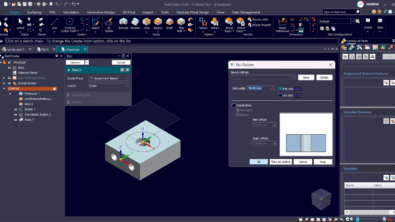What’s New in ST10: Data Management
The Solid Edge built-in data management tools added in ST9 are already being enhanced! Here are some of the non-Teamcenter changes for ST10. 
1) There is now an option to turn Solid Edge data management on or off. If it is off, you don’t have to worry about any of the settings, so they disappear. When it is on, all of the data management options become available.
2) ST10 includes a new Revisions command on the Data Management tab. You can use this to access the entire history for a particular document if you have an established Solid Edge vault. The vault is set up in the Solid Edge Options > Manage > Vault Definition tab.
You can add revisions or make any existing revision the current revision. If you have an assembly open with a part for which you change the current revision, Solid Edge will replace the part in the assembly to match the current revision. 
Vault setup basically entails directing the fast search to particular folders in a vault definition text file. This portion is not new in ST10, and more detailed information is included in the Solid Edge Help file.
3) The Get Latest command, also on the Data Management tab will  help you find parts in the active assembly that are not the latest revision, and a newer revision is available.
help you find parts in the active assembly that are not the latest revision, and a newer revision is available.
This ability to replace parts with newer revisions in this level of simple data management is really great functionality, and extremely useful in some situations. You may not appreciate this until you’re in a revision bind and need the tools in a panic.
4) Automatic File Naming is something I saw mentioned in the forum recently as not being in the software yet. Well, here it is. Solid Edge has long had the document name formula to help you build file names from various component properties, but now Solid Edge data management will automatically name files using the Document Number and Revision properties. You can access the options for this functionality in Solid Edge Options > Manage > Document Naming Rule tab, as shown below. This helps you find and/or avoid duplicate file names, which is the reason it requires you to have a vault defined. Solid Edge will search within the vault to make sure no duplicates exist. [Note: Data management without a database is generally intended for those installations where there is no IT or dedicated admin resource available who understands how to administer database applications. It is also generally intended for smaller installations. If you have some question about what method is most appropriate for your organization, I would suggest work with your reseller to match your needs with the appropriate software tools.] 

5) Open Drawing is another new command on the Data Management tab. It will automatically find the drawing for the currently active document so you don’t have to do a Where Used search to find it. You can also access this command via RMB in the PathFinder to open a drawing without the need to open the part first. This is a nice touch.
6) Recognition of Standard Parts Design Manager will identify parts from the Standard Parts library so that they are not duplicated or revised or moved to the vault. Again, this functionality is only available to vault users. Go ahead and set up that vault if you haven’t done it already.