Tips and Tricks from Forum Users #20

Here’s a collection of the most interesting tips and tricks derived from the discussions on the Solid Edge forum.
Tushar is a Solid Edge blogger and programmer for 23 yrs and manages his single-person consultancy by the name CADVertex Solutions that offers custom solution development using the Solid Edge API.
Write to him at Tushar.Suradkar@Gmail.com

Due credit is given to respective contributors.
And a quick list of the previous compilations:
T&T #01, T&T #02, T&T #03, T&T #04, T&T #05
T&T #06, T&T #07, T&T #08, T&T #09, T&T #10
T&T #11, T&T #12, T&T #13, T&T #14, T&T #15
T&T #16, T&T #17, T&T #18, T&T #19
1. How can I auto set dimensions that are whole e.g. 20.0 to 20 and dimensions that aren’t whole to round off e.g. 20.50 to 20.5
The Tip: A single setting in the Dimension Style dialog – Units Tab – Zeros group – Turn Off Trailing Zeros should take care of both.

Contributor: @hawcad
2. I am creating copper pipes mostly using a 3D sketch and need to obtain the total length of the 3D sketch. Is there an easy way to get the total length automatically?
The Tip: You can use the Frame feature in the assembly environment.You can create the 3D sketch using just lines and no need for drawing arcs. When you create a Parts List for the tube in the Draft sheet, adding the column for Cut Length will give the total length for the tubing as shown in this 1-minute video.
Contributor: @hawcad
Video by: @Tushar
3. I want to join two bent flanges together. Is there a feature that does this or will I have to create a tab on the top flange to get that face closer to the left flange?
The Tip: The Close 2-Bend Corner command will do the job. Here’s a video:
Contributor: @kjoiner
Video by: @Tushar
4. Is it possible to move or change balloon position without deleting it?
The Tip: To reposition balloons on a drawing view along the Alignment Shape, drag the handles. Alternatively, cut-paste balloons and reattach them to the view as shown in this video:
Contributor: @arekkul
Video by: @Tushar
![]() Read about 51 uses of the ALT key in Solid Edge
Read about 51 uses of the ALT key in Solid Edge
5. After an auxiliary view is created, is there any way to redefine it? I want to change the view alignment. In a section view, it is very easy to realign or change view direction. Can’t find similar modification way in an auxiliary view. Kindly suggest.
The Tip: Although there is no built-in method to modify Auxiliary views in Solid Edge, some ingenuity can go a long way in achieving the desired behavior and results. The following video illustrates this:
Contributor: @Imics
Video by: @Imics


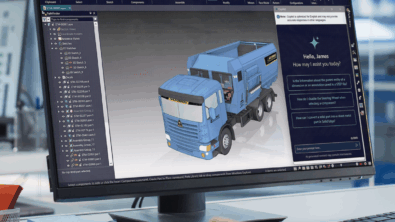


Comments