ST9 Settings and Preferences Wizard
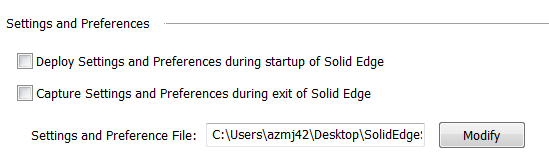

In an earlier blog post on the Cloud enhancements in ST9, we have already talked about your settings being saved in the cloud so that where ever you log in from with your webkey account, you will always have your familiar settings without needing to go through and remember / reset everything.
You can also manage settings now with a large group of users, if you want to make sure everyone is using the same settings. Here’s how to do that.

First, make sure that Solid Edge is not running. In the Start Menu, All Programs, ST9, under Solid Edge Tools, you now have the Settings and Preferences Wizard. The Wizard allows you to capture, deploy, or restore factory settings.

When you capture the settings, you have to choose a location for the settings file to be saved. If you are trying to deploy settings for a group of users, this needs to be a network accessible location, preferably with read/write privileges set so the necessary parties can write settings to the file as well as being able to read.
A nice feature of this tool is that it will also capture your template files and duplicate those as necessary to help everyone standardize.
The wizard will also capture files from the originator’s Preferences folder. The Preferences folder has files for holes, gage table for sheet metal, pipe threads, materials, wire harness preferences, and lots of other stuff that is great to have standardized between users.
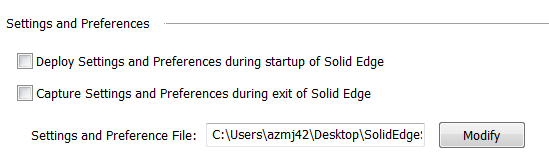
Once you’ve got the settings and preferences file created and saved, you need to point individual users to the file. You can do this in Solid Edge Options > User Profile > Settings and Preferences. From here you can also choose to re-apply the settings every time Solid Edge starts, to make sure you’re using the correct settings, or to apply updates to the settings that may have been made since you last started the software. Or you can choose to update the settings and preferences file from your local settings.
Having both of these options enabled for several users might get a little confusing, where you would have all users making changes to the settings file and then loading everyone else’s changes at startup. You will probably want to put some thought into how you apply these settings to a group of users.

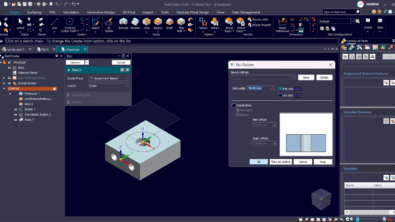

Comments