Solid Edge Section Views
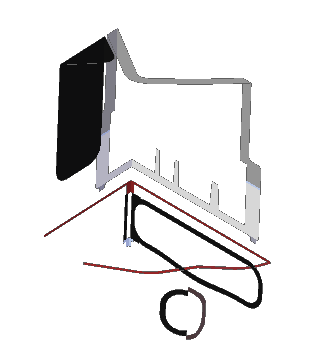

When you’re new to a software package, it’s so easy to be critical. You find all these things that are lacking, or don’t work the way you’re used to things working. But sometimes a little bit of patience will pay off.
I wanted to show a part in a 3D section view, but it wasn’t immediately obvious how to do that. Other software that I’ve used has an icon right in front of you that fairly obviously depicts a section cut into a part. But a quick perusal of the interface didn’t show any such icon within a couple of seconds, so I used the Command Finder. Section View is found on the PMI tab. Yeah, the location confused me too, but the tooltip on the icon explains that the Section View “Creates a section view through the model for Viewing, Measuring, and PMI purposes”.
Really? Well, that still doesn’t excuse it. Maybe put it on the View tab, or maybe with the rest of the view type commands in the lower right corner. This is probably why such an excellent command goes unnoticed. This command deserves to be somewhere where you can see it, and use it, and brag on it a little bit. One of the quaint foibles of Solid Edge in general seems to be that they might not always understand when they have something worth bragging about. They are pretty low key, which is usually a commendable trait, but sometimes they are so low key that they don’t take credit when credit is due. Still very commendable, given the alternatives, but sometimes I wish they would toot their own horn a little more. It’s a shame for features like this to be so well hidden.


Just so it’s clear here, Edge also has plane-based section views, but these are called “clipping planes” in Edge. You can find this tool in the View tab, on the Clip group.
Anyway, I accomplished all this, and got my section done. At the time I really didn’t give it much thought. I’ve been learning a lot of new tools in the software for the last year or so.

There are also some options you get by right clicking on the Section View in the Pathfinder, such as showing only the cut faces, cut faces with complete bodies, and showing the cut planes. Further, you are able to edit the Section View definition as if it were a real feature, so you can go back and edit the sketch, the plane, all the cut parameters, etc regardless whether you are using Synchronous or Ordered, and even in the assembly.

- Use sketches for model section views
- Determine a depth of section cut
- Show only the cut faces
- Save and access the sections from the tree
- Easily turn on/off saved sections
- Easily access parts to include/exclude from being cut
But being one that’s rarely 100% satisfied, I think there is still room to improve the Solid Edge Section View, and even include some things that ‘Works can’t do.
- Discarded parts displayed as transparent or wireframe
- Be able to draw section sketch from current view (even if that view is not lined up with any standard planes)
- Color cut faces of sectioned parts
Can you think of additional things you’d like to point out about the Solid Edge Section View? How about more enhancements?




Comments