SEACAD.ini – Under the Hood

This might be old hat to many of you, but for those this is new, here’s a quick run through the various ‘undocumented’ settings in the SEACAD.ini file.
About the SEACAD.ini File
The SEACAD.ini file is the one that stores settings when saving a Solid Edge draft file to DWG format. The Save As dialog sports an Options… button which invokes a Translation Wizard.

The wizard takes you through 7-8 pages which allows fine tuning the resulting DWG file. Most of the settings are obvious and if you know the DWG format well, most settings need no explanation. The help file can be referred for a brief note on each setting.
The first and the last page of the wizard allows to store the settings in a SEACAD.ini file which can be reused to produce DWG files with similar features. These are called initialization files and are a standard way in several Windows based programs which needs to store user settings or preferences.
The other prevalent ways of storing settings or preferences are in the Registry or a more recent trend is the XML format and both can be quite intimidating to lookup and edit for casual users.
The SEACAD.ini is stored in the Program folder of Solid Edge and is a simple ascii or text file that can be opened in Notepad and subsequently edited. Though this is not a good way of changing settings, it is strongly recommended to first copy the ini file to a backup location.
The Hidden and Un-documented Settings
When you make a change to a parameter in the translation wizard, a new value is saved to the seacad.ini file. There are some parameters that are not exposed through the user interface.
One of the interesting settings is Export Multiline Text As Multiline Text which can have a value of 1 or 0.

This exports Solid Edge multiline text boxes as multiline or single line text. The default is 1, which exports the text boxes as multiline text boxes. You can set the value to 0 to export the text boxes as single line text boxes.
Another setting is regarding layer names like Maximum Number Layer Name Chars. This is applicable to some old versions of AutoCAD which had a limit of 16 chars for layer names and would be useful just in case you find saving to such older versions. Interesting stuff which would remind many of the dark ages when file names too followed the 8 character limit and a 3 char limit for extensions.
Settings that can be added
Then there are some settings that are neither listed in the wizard nor in the ini file but can be added. One such example is Export Groups As Entities=1. When you add this line to the .ini file, Solid Edge groups are exported as simple elements in AutoCAD, instead of blocks. This parameter will also override the parameter Export Drawing View To Block=1 whose value is set from second page of the wizard as below:
 This setting when checked ON stores the value to 1.
This setting when checked ON stores the value to 1.
This highlights the importance of not tweaking the SEACAD.ini file manually unless you are aware of the implications.
More Settings
With that in mind, here are some more settings that you can experiment with:
Export Annotation Color = 7
which defines the color for all annotations. If the Enable Layer and Attribute Mapping parameter is on it will over ride this parameter. The possible values are 1-7 . The default value is 7.

Export Single Line Text Without Block=0
which exports text and callouts in an unblocked state. The default is 0, which creates blocks for all text and callouts. You can set the value to 1 if you want to export text and callouts in the unblocked state.
-Tushar Suradkar
http://surfandcode.blogspot.in
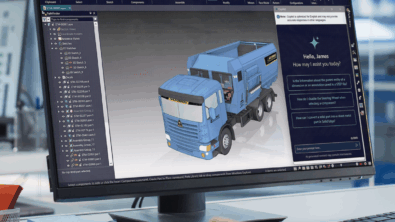


Comments