PathFinder: Info and Control Center for your Parts
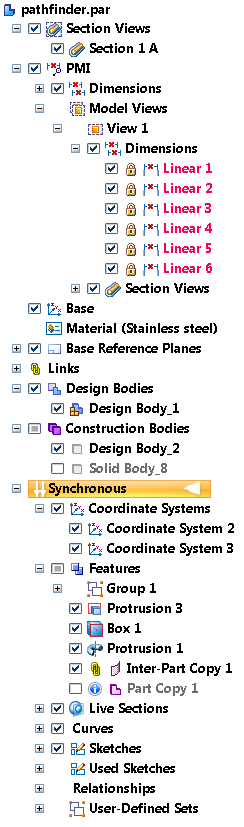
 Early on, when I first started using Solid Edge, the PathFinder became a thing of instant interest. There are all sorts of things that show up there. You can find dimensions, sketches, bodies, materials, planes, relations, mates, links, and so on. And not only can you find them, but you can also control them, usually with a click in a check box, or a RMB menu for when there’s no check box.
Early on, when I first started using Solid Edge, the PathFinder became a thing of instant interest. There are all sorts of things that show up there. You can find dimensions, sketches, bodies, materials, planes, relations, mates, links, and so on. And not only can you find them, but you can also control them, usually with a click in a check box, or a RMB menu for when there’s no check box.
Some of the things you can find in the PathFinder may be a little surprising to non-Solid Edge users, they were pleasant surprises to me. Things like PMI dimensions. You can hide/show lock/unlock, delete, edit, select, rename, group, display as value/name/formula, and more.
Section views, the PMI sections, not the clipping planes, are also listed in the PathFinder. You can turn these on or off right from the panel. Model views can also be controlled, edited, and sent to View and Markup from the PathFinder.
The Live Sections are automatically created for revolved features, but are also handy for hollow parts, or editing interior features.
All of your reference geometry items like planes, coordinate systems, curves, origin are easy to find, highlight, and so on.Through a RMB menu (right clicking on the top level name of the part), you can toggle display of several types of reference geometry all at once.
You can access the model’s meta data like the Property Manager, Material Table, Variable Table, and File Properties.
There are also tools for sorting or turning off types of items. In Synchronous, you can sort the features by type, alphabetically, or manually.
If you ever get lost or lose an item, you can right click on the top level and use “Find Feature” to search the PathFinder for a particular string. It will scroll the item into view and highlight associated geometry in the graphics window.
One of the more surprising items in the list is the persistent relationships. This makes it really easy to keep track of things you find important enough to assign a relationship.
And then User Defined Sets. These are used in translations with the Migration tool to represent features from the other CAD system. Works really well. Makes editing face sets as a single “feature” much easier. Also makes it easier to delete features.
The Links section of the PathFinder is extremely helpful, if you’re the type to get yourself in trouble with external references. You can trace links back to the assembly, part, and even specific faces referenced. This is really the best external link management system I’ve seen.
In some workflows, the body management becomes very important. I wish they would add a collector for surface bodies, because these fall through the cracks a bit at the moment. But it is so convenient to be able to switch these things on and off right there in the PathFinder. Plus the ability to convert back and forth between design and construction bodies.
If I were to have a wish list, it would be for visual data to be connected to this, to replace the Part Painter. It would make overrides clearer, and give easier access to that type of data, especially in assemblies.
I’ll have to do the assembly PathFinder next. Learning to access as much of the power of the PathFinder as possible has helped me use Solid Edge more efficiently. There is a lot of power here, and I think sometimes new users don’t see as much of this as they should. I know I was slow to come to the realization of exactly how powerful this tool is.
Any Edge veterans have PathFinder tips to share?


