Custom Linetypes and Hatch Patterns
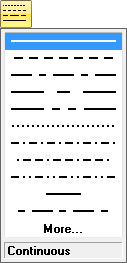
For those who have used AutoCAD for a long duration and tried exploring the many under-the-hood techniques, understanding the cryptic methods of creating line types and hatch patterns was a daunting task.
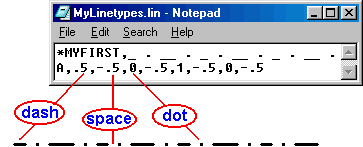 You had to type in every integer and decimal number taking care of all spaces and commas and test them by first saving with specific extensions and then loading the files followed by applying the line type and hatch patterns to drawing objects.
You had to type in every integer and decimal number taking care of all spaces and commas and test them by first saving with specific extensions and then loading the files followed by applying the line type and hatch patterns to drawing objects.
Solid Edge makes this a breeze by providing visual tools. Just like Windows lead the world out of the dark ages of DOS, Solid Edge provides easy to use interactive aids to create new linetypes and hatch patterns. The only problem being they are tucked away deep inside difficult to fathom places that are unintuitive for a casual user to explore and discover.
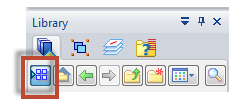
A classic example is the Block command which can be created in its own group on the ribbon but inserting one is not in the same or even the adjacent Insert group. The Place Block is located under a context menu located in a far away area on the Library tab and available only after turning ON the Show Blocks button.
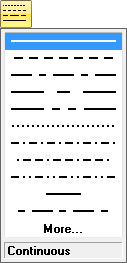
When you pick an object and select the Line Type drop down, the last item in the list is More… which contrary to your expectations displays just the same line types as those in the list. The More… part is where you can create new line type – in a jiffy,
A line type is made up of :
1. Sets of a dash and a following gap, and/or
2. Sets of a dot and a following gap.
A dash is specified by a finite length value for eg. 4, 10.5 ,etc. and it is important to note that a dot is just a very small or tiny fraction of a dash, usually specified by a value less than 1.
Like a dash, a space is specified also by a finite number.
To create a new line type, say, DDash-DDot which is a double dash and a double dot type represented as __ __ . . __ __ . . __ __ . . __ __ . . it is enough to specify the unit part of it which will repeat automatically over the length of the object. The unit definition would be something like __ __ . . where the trailing space or Gap is important.
This line type consists of four definitions:
1. The first Dash-Gap pair
2. The second Dash-Gap pair,
3. The first Dot-Gap pair,
4. The second Dot-Gap pair.
The dialog that appears on clicking More… hosts a button to copy an existing line type which can give you a head start by picking a line type that closely resembles the one you are contemplating.
For the DDash DDot line type, the existing line type Dash Dash Dot suits the purpose, so select it and click the Copy button. This copies the Dash and Gap values in the list that is seen in the lower part of the Custom Line Type dialog. Type DDash-DDot in the Name edit box.
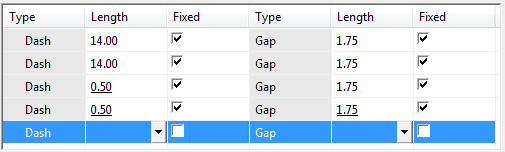
Three rows are added by the Copy button and a new blank row is available by default in the list.
The first two rows are for the Dash-Gap pairs and the third row is for the Dot-Gap pair hence the value for the dot is 0.5 i.e. a fraction. Since no comprehensive help was found, this is more about my experiments with tweaking values and checking the result with the Preview button.
Specify the values for the second Dot-Gap pair same as those for the previous Dot-Gap pair. Further you can tweak the values for both the Dash and Dot and their corresponding Gap values. Just preview them each time using the button for this in Custom Line Type dialog.
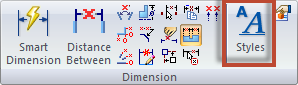
The DDash-DDot line type then becomes available from the line type drop down on the Command bar. Also this line type is available for use in defining a new line style via the Style dialog box which can be found on the Home tab, Dimension group on the ribbon.
Creating a custom Hatch patterns is equally interesting but more fun, though it is also a bit involved. This will be discussed in the next part.
~ Tushar Suradkar



Comments