Products
Solid Edge Tips and Tricks #4
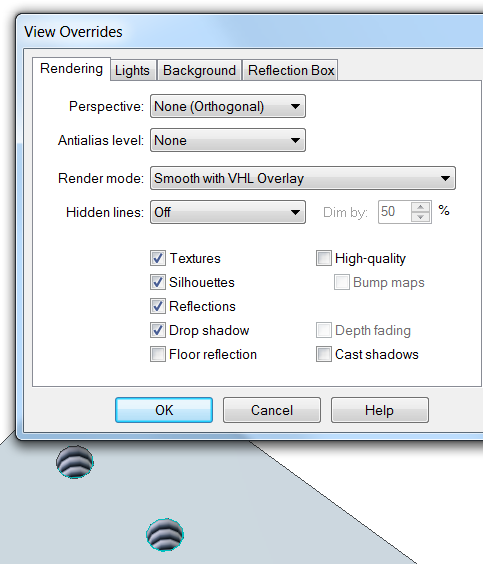
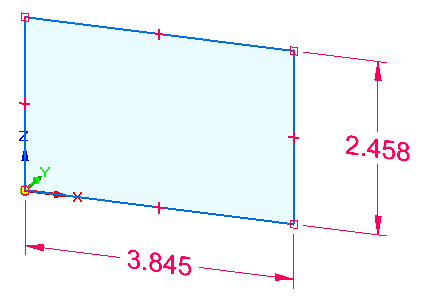 Why is my fully-defined sketch not changing colors?
Why is my fully-defined sketch not changing colors?
The first item to check is to ensure that the option is enabled; in an Ordered sketch, go to Inspect -> Evaluate, Select the Relationship Colors button.
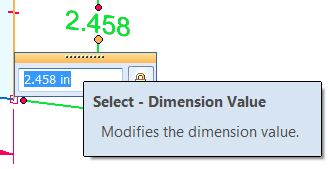 How can I change the number of decimal places in the dimension box?
How can I change the number of decimal places in the dimension box?
You will have to go to the files properties select on the units tab and change the linear readout to the desired number of decimal places.
- Is there a way of locking a part file in an assembly, or the part itself, so it cannot be modified?
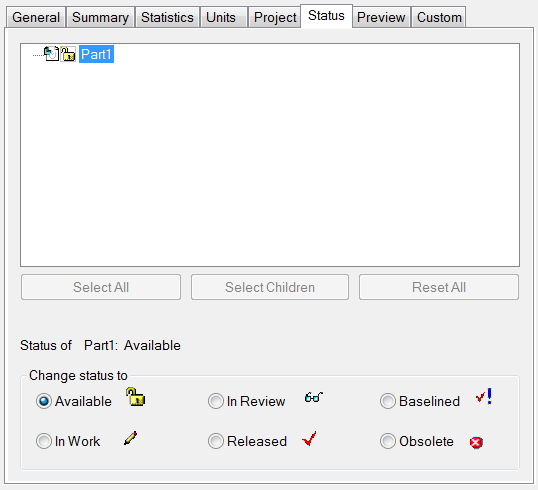 Select/Open the file you want to protect from modification
Select/Open the file you want to protect from modification- Click the Solid Edge Applications button (round in upper left hand corner)
- Select the Properties/File Properties off the drop menu
- On the dialog box that is now displayed, click the Status tab
- Select the file(s) in the white space at top, then select desired status below
- Click OK
- Is there a way to disable or slow down the radial menu?
You can slow the radial menu down to the point that it won’t come up. The default delay before the radial menu will appear is 400 msecs. To change this delay time, go to Application Button -> Solid Edge Options -> Helpers -> Increase “Show radial menu after:” -> increase the delay time.
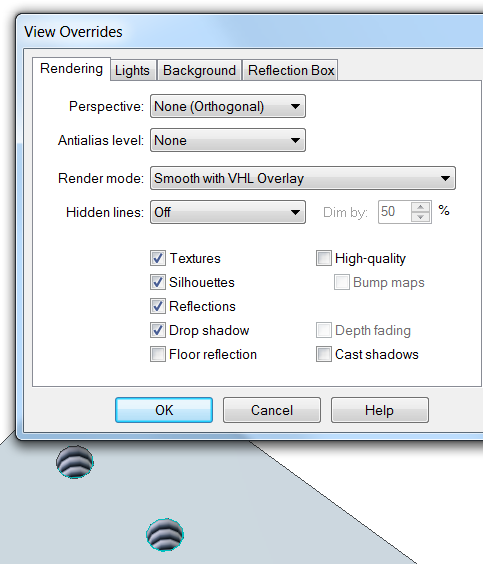 How do I make threads display as threads instead of the default thread color?
How do I make threads display as threads instead of the default thread color?
Go to View -> View Overrides -> Rendering tab -> check Textures. To modify the display of the thread texture, go to View -> Styles -> Faces Styles -> Thread -> Modify -> Texture tab.
- Can a custom balloon shape be created in Solid Edge Draft?
No, Solid Edge does not provide the ability to generate custom balloon shapes. You could however generate/draw your own and attach a leader to it, though it would not have balloon characteristics. After this you could use the “Copy to Library” command to create a custom symbol and place in any file.
- How do I fix the links in Solid Edge files after moving them to another server?
Use Redefine Links in Revision Manager and replace the old server name with the new server name in all their files.
- How can I break the link to the model in Draft?
Right mouse click on each drawing view and select “Convert to 2D View”.
- Where is the ‘Change text to past tense when action is complete’ option in View and Markup?
Customer used to get to this option from ‘Tools->General tab’ in ST4, but had difficulties finding it in ST6. The option is now accessed by clicking on the Application button in View and Markup and then clicking on ‘Options’.
- Are all of the Tutorials in ST6 Synchronous?
Look at the list of available Modeling Tutorials. The title of the Tutorial will tell you whether or not it’s Synchronous or Ordered. For example: “Introduction to modeling parts with synchronous features”, and “Introduction to Modeling Parts with Ordered Features”. There are also Tutorials that use both Synchronous and Ordered (Modeling Parts with Synchronous and Ordered Features)

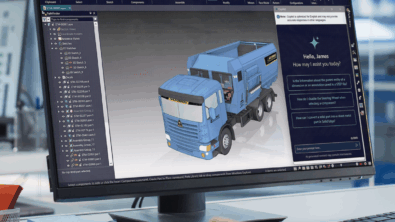
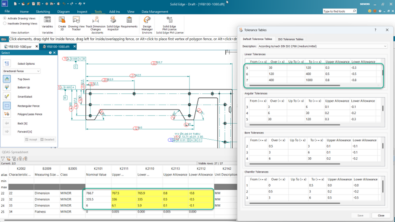
Comments