Keyboard shortcuts in the Solid Edge Interface
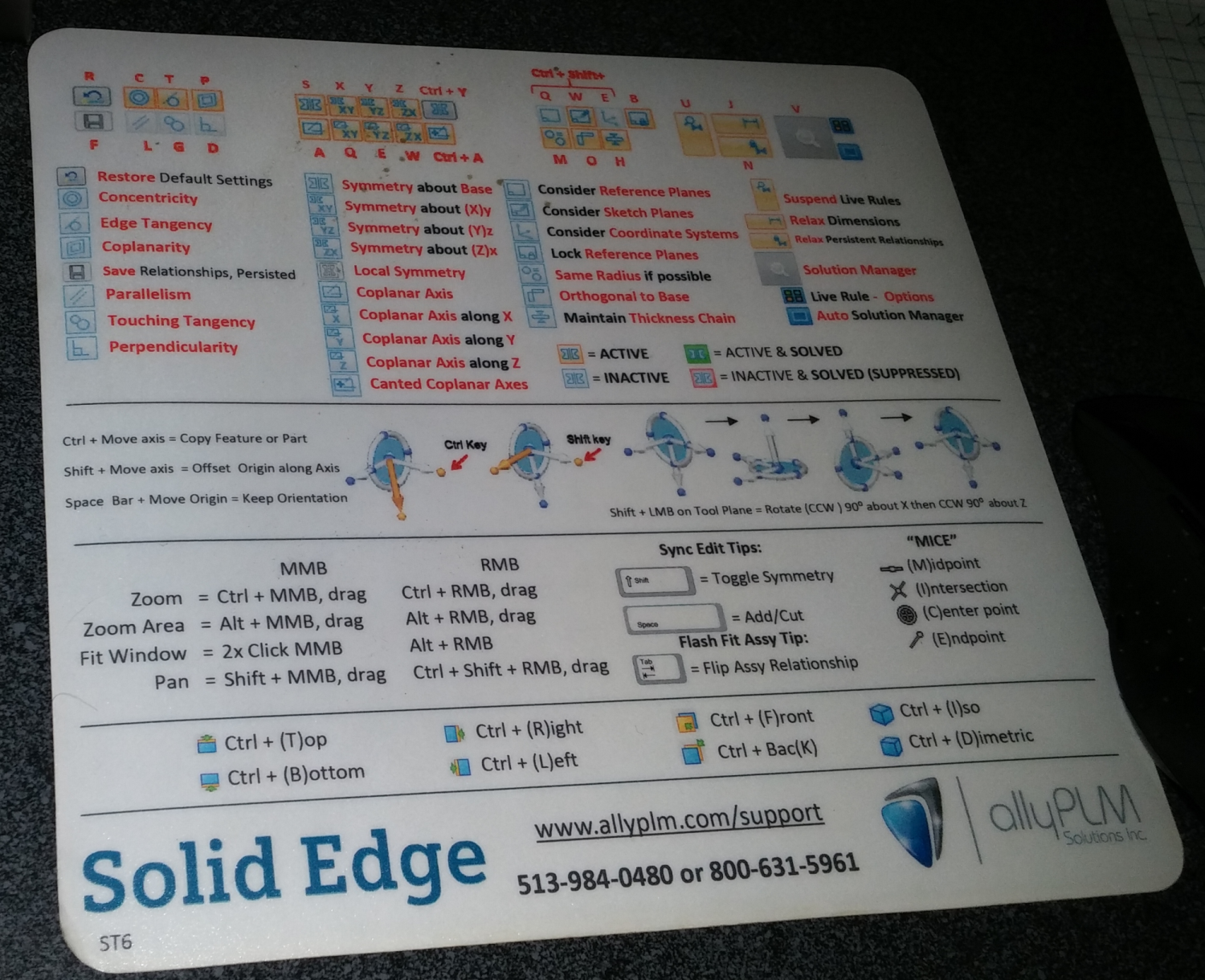
Keyboard shortcuts in the Solid Edge interface are a great way for experienced users to speed up getting through common tasks. When you’re able to use shortcuts, you can drastically simplify your on-screen interface, and save more space for graphics. The over-use of shortcuts, however, can be a hinderance for new users learning the software. This is one of the great things about Solid Edge – the software gives you a lot of options , and the interface definitely goes the distance in that respect.
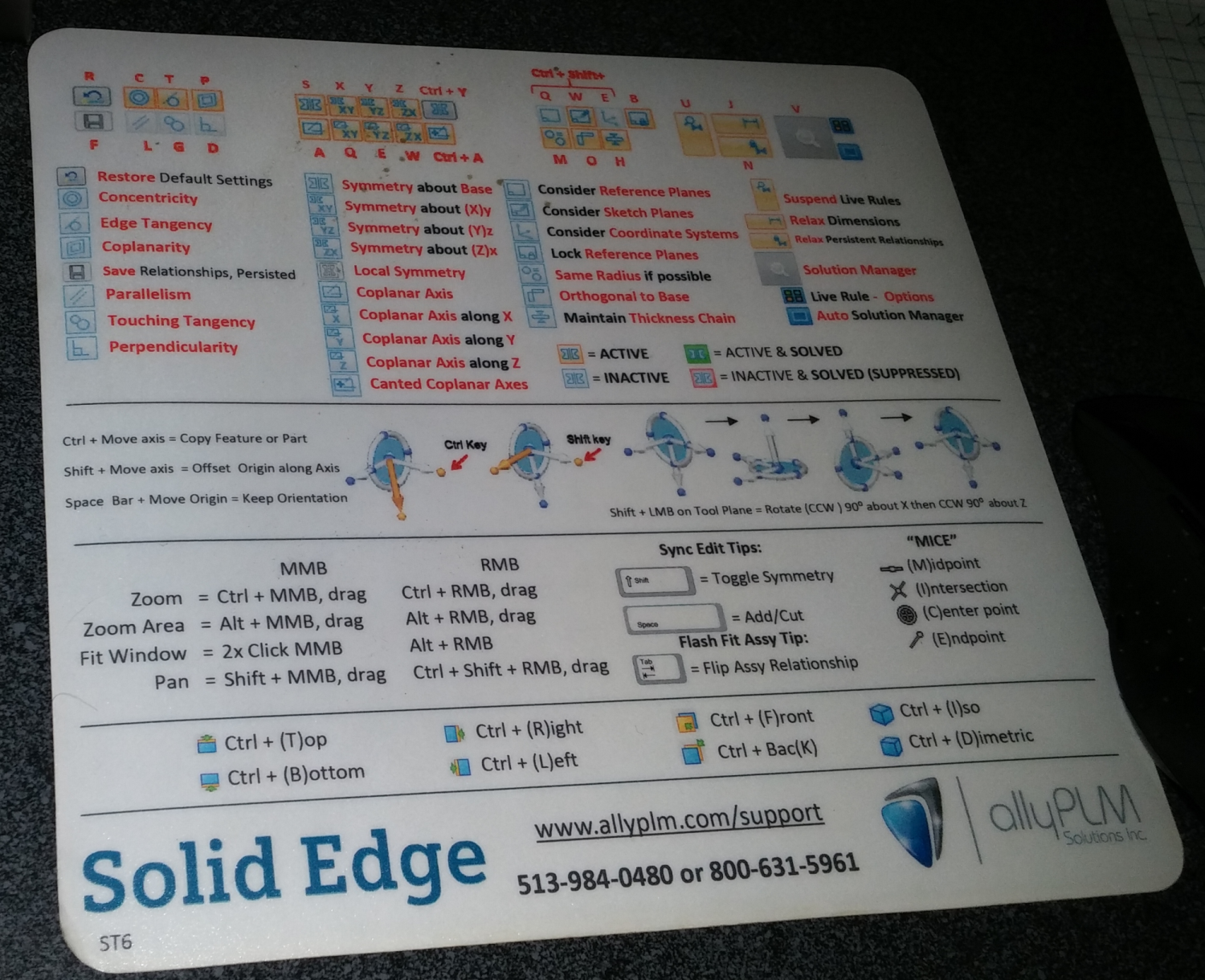
I’ve mentioned before that as I was learning the software, I chose to use a customized theme, with the Pathfinder and CommandBar on the left, and the Prompt Bar across the bottom.  People who are learning like me need more direct clues about the tools. But people like you who are already experts in the interface, well, you should be taking advantage of keyboard shortcuts in the Solid Edge Interface. And guys like me, well, we just try to learn all of this.
People who are learning like me need more direct clues about the tools. But people like you who are already experts in the interface, well, you should be taking advantage of keyboard shortcuts in the Solid Edge Interface. And guys like me, well, we just try to learn all of this.
Keyboard shortcuts are so handy that reseller partner Ally PLM handed out mouse pads covered with Solid Edge shortcuts one year at Solid Edge University. I’ve still got this gem on my desk.
Where do you start with shortcuts? Well, all the standard Windows keys work in most situations:
- Ctrl+S (save)
- Ctrl+X (cut)
- Ctrl+C (copy)
- Ctrl+V (paste)
- Ctrl+Z (undo)
- Ctrl+Y (redo)
- Ctrl+P (print)
View Manipulation:
- Ctrl+T (top)
- Ctrl+B (bottom)
- Ctrl+R (right)
- Ctrl+L (left)
- Ctrl+F (front)
- Ctrl+K (back)
- Ctrl+I (isometric)
- Ctrl+J (dimetric)
- Ctrl+M (trimetric)
Mouse-based View Manipulation:
- MMB or RMB+Ctrl+Drag (zoom)
- MMB or RMB+Alt+Drag (zoom area)
- MMB+double click or RMB+Alt (fit window)
- MMB+Shift+drag or RMB+Ctrl+Shift+Drag (pan)
Keypoint selection – Hovering on a line segment and pressing one of the following shortcuts will jump the cursor to the nearest selection. This saves time and aids in accuracy (used when sketching):
- M (midpoint)
- I (intersection)
- C (center)
- E (endpoint)
For advanced Synchronous Edits, those of you using Live Rules might be familiar with the following shortcuts:
- R – Restore. Restores the default settings.
- C – Maintain Concentric Faces
- T – Maintain Tangent Faces
- P – Maintain Coplanar Faces
- S – Maintain Symmetry about Base Planes
- X – Maintain Symmetry about XY Plane
- Y – Maintain Symmetry about YZ Plane
- Z – Maintain Symmetry about ZX Plane
- Ctrl+Y – Local Symmetry
- Ctrl+Shift+Q – Consider Reference Planes
- Ctrl+Shift+W – Consider Sketch Planes
- Ctrl+Shift+E – Consider Reference Systems
- B – Lock to Base Reference
- U – Suspend Live Rules
- J – Relax Dimensions
- V – Solution Manager
Second Row:
- F – Save Relationships
- L – Maintain Parallel Faces
- G – Tangent Touching
- D – Maintain Perpendicular Faces
- A – Maintain Coplanar Axes
- Q – Maintain Coplanar Axes in XY
- W – Maintain Coplanar Axes in YZ
- E – Maintain Coplanar Axes in ZX
- Ctrl+A – Maintain Canted Coplanar Axes
- M – Same Radius if Possible
- O – Keep Orthogonal to Base
- N – Relax Persistent Relationships
For these Live Rules, they are just like other tools in Solid Edge. You’re probably not going to need all of them, and you’re just going to remember the keyboard shortcuts for the ones you use. Start simple, and build. You might consider printing out this page, trimming the lists down and taping them to the sides of your monitor. Keeping them handy will help you memorize them.
As you use the software more and more, and become more and more expert, you will learn more and more keyboard shortcuts, and thus become much faster. A lot of people like the radial menus, but for speed, there is nothing as fast as keyboard shortcuts. I know, it’s a very 1980s type of interface design, but in this case it’s one of those things that just works. It’s not immediately intuitive, but with familiarity comes efficiency, and it does save a lot of screen space and work time.



Comments