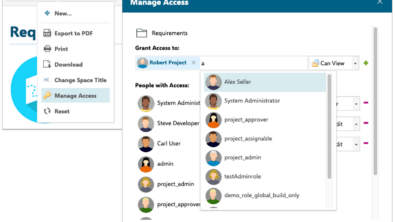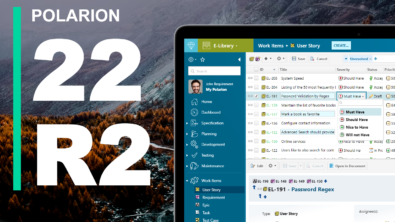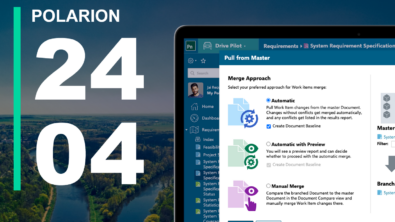Exposing Work Items Inside the Polarion Wiki
Polarion 3.0.3 Release is out. The new release ships with a hidden but quite interesting improvement of its wiki functionality.
The feature is called “embedding of workitems inside wiki pages”. Instead of simple references you can directly display workitems inside your wiki pages.
In this blog I want to give you some examples how this functionality can come very handy inside your projects.
Just by embedding simple workitem queries in your wiki pages you will be able to create custom specification documents, impact reports or project status reports.
Lets have a look at the different ways how work items can be embedded.
Embedding via Workitem ID
Use this if you want to embed exactly one workitem inside your wiki page.
Wiki syntax:
{wi: ProjectName/WorkItemId | List of Fields | expand=yes/no}
ProjectName(optional): name of project where work item is located. If no one is specified current project name used by default
WorkItemId: identifier of work item.
fields = List of Fields(optional): list of entries in form FieldName as Type that specifies fields to output. Type can be text, image, image-text. By default the application outputs following fields: id as text, type as image, status as image, severity as image.
expand: if this property is set to yes all specified information about work item is presented below the link
Example:
{wi: MyProject/WI-245 | description as text, status as text-image, severity as text | expand = no}
Embedding By Query
Use this if you want to add multiple items inside your wiki page.
The syntax text is similiar to Polarion Query builder syntax
{wi: query=Polarion Query | List of Fields | sortby = Field tablewidth=Width | tableheight = Height | expand=yes/no}
Example:
{wi: query= type:defect AND (priority:critical OR priority:major) | sortby=created | fields = ID, status as image, severity as image-text, description as text | tablewidth=90% | tableheight=240px}
Creation of custom specification documents
In many cases specification documents consist of some static sections and sections in which you list requirements.
In following Example I combined both approaches – embedding via workitem ID and embedding by query – to create a simple specification document

After some static section at the beginning we list the description of workitem DEMO-1.
Using list as output format( output=list) will display all selected fields below the workitem. I prefer that format because I find it easier to read.
Expand is set to yes (expand=yes) so all listed fields (here only description) are expanded already when you open the wiki page.
We could add additional fields inside the fields section seperated by comma (fields = title as text, description as text…)
In the next section I have added multiple items by query. We have two options here. We can specify a query to filter for specific requirements to be displayed..
For example we could query for all functional requirements with following query: categories.id:functional or
for all requirements in status proposed with following query: status![]() roposed.
roposed.
The other option is to pick a set of items by id inside our query.
I have chosen the latter approach in our example.
Displaying linked testcases to a requirement in a table view
You can easily query for linked testcases to a requirement if you know the id(s) of the requirement.
Lets say our requirement has the id DEMO-22 and we want to find all testcases linked to it.
To display requirement DEMO-22 we simply embed it by ID. To display linked testcases in the next column we use following trick.
All linked testcases will have a link to DEMO-22. So if we don’t search by id (id
.
All testcases that link to DEMO-22 will have the word inside the linked work items section.
As we want to list testcases only the complete query will look like this: “type:testcase AND DEMO-22”
Creating Backlog Reports by User
If you want to embed all open items per user for a specific timpoint you can do that simply by following query:
status
Manage Project reports
Create a wiki page that displays items of type project report. The project report item contains personal judgement of the project manager about his project
In that way you can aggregate reports of different projects within one wiki page
Manage risks
Some requirements should be controlled via risks that are assigned to users for periodical review.
Create a risk page which embeds the risks sorted by different aspects
I hope the different scenarios gave you some ideas how that feature could be applied within your project.
Think about: News pages, project announcements, testplan reports, release notes, glossaries
Stay tuned for upcoming blogs.
Best
Tim