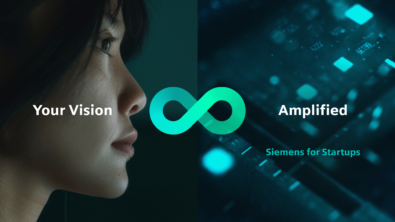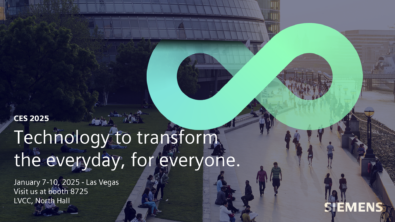Corporate
Solid Edge Tips & Tricks: Using Trim Boundaries instead of face selection with CAM Express
Find out how to create boundaries in CAM Express, and an example of when it's a better method of restricting where parts are machined when defining a tool path. www.siemens.com/plm/camexpres...
Find out how to create boundaries in CAM Express, and an example of when it’s a better method of restricting where parts are machined when defining a tool path.
www.siemens.com/plm/camexpress
MORE TIPS AND TRICKS FROM GTAC
How do you hide all tube centerlines in a drawing view?
Hiding all tube centerlines in a drawing view requires that the user create a query to find all the centerlines first. Here are the steps:
1- Right-click the view containing the centerlines and click Properties.
2- Select the Display tab.
3- On the lower left area of the dialog box, click the New Query button.
4- Set the Property field to COMPONENT TYPE, Condition to IS (EXACTLY) and Value to CENTERLINE.
5- Click the Add to List button.
6- Click the OK button. That creates a query to find all centerlines in the view.
7- Now make sure you click the assembly name on the Parts List area. That will select every part in the assembly. You should see all of them selected in blue.
8- Finally click the Execute Query command. It is a curved black arrow icon, in the query area commands. This will find and highlight every centerline for the tubes in the view.
9- Just unselect the Show button to turn off the display for the centerlines.
10- Click OK. The centerlines should be hidden.
How do you make the parts lists of the same assembly derived from different drawing views independent?
Make sure you place the parts lists with ‘Link to Active’ button unchecked. When you place the next parts list make sure you uncheck this button BEFORE you click the assembly drawing view. You cannot change the status once you have clicked on the drawing view
Why does the Modulus of Elasticity look wrong when the Solid Edge model is transferred to Femap via ‘Tools->Femap’?
The issue here is that Femap is a unit-less system. Even though Femap is unit-less, it uses a scale factor for geometry that also affects the conversion of the material properties. The correct way to deal with this is to properly setup Femap, so it is already using the desired units system that corresponds to Solid Edge. For example, if the you start with an ISO part template, you must go to ‘File->Preferences’ in Femap, choose the Geometry/Model tab, and set the Solid Geometry Scale Factor to “2..Millimeters” ‘. Then when you import your part into Femap you will not get the conversion messages, and the materials will come out with the values that you expect.
Why does the relationship pane not show up when a part is selected?
If you are in Explode – Render – Animate, you could be looking at the Explode PathFinder which does not display assembly relationships.
Sharing SEEC My Saved Searches?
Whenever you create and save a search in SEEC under My Saved Searches these are stored in a Teamcenter folder under the user’s Home folder into a folder called “My Saved Searches”. Any saved searches that you want to share with other users can then simply be copied and pasted from your Home -> My Saved Searches folder into each user’s individual My Saved Searches folder.
Solid Edge Tips and Tricks from the Experts can be seen weekly. These short videos illustrate how to better utilize features and functions of the Solid Edge CAD software, ultimately helping you do your job more efficiently.
www.siemens.com/solidedge