How the Free Land Pattern Creator in PADS will save you time! : Part 5 – I’m Answering Your Questions!
As stated in my LPC Part 4 vBlog, Part 5 is dedicated to answering your LP Creator questions. Parts 1, 2, 3 and 4 of this LP Creator blog can be found here: pads.com/blog. Let’s get right to the questions!
Question #1: Dick S. asks: “The predecessor to the LP Creator would allow a printout with the component dimensions and the footprint pattern. This works great. I could generate the footprint for a new component and hand the printout to the project engineer. He could then quickly verify it is correct and file it in his design notebook. Can the current LP Creator provide a printed copy?
Answer: Great question! – The answer is Yes! The LPC “Print” button circled in red below launches the Print screen that enables you to select the desired format for printing the LP Creator datasheet for the component and land pattern.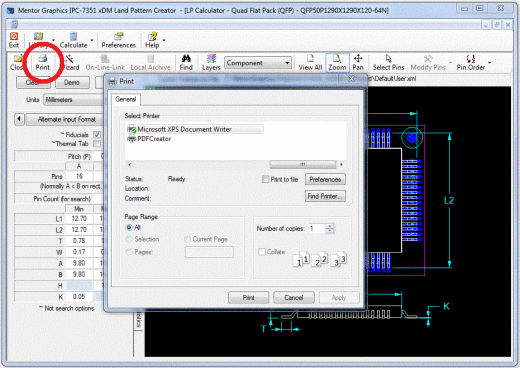
For example, selecting the MS XPS printer for example creates the datasheet you see below.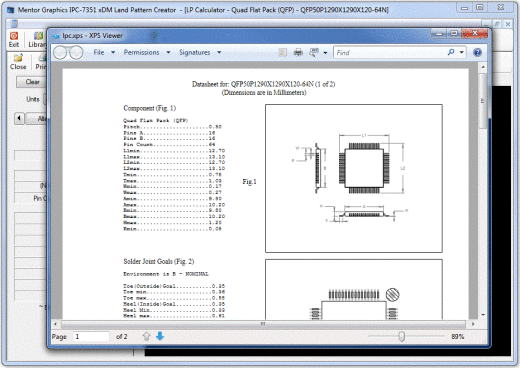
The datasheets are comprehensive, and include all of the component dimensions, all of the solder joint goals and land pattern dimensions, the IPC compliant land pattern and padstack names and all of the silkscreen, assembly and courtyard dimensions. The LPC datasheets provide you with all the dimensions from the component manufacturer and those calculated by the LPC and are a perfect for inclusion in your design archives.
Question #2 : Robert W. asks; “First being able to globally change settings and have that change actual patterns is outstanding. But does that work for all or any type of setting? Could I make a MMC library then change to LMC condition settings would it create a whole new lib with those pad geometries changed? Or is it just drafting items it can globally change & create a new library from?
Answer: Another great question! – The answer is Yes! Global library updates are not limited to just drafting items. Since you enter the exact component datasheet data into the LP Creator, that data is retained as the basis to generate land patterns for any SMT Environment; Most, Nominal, Least or User Defined. Likewise, for PTH Fabrication levels; Most, Nominal, Least, Proportional, or User Defined can all be created.
The same LPC Wizard technique I used in Part 4 vblog can be use to update an entire library to a different environment from the pulldown seen in the lower right of the image below.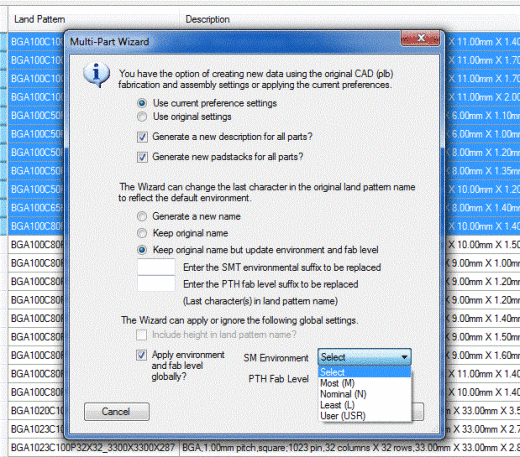
Also, within each land pattern calculator you can switch between ENV (and FAB) levels on-the-fly as well by switching the (local) setting in the Calculator Settings tab to the desired environment (or fabrication level) and running the Wizard to create the land pattern. See Below
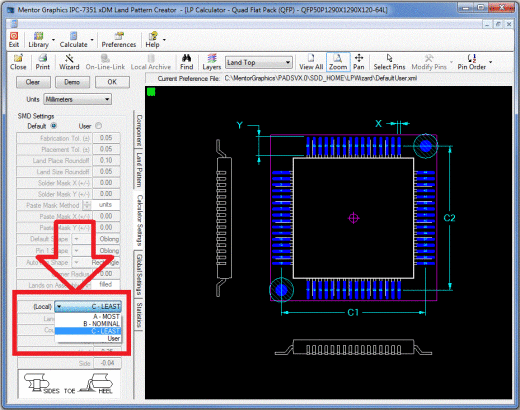
Question #3 : David B. asks; “This may be a silly question but how do you “launch” LP Creator in the new PADS VX ?” Again, great question! The LP Creator has been added to the latest version of xDX Designer, so if you RMB on one of the libraries or a new partition, “LP Creator” is now an option along with “New Decal..” For a non integrated flow LP Creator is currently launched outside the main window. So during the PADS install the xDM LPC icon is placed on the desktop as seen below.![]()
Looking ahead, LPC will be available in the PADS Tool menu in a future release, much like the “PCB Decal Editor” is today.
Thanks to everyone that followed this LP Creator blog series, and keep the questions coming! As always, you can learn more about the PADS Land Pattern Creator and land pattern creation by visiting the Land Pattern Creation page on PADS.com.
Be sure to follow me on Twitter @JohnMc_Mentor to be the first to know when my next blog is posted.
Thanks !
John
Comments
Leave a Reply
You must be logged in to post a comment.

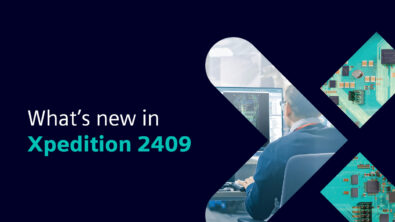

How do you batch create an entire library?For example SMN7351.plb09. All components selected, Tools, Wizard is greyed out. If I do one file at a time the Wizard button is enabled. Are we not able to produce entire libraries using the wizard?
Hi Arthur!
I would suggest you submit a Support Request for this: https://www.mentor.com/support/. Given the steps you outlined, you should be able to. Thanks!