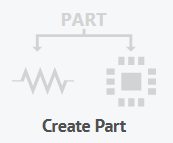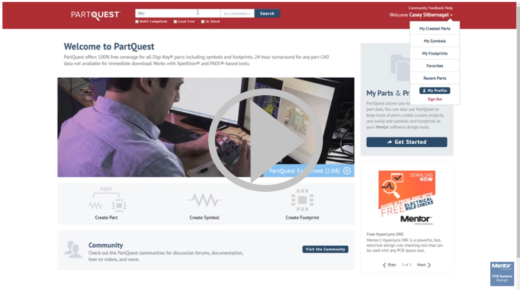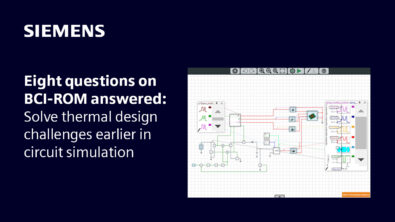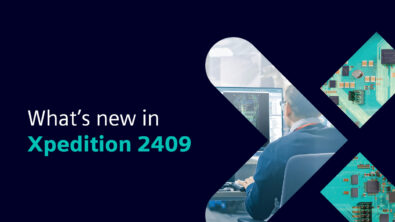PartQuest Updates Part 1 – Part Creator
With the latest release of PartQuest, users now have access to the part creator. You can access the Part builder by clicking on the Create Part button on the PartQuest home page, or by clicking My Created Parts from the drop down after clicking your profile name. The My Created parts area is where you can launch the part creator, and it also shows all of the parts you have created in your PartQuest account.
The part creator is helpful if searching the supplier database does not yield any results. To create a part you simply need to enter the manufacturer, manufacturer part number, and the category that the part would fit in into the tool. There is a good chance that part data such as symbol and footprint will already be available for the part. If that is the case, then in your My Created Parts it will show that there is data associated with the part you just created.
If symbol and footprint data does not exist for your part, you can use the symbol and footprint creators in the tool to create them. More information on those can be found in future blogs, or on the PartQuest website.
Check out this video to see the process in action here.