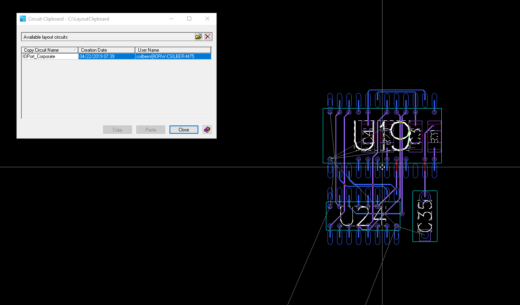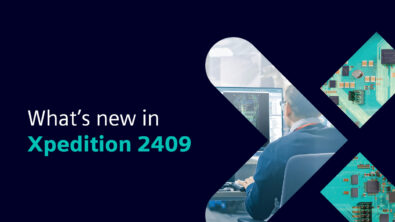How to copy a PCB circuit between designs
If you read my last blog, you saw how to quickly copy and paste a circuit withing the same design. Maybe instead of a multi-channel design though, you have a circuit that is in one design that you want to have placed and routed the same way in another design. This can too be done in PADS Professional, using the Layout Circuit Clipboard. The first step is to place the components and route the circuit that you want to replicate into another design. Once the circuit has been placed and/or routed:
- Open the Layout Circuit Clipboard (Edit > Layout Circuit Clipboard…).
- Browse to a folder where you will save the circuit information.
- Select the circuit you want to replicate. Click Copy.
- Give the circuit an intelligent name in the Copy Circuit Name column.
Now open the other design that contains that circuit, and then open the Layout Circuit Clipboard again.
- Make sure that the schematic contains the circuit you want to place in the layout.
- This time, browse to the folder where you saved the original circuit in.
- The circuit you created should appear in the list. Select it, then click Paste.
- The circuit is now attached to your cursor and ready to be placed.
Notice again that the tool finds the connectivity to make sure that what you are pasting in the design makes sense.
Easily being able to copy placed and routed circuits between designs can help save time when creating a PCB. If you want to learn more ways to save time when creating your design, check out this webinar.
Thanks for reading!
Casey