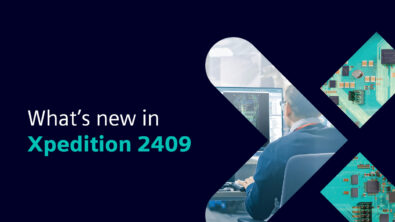PADS Tips and Tricks – Move Component by Any Pin
Designers often time need to move a component to a specific XY location – referencing a pin other than pin one, or body center. Here’s a procedure submitted by Bill Tkachuk of CSD to do this.
How to move a component based on one of the pin’s x/y location:
1. Go to Tools > Options > Design
2. Set the radio button to “Move by cursor location”, click “OK”
3. You may need to set your design grid in Tools > Options > Grids to a small value if the pin you are moving by is not on the current grid (or turn the grid snap off)
4. Go to Edit > Filter, click the “Anything” button, click “Close”
5. Use the modeless command SS to search and select the component pin such as U1.3 to select pin 3 of U1.
6. Without touching the mouse, use Ctrl+E to begin a move command. The component will be moved based on the pin you selected.
7. You can use the S modeless command to search for a specific coordinate location to move to such as S 1000 1200 or use the mouse to move the component. If you use the s modeless command you can use the spacebar to place the component at the given coordinates. Recheck the results after placing the component, you may need to adjust the Grid setting or disable the Snap to Grid if the component was not placed properly.
If you find that the component is snapping to other objects within the design you may need to disable the Object Snap setting in Tools > Options > Grids and Snap > Object Snapping.