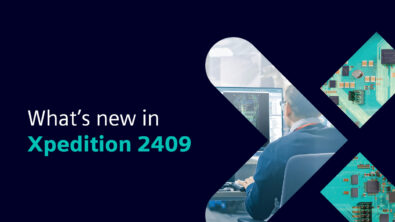Products
PADS Tips and Tricks: Building a PCB Decal with Polar Patterns
Many connectors and other components require decals/footprints that have their pins laid out in a polar pattern. In many CAD systems, this can be a time consuming effort to build these in the library. It can be done very quickly in PADS!
Bill Tkachuk CSD AE, recently wrote TechNote MG582079 that steps the user through building these devices. If you have access to SupportNet, you can view a video demonstration of how to do this.
To create a Decal with a distinct Polar pattern:
- Go to Tools > Options > Grids and Snap > Grids > Radial Move Setup.
- Define the Polar Grid origin (specifies the center location for the polar grid to originate from)
- Define the Inner Radius value for how far from the center the pins will be placed. (Delta Radius is used when you have
additional concentric rings you wish to define). - Define the sites per ring (how many pins will be located in a given ring)
- Define the starting angle (does the pin begin at the 0 degree mark, 90 degree mark, etc).
- Click OK to the dialog
- Type in the modeless command GP and press enter to make the polar grid visible.
- Select the Add Terminal icon, click OK to the Add Terminals dialog
- Begin clicking around the ring to place pins
- Exit from the Add Terminal icon
- Redefine the settings in the Radial Move Setup dialog if the additional rings require different parameters based on the footprint’s specification.
If you have access to SupportNet, view the video and TechNote MG582079 here.
Jim