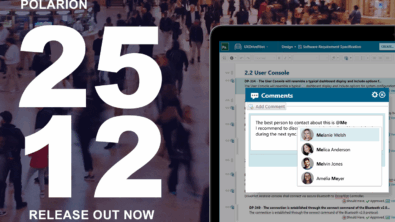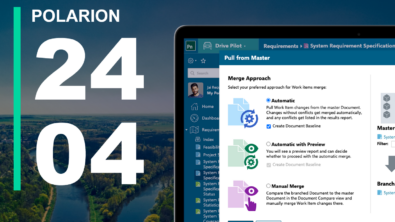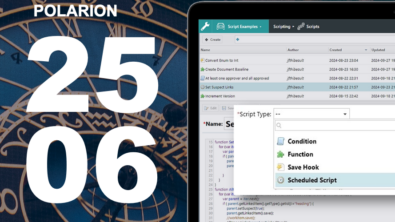Products
How to Start Polarion as a Service
To start Polarion as service you should perform following steps:
Download the Windows XP Professional Ressource Kit. There is a version, which Microsoft request Money for it. I searched with Goog...
To start Polarion as service you should perform following steps:
- Download the Windows XP Professional Ressource Kit. There is a version, which Microsoft request Money for it. I searched with Google and found a resource kit for Windows Server 2003, which applies also for Windows XP Professional, which can be downloaded from the WEB.
- It contains a little tool, called sc.exe. It gives the possibility to install programs as service. Use the following arguments:
sc create Polarion binpath= “C:ProgrammePolarion 3.1polarionpolarion.exe” type= share start= auto depend= Apache2Polarion
The identifier of the parameters include the ‘=’ at the end. The space to the parameter value is mandatory. The command inserts also the dependency to apache appropriately. - The so created service will terminate when you log off. To hinder this, you need to add the option “-Xrs” to the java environment. With this option java will not listen to the terminal. The options for the java.exe are specified in the file polarion.ini file in
/polarion/polarion.ini. Just append a new line with the option. - In the next step I opened the Computer Manager and edited the newly created service. I assigned it to the local account “Polarion” and inserted the password of that account. The Computer Manager itself added the right for the account to run services.
Pay attention that the account is set to “may not change password” and “password never expires”.
That’s it. You are now ready to start the service from the Computer Manager. It will not die, when you log off, it will start when the computer is started.
Attention: The Computer Manager will complain that Polarion does not start. Polarion takes a lot of time to start. The Computer Manager should be more patient, but it is not. Check the Task Manager to see Polarion running. It is a java.exe running on the account you assigned it to.
Attention II: The Computer Manager will not be able to stop Polarion, because it believes Polarion is not running. To stop Polarion you have to use the stop tool provided by Polarion.
Best Wishes
Matthias