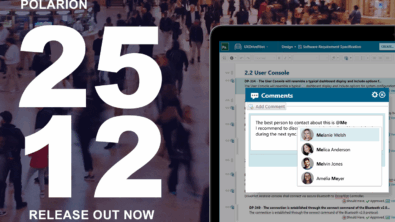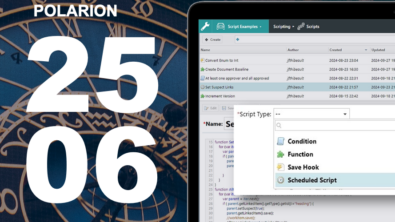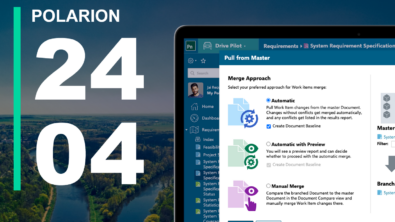10 Tips for Polarion LiveDocs – #3 Moving Work Items
by Carola Hartlieb, Polarion Professional Services
There are several possibilities for moving work items around.
Moving work items within a document
Depending on your browser it may be hard to select a work item for a move operation using your mouse or keyboard without losing its unique system ID. The safe and easy way is to use the work item menu, located behind the little icon by the left margin. Just click on the icon beside the work item you wish to move and select Cut.
Place your cursor on an empty line where you want to insert the work item and hit CTRL-V (or your browser/OS keyboard shortcut for Paste – e.g. Command+V on Mac)
Moving tracker work items into a document
You can easily move work items created in the work item tracker from tracker-based storage to a document. For this, you can use the Move item on the Actions menu of the Table view of the Work Items topic.
Important: If you move a work item into a document that has links to other work items having the same link role as specified for the document link role, the links are removed if the parent of the link doesn’t exist inside the document. You may need to relink the moved work item(s).
Moving work items between documents
You can just as easily move work items between documents using the same Move item on the work item Actions menu, except that you invoke it from the Table view of the source document.
Important: The same caveat (above) applies to work items moved between documents as for work items moved from the tracker to a document.
Coming next: LiveDoc Tip #4 “Copy and Paste from Outside”