Validating the Content Migration Manager Drawing Process
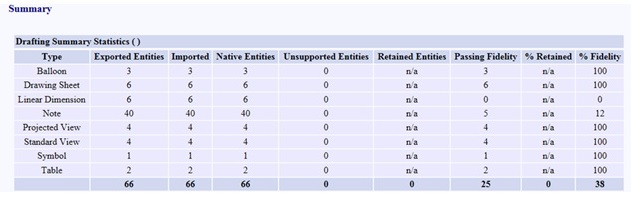
As mentioned in previous articles, CMM has very powerful drawing migration capabilities. Drawings remain associative to the models from which they were created. This means they are always accurate and up-to-date without requiring a lot of manual work whenever a change is made.
Depending on the requirements established in your Migration Plan, discussed briefly in this article, the drawing migration and repair process may consist of up to three possible steps:
- Drawing migration and validation – validate that the drawing has successfully completed migration to a baseline level of fidelity
- Drawing repair – if and when the drawing is revised then any discrepancies and/or fidelity issues should be repaired.
- Conform migrated drawings to company standards (optional) – if and when the drawing is revised then you may also choose to switch to company standard borders, title blocks, parts lists, symbols, etc… You may choose to skip this step for drawings of older products that rarely undergo revision.
This article will mainly address step 1 and we will look into the details of drawing repair in a future article.
It is important to note that step 1 is the only step required for initial drawing migration. Steps 2 and 3 are only necessary if and when an NX drawing is revised. The original SourceCAD drawing will remain the released drawing and pdf, cgm, etc… files can be used for viewing and printing until the migrated NX drawing gets revised, checked and released. There could be a significant number of drawings that are migrated but are not repaired, checked and released because they are never revised.
Drawing migration validation can be a challenge to quantify and consists mainly of:
- Manufacturing Fidelity – quality of model geometry and all related dimension and annotation values and tolerances. This is fairly straight forward to quantify and validate.
- Cosmetic Fidelity – Fonts, placement of dimensions and annotation, leader lines, etc… This is more challenging to quantify without actually viewing the drawing.
Drawing migration consists of converting every entity in the drawing from the SourceCAD system to NX and then validating the completeness and quality of these migrated drawing entities. The term “Entity” is a general term used to refer to a variety of drawing items such as sheets, views, dimensions, etc…
Every drawing entity will be assigned one or more of the following statuses during migration:
- Native Entity – Migrated successfully as a valid NX entity.
- Retained Entity – Migrated successfully but the entity is not associative to the model and will not update if the model changes.
- Unsupported Entity – There is no corresponding entity, or option, to map to in NX so the entity is migrated as an Assorted Part. This is rare and unsupported entities should be re-created during drawing repair.
The drawing Migration Report will summarize the number and status of the drawing entities for each sheet and each view:
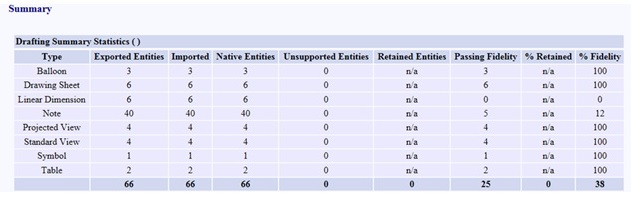
Also, every drawing entity will undergo the following checks during migration:
- Did the entity migrate
- Is it a native NX drawing entity
- Is it associative to the model
- Does it pass the fidelity checks
These checks are summarized in the drawing migration report Evaluation Statistics:

Since there can be a large number and variety of entities in a drawing, the evaluation is used to give a summary of success/failure for all entities in a drawing. Based on testing sample drawing migrations, this is where you will decide which percentages to establish for your baseline (and document these baseline percentages in your Migration Plan):
- Migrated Passing Rate – did the entity migrate (should be close to 100%)
- Native Passing Rate – is the entity a true NX native entity (should be close to 100%)
- Associative Passing Rate – is the entity associative (this percentage can be lower because these entities are easy to re-attach to the model during drawing repair)
- Fidelity Passing Rate – did the entity pass the fidelity check (in general, any issues here are mostly cosmetic and may need to be adjusted during drawing repair)
- Without Warnings Passing Rate – did the entity have any warnings (mostly ignored because this doesn’t have much, if any, effect on the drawing migration)
In summary, without ever viewing the drawing, you can use this drawing migration report information to establish whether or not the migrated drawings are passing your baseline criteria for a successful migration.
In a future article we will discuss drawing repair and the drawing repair tools. If and when you decide to revise a drawing, then you can look deeper into the migration report or use some of the other drawing repair tools to find and repair specific drawing migration issues.


