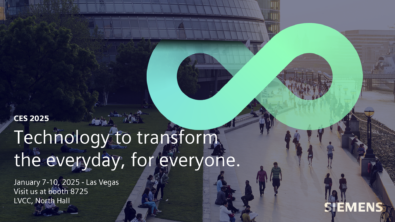Solid Edge Tips & Tricks: CAM Express & Synchronous Technology
Happy New Year!
To start off 2011, we continue our Tips & Tricks series with more about CAM Express. In this week’s tip you will see how Synchronous Technology in CAM Express can be used to create an accurate stock shape (based on the design file).
For more info on CAM Express: www.siemens.com/plm/camexpress
Our GTAC organization continues to be a great source for Tips & Tricks; you will find additional Solid Edge Tips & Tricks below. Not only can customers call GTAC directly for support, you should consider our customer message boards, also known as the “BBS Notes”. Consider joining – You can now create a BBS ONLY WebKey using only your sold-to (must be under maintenance); no WebKey Access Code is required! Some system administrators prefer to keep the WebKey Access Code private since an unrestricted WebKey allows access to product downloads/licensing etc. With a BBS ONLY WebKey, the end user could still use the Siemens PLM Software BBS forums, but be restricted from these other more sensitive areas.
To sign up for a BBS ONLY WebKey, click here.
You can also just visit http://support.ugs.com, click on the “WebKey Management” link on the left, click on “Create Account”, and you will see “Siemens PLM BBS Only WebKey Creation”.
Solid Edge Tips & Tricks from GTAC
Is there a way in ST3 to change the pathfinder back to the way it was in ST2?
Yes. Go to the Application Button > Solid Edge options > Helpers > uncheck “Show pathfinder in Document View” > Apply.
How do you place a Text Profile around a circle going counterclockwise?
– Place the circle the text profile will be place onto.
– Select the Text Profile and enter your text. Click OK.
– With the text attached to the cursor, go to the “Text Profile – Anchor” option and click the TOP CENTER option from the pulldown.
– Move your cursor over the circle. It will be on the inside, clockwise direction.
– Hit the “T” key on the keyboard. That toggles the text orientation and the text should be on the outside of the circle, going counterclockwise as desired.
Why are assembly component levels not kept when placing an assembly as a sub-assembly?
When placing an assembly into another the default behavior is that the assembly component levels such as sub-assemblies, groups and patterns are maintained. If that is not the case and all components are placed in the top level of the new assembly disregarding sub-assemblies, groups or patterns. There is an option you may be unaware of: Under Solid Edge Options> Assembly, the option “Disperse this assembly during Place Part” should be turned off if you want the levels of your assembly components to be maintained when the assembly is placed within another.
How can I get coordinate dimension text to always display perpendicular to the measurement direction?
Set the Dimension Text Orientation to “Perpendicular” and the Position to “Above” on the Text tab of the Dimension Style Dialog.
Why does the Broken Out Section View command not let me pick a drawing view?
This happens when the view in question has break lines applied. If this is the case, simply uncheck the Show Broken View button and then you can place the Broken Out Section View.
Solid Edge Tips and Tricks from the Experts can be seen weekly. These short videos illustrate how to better utilize features and functions of the Solid Edge CAD software, ultimately helping you do your job more efficiently.
www.siemens.com/solidedge