Products
Solid Edge Tips and Tricks #1
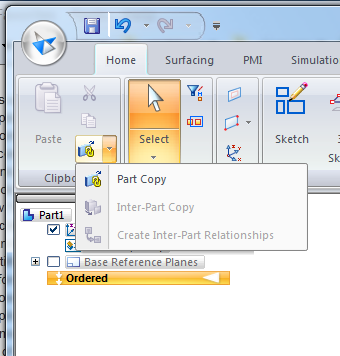
- How do I make Solid Edge use all the processors/cores on my PC?
Solid Edge is a single threaded application, and as such will only use a single CPU core. There are exceptions to this in Parasolid code such as drawing view VHL and part feature calculations. Simulation and rendering are also multithreaded. Use the Performance tab on the Windows Task Manager application as you work to monitor which areas of Solid Edge use multiple cores. In short, there’s nothing you can do to make better use of more cores aside from doing more drawings, FEA, and rendering. When you buy a new CAD machine, it is recommended that you put more money into a faster processor and memory rather than more cores. 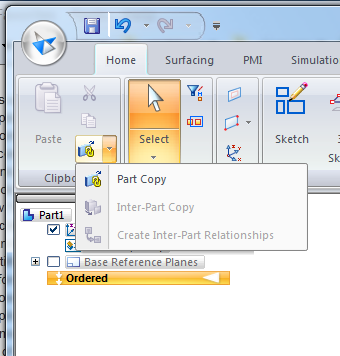 How can I make an associative mirrored part copy of a synchronous part?
How can I make an associative mirrored part copy of a synchronous part?
You will have to open a new part file and make sure you are in the Ordered environment, and insert a Part Copy feature. Synchronous copies are not associative. This might seem a little odd, but part of the idea behind Synchronous is to work without external driving links. This is also part of the reason why we recommend working in mixed-mode, where you use Ordered for its strengths and Synchronous for its strengths. Part of the strength of Solid Edge is that you can mix these two powerful ways of working.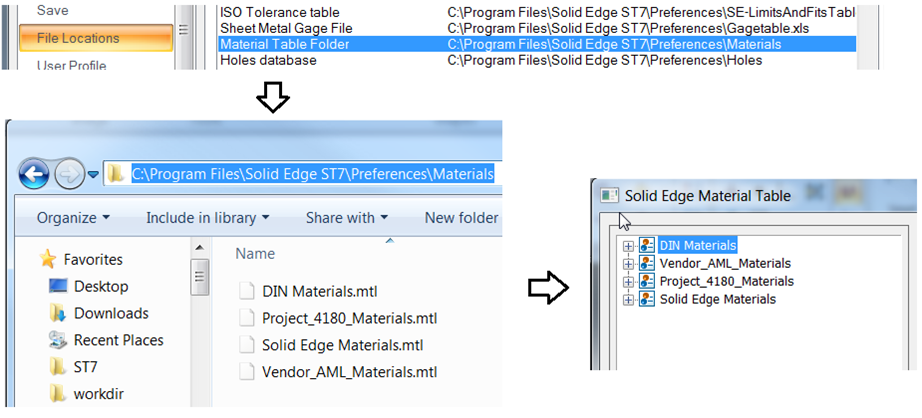 How do I share my Material Table with other users?
How do I share my Material Table with other users?
By default, the Material Table folder can be found at C:Program FilesSolid Edge ST7PreferencesMaterials. Place the Material Table folder on a shared drive, and point to that location in the File Locations list on the other user’s machine. UNC path names are preferred for the File Locations over mapped drives. For example, use \ServerNameShareNameFilePath rather than M:PhotosVaca2014. UNC paths are constant anywhere on a network, but mapped drives can change from machine to machine, and can even be changed on a single machine.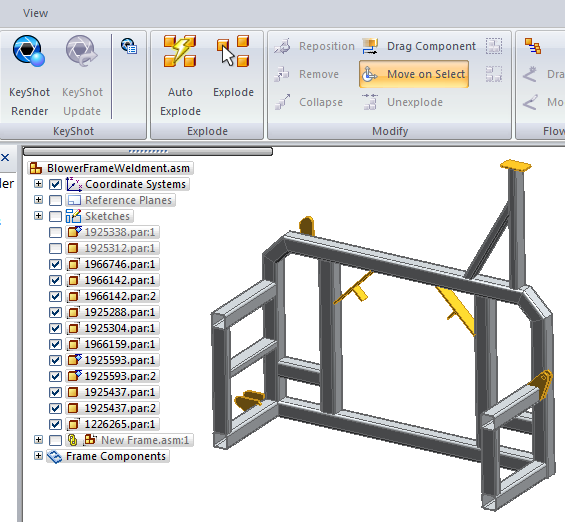 Can I explode parts created using Frame in Assembly?
Can I explode parts created using Frame in Assembly?
In this situation, Automatic Explode will not work, but you can manually explode these parts with the Explode command.



Comments